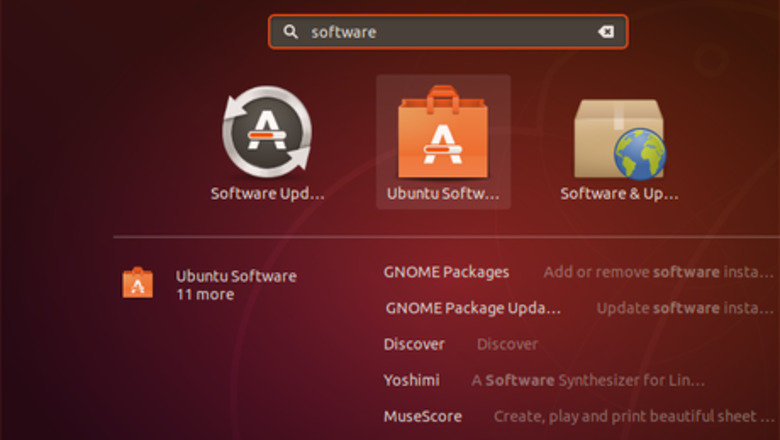
views
The guide will install Minecraft, the Java Runtime Environment, and set up a desktop launcher all at once. It's very simple and takes only a few minutes.
Graphical Interface Method
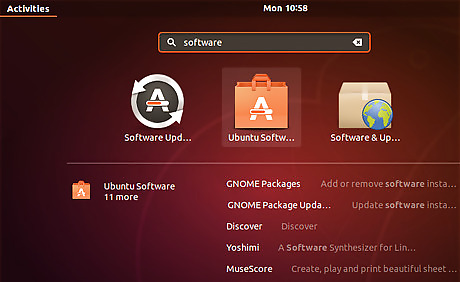
Open Ubuntu Software Store. Minecraft is available as a 'Snap' in the graphical software store "Ubuntu Software. Launch Ubuntu Software from the activities menu in 17.10 and above, or from the dash in 16.04.
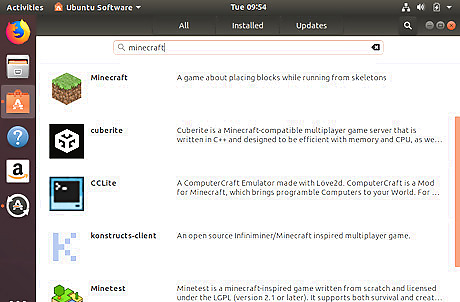
Search for Minecraft. Press the magnifying glass icon in the top right, then search for 'minecraft'. You may need to scroll down the list to find the correct entry.
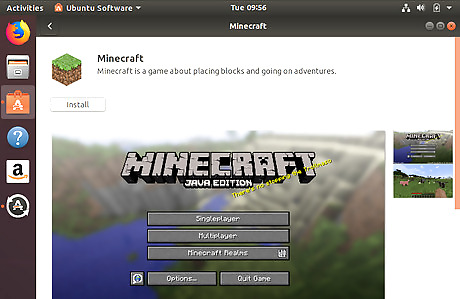
View Minecraft. Click the "Minecraft" entry with the familiar dirt-block icon to check you have the right application
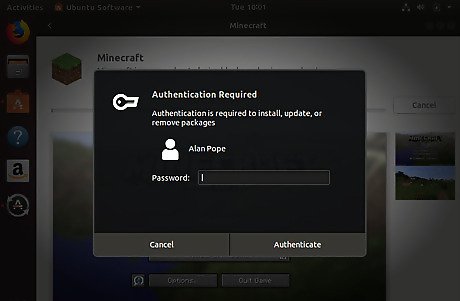
Install Minecraft. Click the 'Install' button underneath the dirt block. The installation will begin. This will only take a few moments to download and install Minecraft and Java and set up the icon. You may be prompted to enter your password, as this is changing software on your computer.
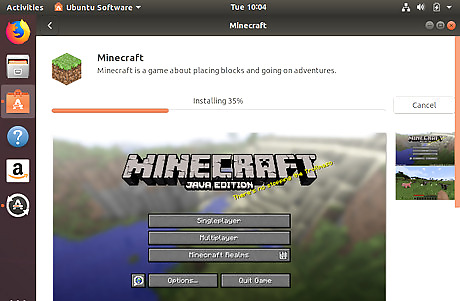
Wait while the installation is completed.
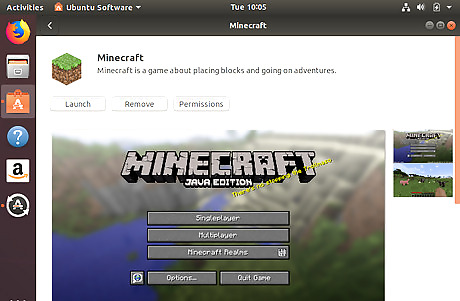
Play Minecraft. Once Minecraft has finished installing, you can launch it directly from Ubuntu Software by clicking the "Launch" button.
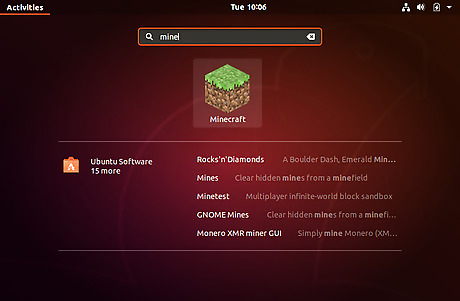
Launch Minecraft. Once installed you will find Minecraft in the apps launcher.
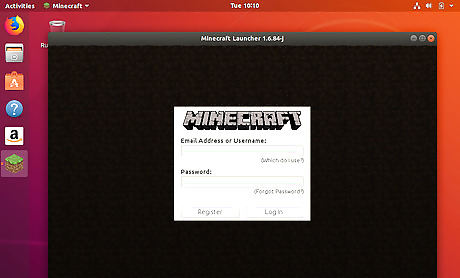
Login to Minecraft. Use your existing Minecraft or Mojang credentials to login to Minecraft and play!
Terminal Method
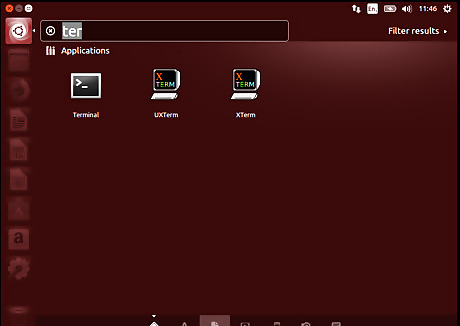
Open Terminal: On Ubuntu 14.04 the Ubuntu Software Store won't show Minecraft, so we can install it via the terminal. You can quickly open the Terminal by pressing Ctrl+Alt+T or by searching for "terminal" in the dash Launch terminal in 14 04.png
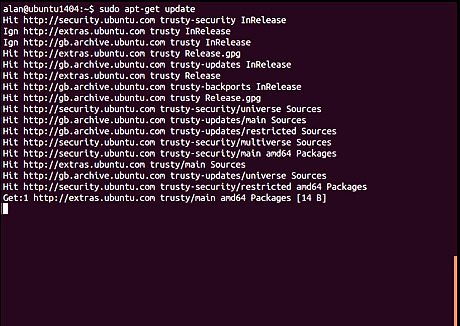
Update the package list. The first command refreshes the list of packages available. Type sudo apt-get update. Enter your password if prompted.
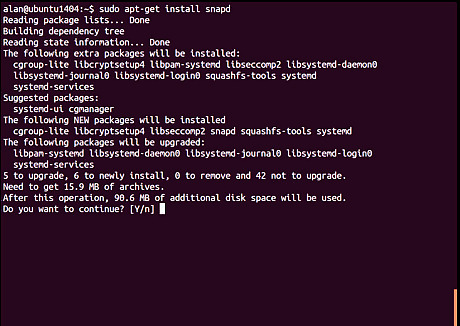
Install snapd. In order to install snaps, you need to install the "Snap Daemon" which manages the installation & upgrades of snaps. In Ubuntu 14.04 it needs to be installed manually. In later releases of Ubuntu (from 16.04 onwards), it's already installed. Type sudo apt-get install snapd. Enter your password if prompted. Press "Y" when asked if you want to continue.
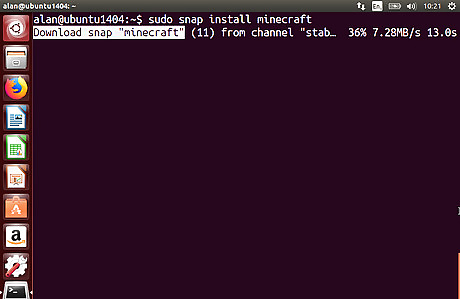
Install Minecraft. Finally, in the terminal, type sudo snap install minecraft which will install the Minecraft snap. Once finished, close the terminal window.
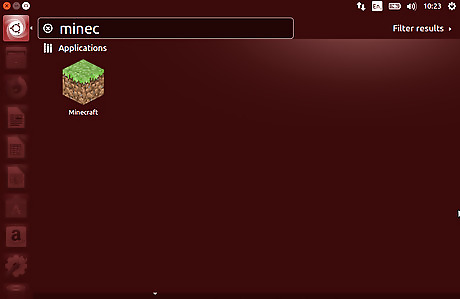
Launch Minecraft. Click the Ubuntu button (or press the 'Super/Windows key on the keyboard) and search for Minecraft. Click the familiar Minecraft icon when found.













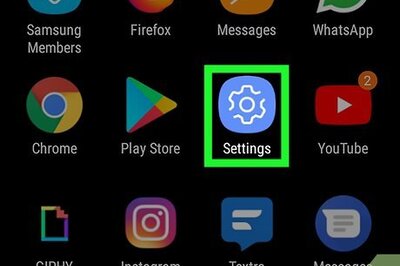
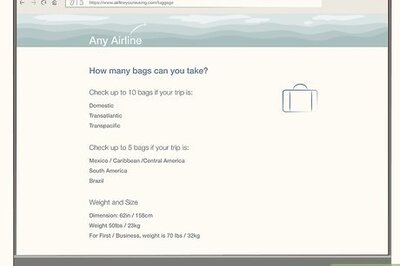


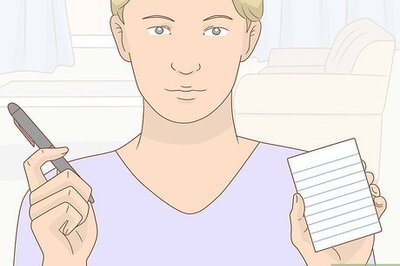

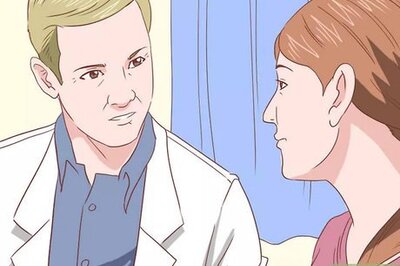
Comments
0 comment