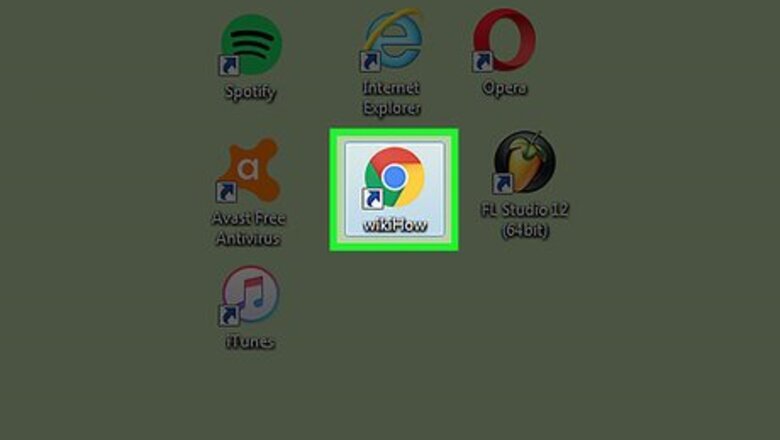
views
Web Browser
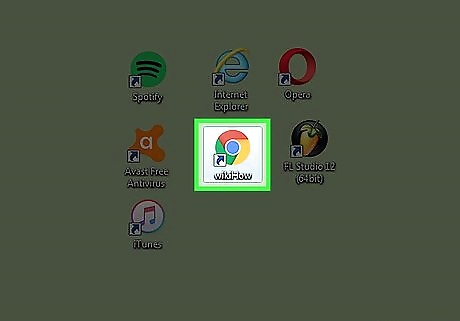
Open your web browser.
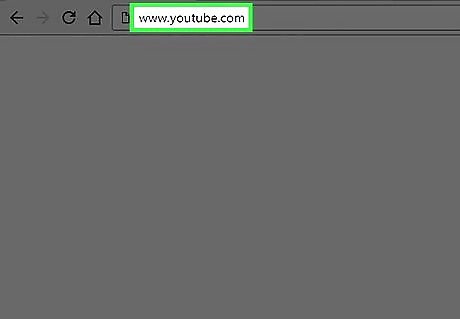
Navigate to www.youtube.com. This method can be performed on both mobile devices or computers.
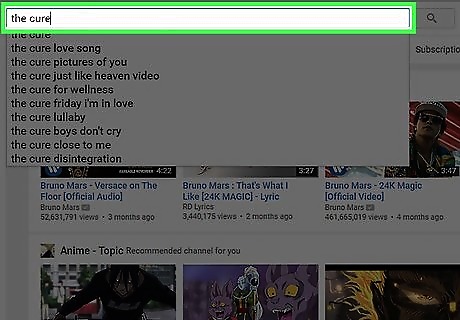
Enter a video title or subject into the search field. Try entering a song name, movie title, youtuber, or other criteria to help you find what you are looking for.
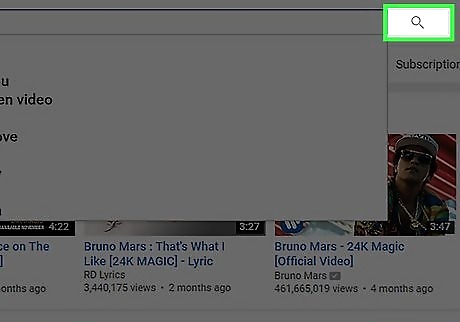
Click Search. This button is represented by the magnifying glass icon to the right of the text field. Hit Enter on the keyboard to perform this action. Click Trending in the top menu bar or left sidebar to view a list of popular videos. Click Browse Channels button to see a list of recommended channels for you that usually have a consistent theme or creator.
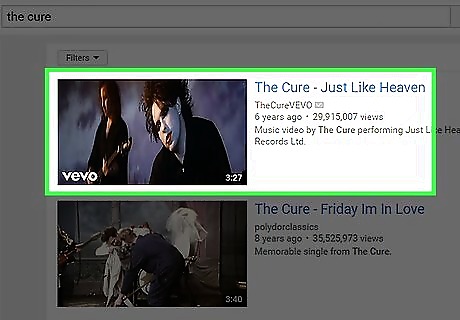
Click a video. The video will begin playback automatically. If you have a slow connection, the video make take some time to buffer before playback begins. Click a video after playback begins to pause it. Click and drag the bar at the bottom to skip forward or backwards in the video. You can also click different points of the bar to skip to that point. Click the Settings button (gear icon) in the corner to access video settings, like quality, captions, or playback speed. Click the square icon in the corner to go full screen. You can exit full screen at any time by hitting Esc.
Mobile App

Open the YouTube app. If you do not already have it, you can download it from the Play Store or App Store.
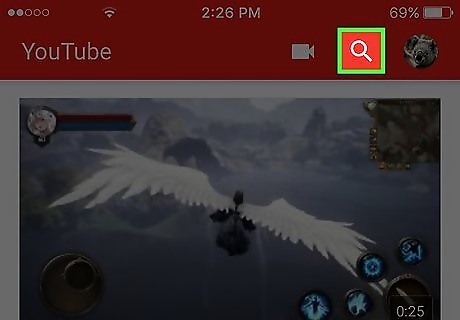
Tap the Search button. This looks like a magnifying glass.
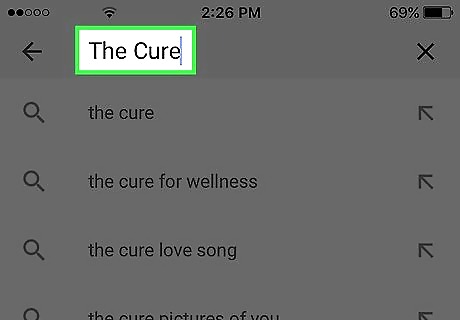
Enter a video title or subject into the search field.
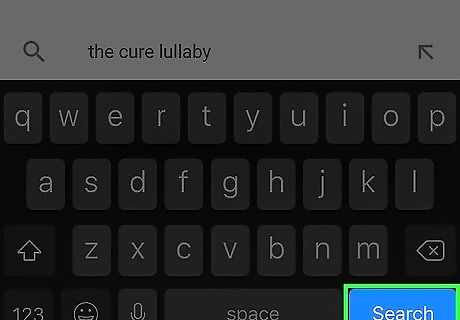
Tap Search. You can also tap the Trending tab (flame icon) to view a list of videos that are currently popular.
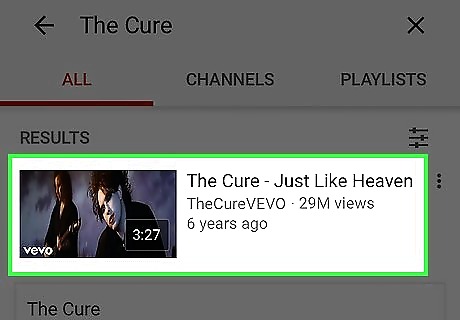
Tap a video. Video playback will begin automatically. If you have a slow connection, the video make take some time to buffer before playback begins. You can rotate mobile devices to quickly view videos in fullscreen. Tap a video after playback begins to pause it. Tap and drag the bar at the bottom to skip forward or backwards in the video. You can also click different points of the bar to skip to that point. Tap the Settings button (gear icon) in the corner to access video settings, like quality, captions, or playback speed.















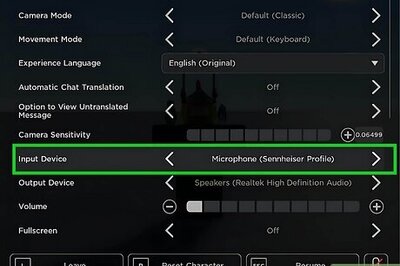

Comments
0 comment