
views
Rebooting Using the Menu

Press and hold the Power button located on the right-hand side of your Galaxy S3.
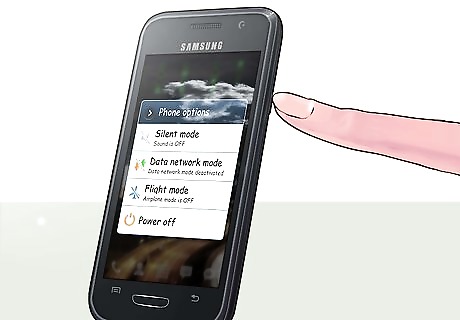
Select “Power off.”

Select “OK” when informed that your selection will power off your device. Your phone may take several seconds to turn completely off.

Press and hold down the Power button until the phone reboots and powers on. Your phone will take several seconds to load and power back on.
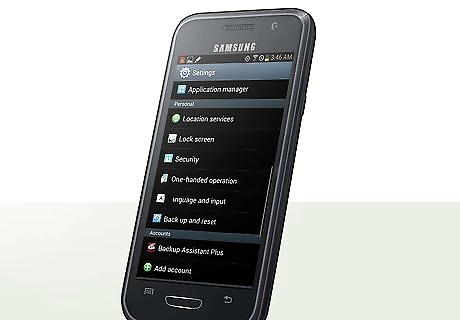
Verify that any issues you were experiencing have been corrected. If you are still experiencing problems with your Galaxy S3, you may want to reset your device using methods three or four in this article.
Rebooting with Battery Removal
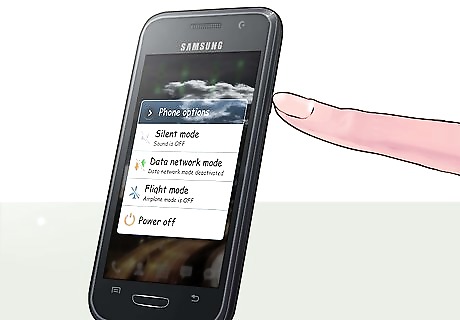
Power off your Samsung Galaxy S3.

Turn the phone around so that the back cover of the phone is facing you.
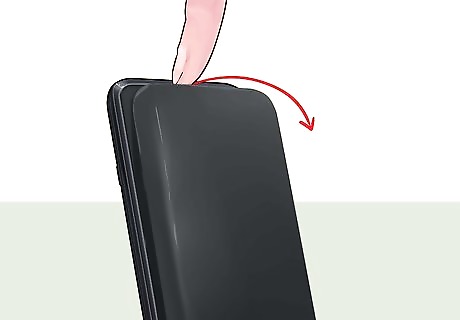
Place your fingertips in the notch located at the top of the phone above the camera, and lift the battery cover away from the phone.

Place your finger in the slot located near the top left of the battery compartment, and remove the battery from the phone.
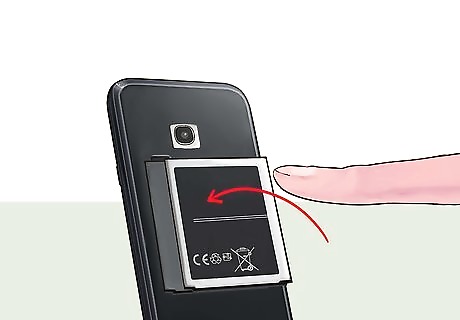
Reinsert the battery into the phone while making sure the metal contacts at the bottom of the battery are matching up with those located inside the phone.
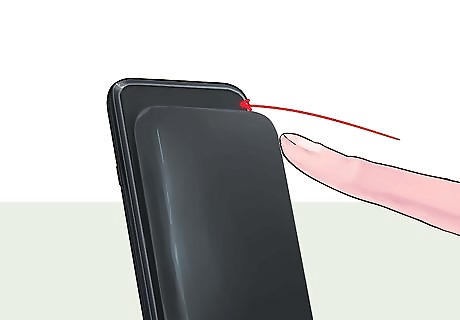
Replace the cover on the back of the phone and press around the cover’s edges to snap the cover back into place.

Power on your device and verify that any issues you were previously experiencing have been resolved. If you are still experiencing problems, attempt one of the reset methods outlined in methods three and four of this article.
Performing a Reset Using the Settings Menu

Tap on “Settings” from the Home screen of your Samsung Galaxy S3.
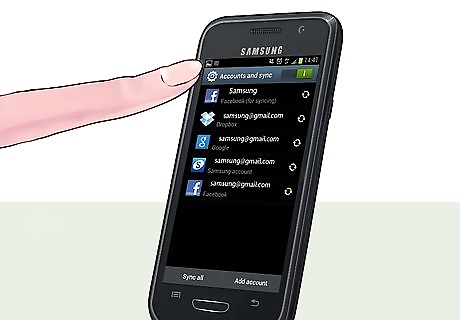
Tap on the tab labeled “Accounts.”
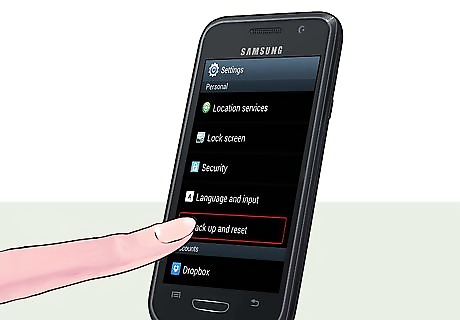
Select “Back up and reset.” Verify that a checkmark is placed next to “Back up my data” to activate Google Sync and save your personal data.
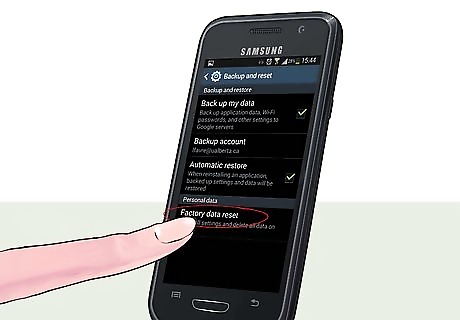
Tap on “Factory data reset.”
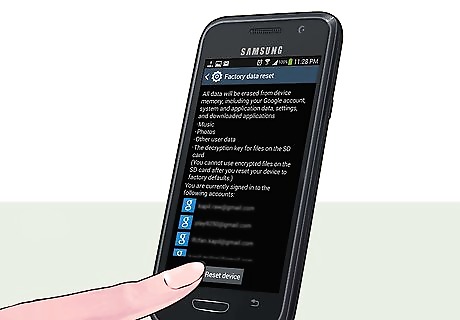
Tap on “Reset device.”
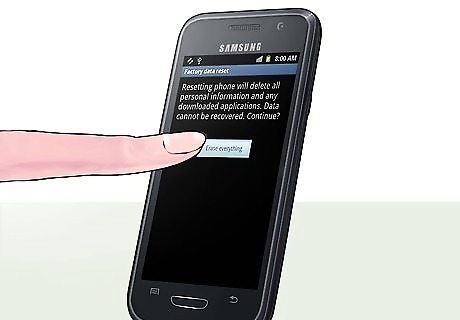
Tap on “Delete all.” Your phone will take up to several minutes to reboot and restore itself back to the original factory settings.
Performing a Reset Using Button Commands

Power off your Samsung Galaxy S3.
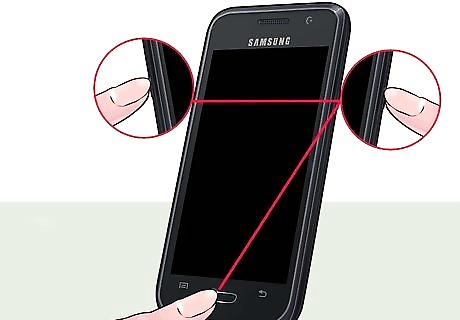
Press and hold down the Home button, the Power button, and the Volume Up button all at the same time.

Wait for the phone to vibrate, then release the Power button only. You should still be pressing and holding down the Home and Volume Up buttons.
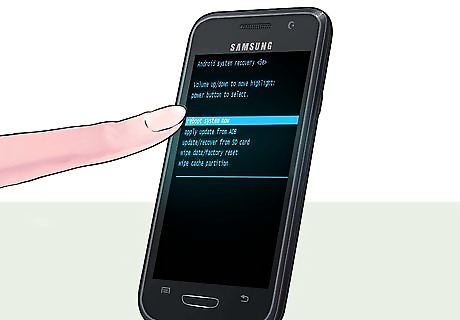
Wait for the Android System Recovery screen to display, then release all keys.

Press the Volume Down key to highlight the option that reads, “Wipe data / Factory reset.”
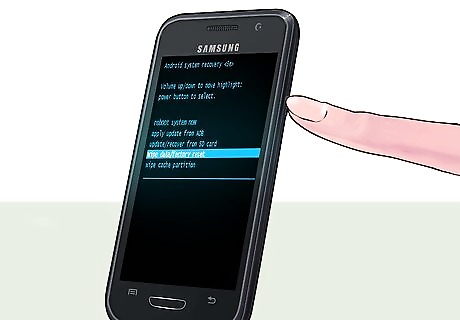
Press the Power button to select this option.

Press the Volume Down key to highlight the option that reads, “Delete all user data.”
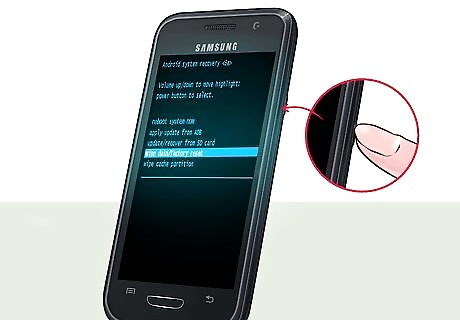
Press the Power button to make your selection. Your phone will take several minutes to reset itself.
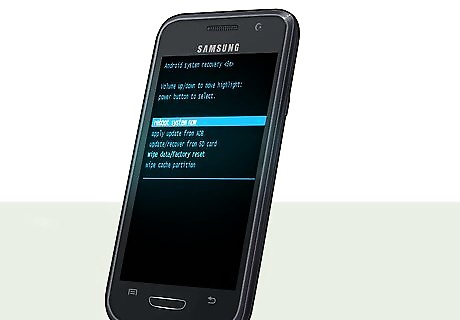
Press the Power button when “Reboot system now” is displayed on-screen. Your Samsung Galaxy S3 will reboot and return to its original factory settings.












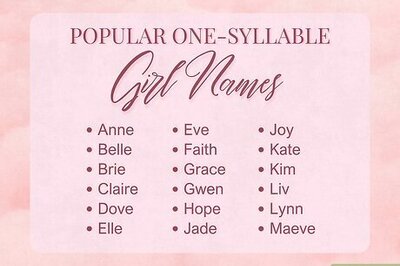

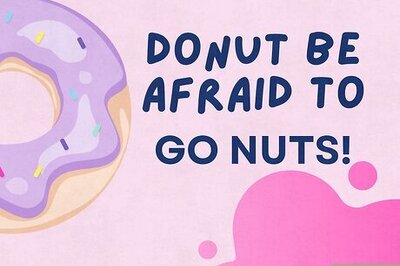



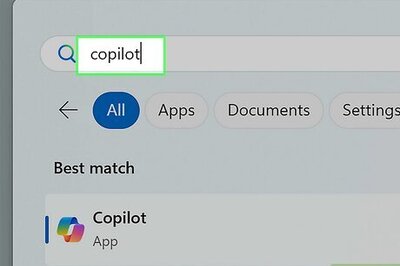

Comments
0 comment