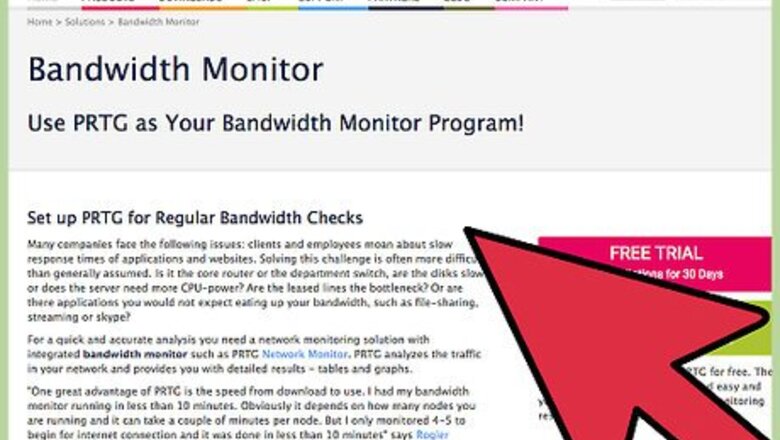
views
Reconfiguring Your Internet Connection
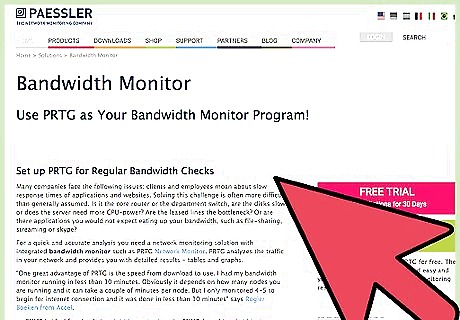
Check the network bandwidth. A standard Internet connection should be able to handle casual online gaming, unless it is being distributed to other devices or applications. Playing Call of Duty while downloading content, streaming music, or watching videos can affect the latency, especially if you do not have a high-speed Internet connection.
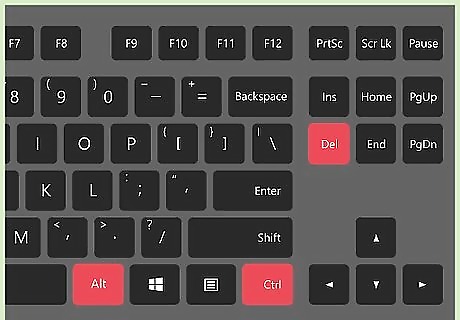
Close all other network-dependant applications. If you are playing Call of Duty on PC, open the task manager by pressing Ctrl + Alt + Delete, and select the “Start Task Manager” option. End all the applications and processes that are nonessential to the game to reduce the splitting of network bandwidth. When playing Call of Duty on a console, make sure that you are not downloading any new games or downloading new updates during the gameplay.
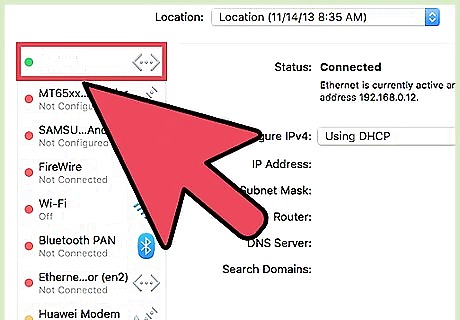
Try to connect using Ethernet instead of WiFi. Wireless connections may seem clutter-free, but they are not as reliable as a wired Ethernet connection. Wireless connections can be fairly irregular in terms of bandwidth and frequency, which can directly affect the latency of the connection, causing the game to lag. A wired connection to your gaming system will ensure that the minimum amount of bandwidth for online gameplay is maintained, reducing the lag as much as possible.
Changing the Game Settings
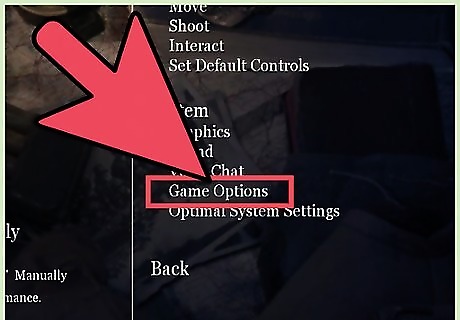
Go to the advanced video options in the Game. Access the “Options” in the main menu of Call of Duty, go to “Video Options” and then open the “Advanced Video Options.”
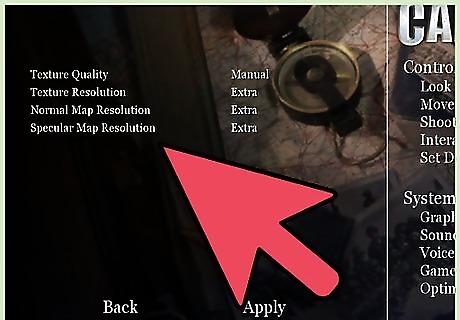
Turn off features that increase latency. Uncheck the boxes next to the options such as “Terrain Detail,” “Depth of Field,” “Motion Blur,” and “Distortion.” There may be a more or less details present in the Advanced Video Options, depending on the version of Call of Duty you are playing. Reducing these details may slightly reduce the visual experience of the game, but will help you gain more frames per second, even on the most powerful gaming systems.
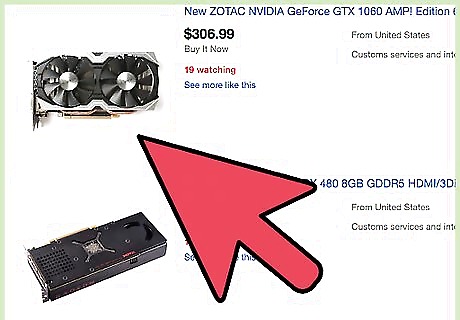
Upgrade your graphics card. Having a fast Internet connection may not be enough, since the graphics card may not be able to render the game at equally high speeds. For optimal online gaming experience and reduced lag, you should opt for the recommended gaming configuration provided by Activision. You can visit the official Activision website and find the recommended settings for the version of Call of Duty you wish to play.
Adjusting the HDTV to Reduce Input Lag
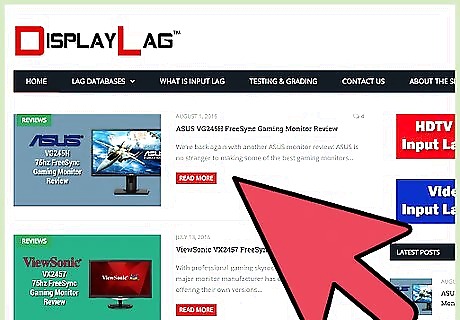
Use a low-latency HDTV. Most standard-grade HDTVs operate at a frequency of 120-240 Hz, which can impact the latency severely. In order to enjoy the best online gaming experience, make sure that your TV has the option to change the standard refresh rates to 60 Hz If your TV does not support low refresh rates, you can reduce lag by turning off reduction settings such as noise reduction, MPEG reduction, NR reduction, and others.
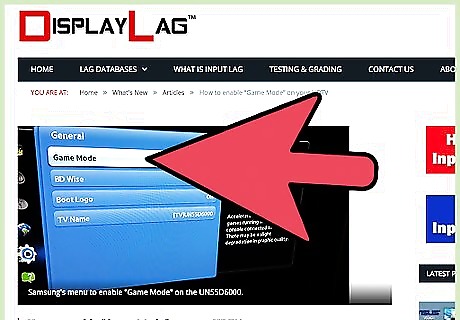
Select the Game Mode. Most of the latest high-definition TVs are powered by a feature such as “Game Mode,” which reconfigures the display and sound settings for optimal experience. The Game Mode configures the display and additional options, such as motion smoothing, which reduces the lag significantly. Selecting the Game Mode is usually present in the video options of the HDTV, which can be accessed through the “Menu” or “Setting” button on the remote.
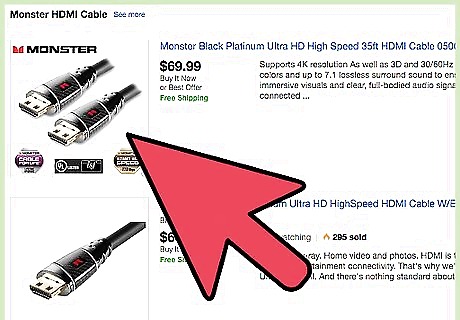
Use a high-quality HDMI cable. Input lag may occur if you are using a cheap-quality HDMI cable or if the HDMI cable is loosely connected. Make sure that the connection from your PC or your console is properly secured and that the HDMI or any other video cable that you use is of premium quality.


















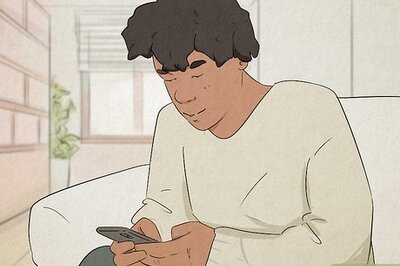

Comments
0 comment