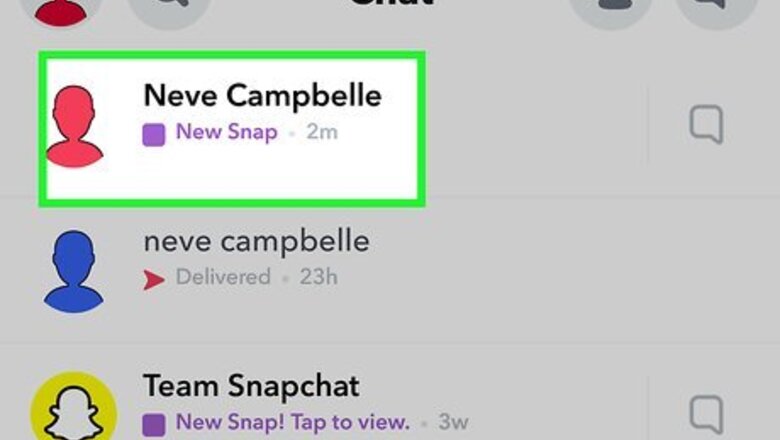
views
- As long as you don't leave the Chat screen, you can replay a Snap.
- You can view a snap multiple times by viewing it in Airplane mode and then deleting and reinstalling the app after you view the snap.
- If you try to screenshot a snap, the other person will be notified.
Replay a Snap You Just Received
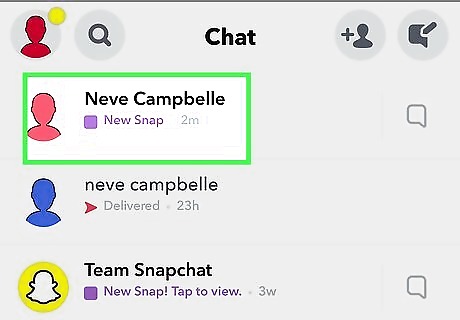
Tap an unopened Snap on the Chat screen. This displays the Snap for the first time.
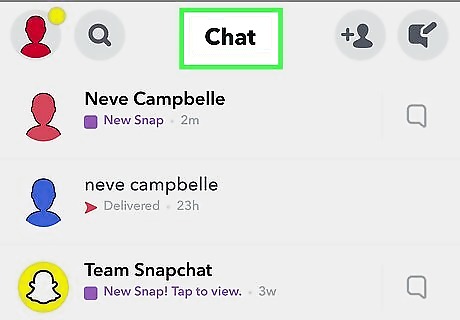
Stay on the "Chat" screen. If you quit the app or switch to another page like your profile or the camera screen, you'll lose the opportunity to replay this Snap.
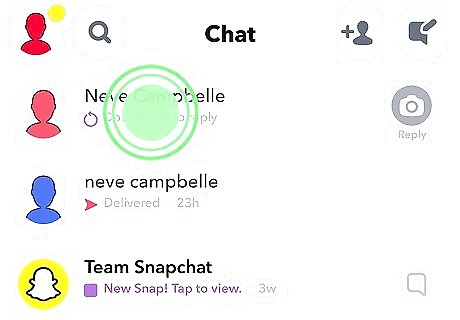
Tap and hold the friend who sent you the Snap. The snap will be marked as "New" and allow you to view it again.
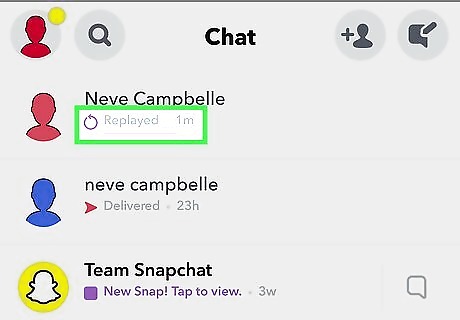
Tap the Snap to replay it. You can only replay each Snap you receive once.
Replay a Snap Multiple Times
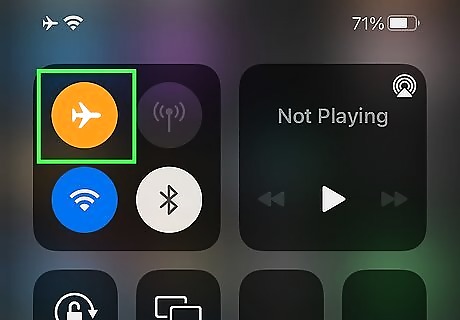
Put your phone into airplane mode. Before you open the picture for the first time, you'll need to make sure your phone is in airplane mode so it doesn't connect to Snapchat's servers. This way, any activity you do in the app will not be registered. Do this before you open the Snap for the first time. On Android, swipe down from the top of the screen, then tap the airplane icon. On an iPhone or iPad, open Control Center and tap the airplane icon.
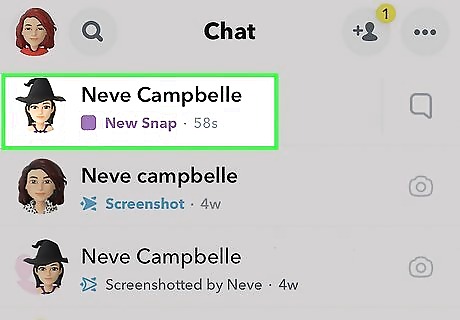
Tap the Snap you want to view more than once. This displays the picture.

Back out of the snap. To do so, you can either swipe down on the screen or press the back arrow at the bottom of the screen (Android only).
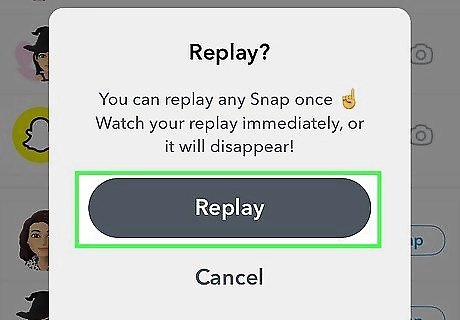
Replay the snap. To do so, tap and hold the snap to view it again.

Delete Snapchat. Make sure you still have airplane mode on. Use one of the following steps to delete the Snapchat app. iPhone — Tap and hold the Snapchat icon on your home screen, then tap Delete App. Android— Open your Apps menu. Tap and hold the Snapchat icon until a pop-up menu appears. Tap Uninstall in the pop-up menu.
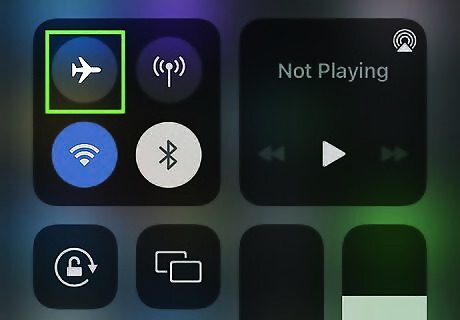
Turn off airplane mode. To do so, swipe down from the top of the screen on Android, or from your iPhone's Control Center, and tap the airplane icon again. Make sure you are connected to the internet.

Download Snapchat again. To download Snapchat, open the App Store on iPhone or the Google Play Store on Android. Search for Snapchat and tap Install on Android, or tap the icon that resembles a cloud next to Snapchat on iPhone.
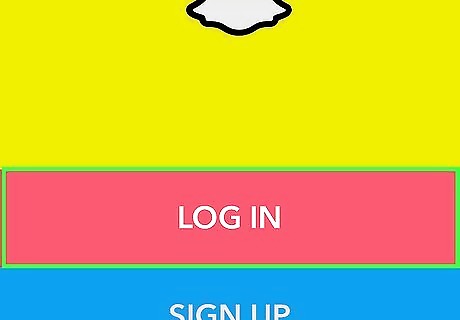
Open Snapchat and log in. After Snapchat finishes downloading, open the app and tap Log In. Log in with the email address and password associated with your Snapchat account. You may see several pop-ups asking if you want to allow notifications, and to allow Snapchat to access your camera, contact, etc. Tap Allow to allow Snapchat to access anything it needs access to.
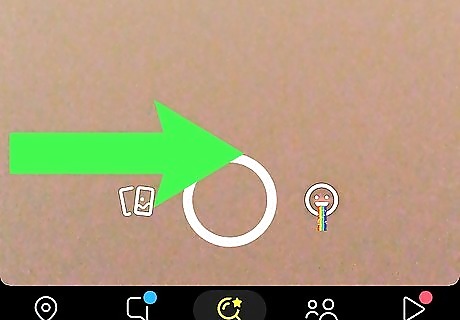
Swipe right on the camera screen. This will switch you to the "Chat" screen. You can see a list of all the recent Snaps you received here.

Refresh the Chat screen. To do so, swipe down on the screen. When you refresh the screen, the snap will reappear as a new snap. You can view it again. You can use this method to view a snap as many times as you want. Just make sure your phone is in Airplane mode when you view the snap. Then delete the app, reinstall it, and refresh the Chat page.
Replaying a Snap Story
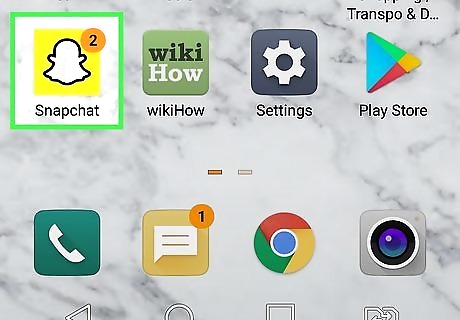
Open the Snapchat app iPhone Snapchat. Find and tap the Snapchat icon on your home screen or Apps menu to open Snapchat.
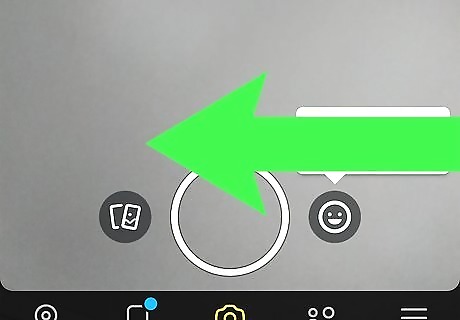
Swipe left on the camera screen. This will switch you to the "Stories" screen.
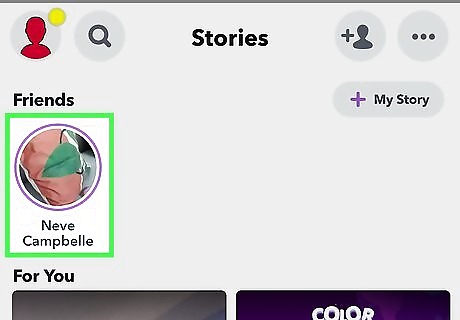
Tap a friend's story to view it. You can see all your friends' stories under the "Friends" heading at the top. Tapping a story will play it for the first time. After you view a story, your friend's icon at the top of the Stories screen will turn into a black-and-white rounded arrow.
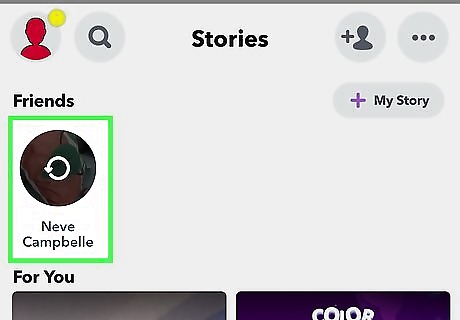
Tap the round arrow icon on your friend's story. This replays your friend's story. You can replay story Snaps as many times as you want until they expire.










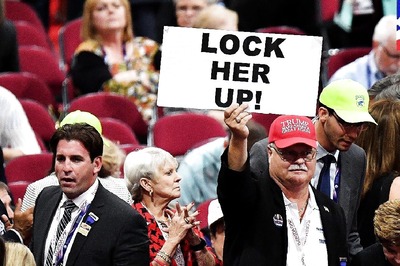









Comments
0 comment