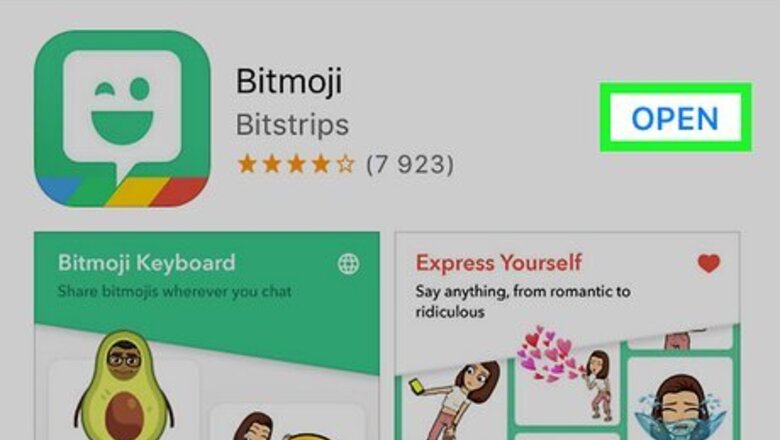
views
Using an Email Address
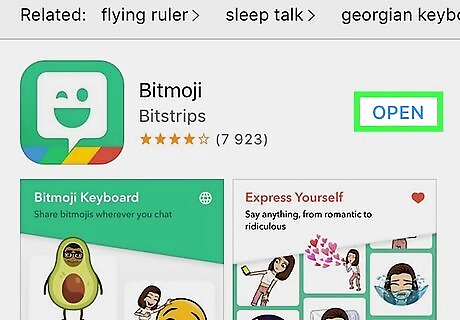
Open Bitmoji on your iPhone or iPad. It's the green icon with a white winking smiley face inside. You'll typically find it on your home screen. If you're not logged out, tap the gear icon at the top-left corner of the screen and select Log out now.
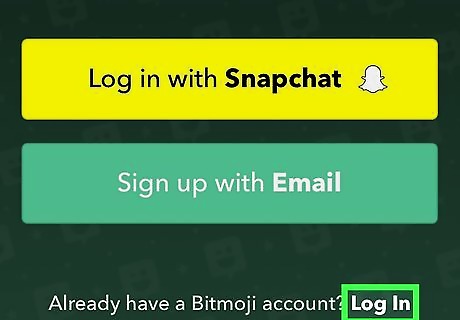
Tap Log In. It's next to the question “Already have a Bitmoji account?”
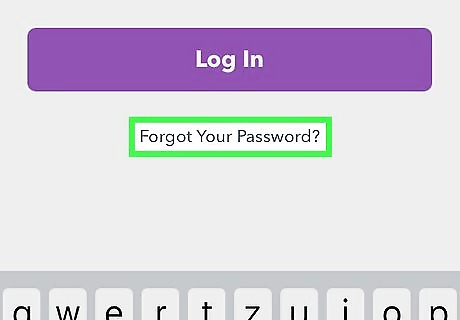
Tap Forgot your Password?. It's below the “Log In” button.
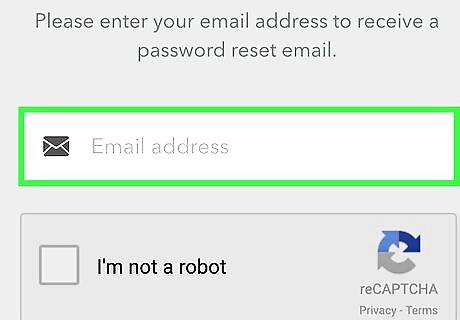
Enter the email address associated with your Bitmoji account.
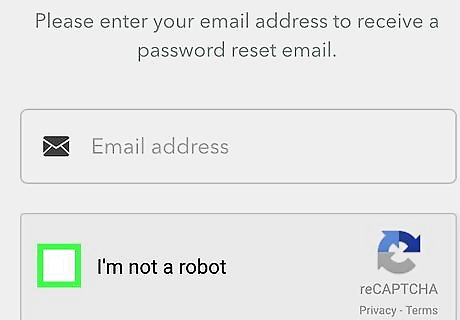
Tap I'm not a robot. A check mark will appear in the box to its left.
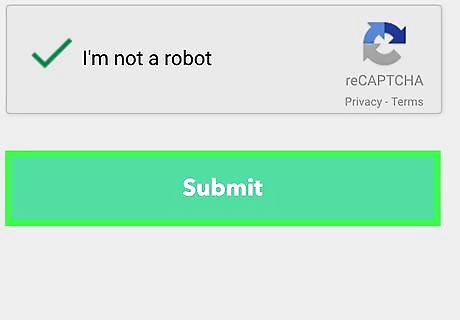
Tap Submit. Bitmoji will send a verification message to the email address you entered. If you see a panel of squares with an item listed at the top, tap each square that contains a part of the item (e.g. street signs, cars), and then tap Verify.
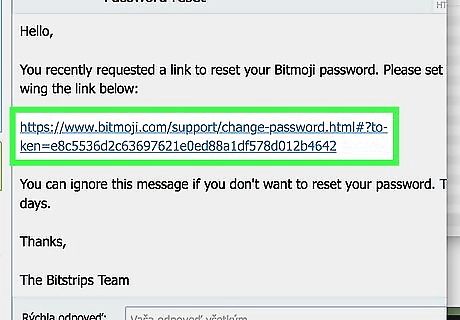
Tap the link in the email from Bitmoji. This opens the "Change Password" page.
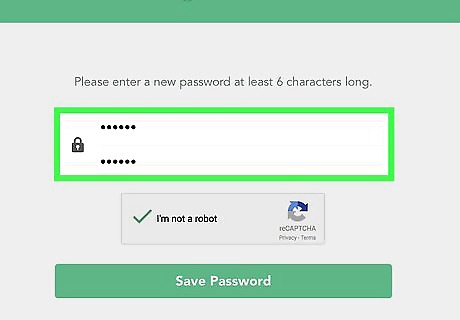
Enter and confirm a new password. You'll have to enter it twice (into both blanks) to ensure a match.
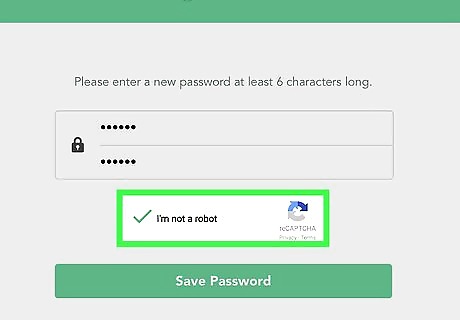
Tap I'm not a robot. Just as before, a check mark will appear in the box next to this option.
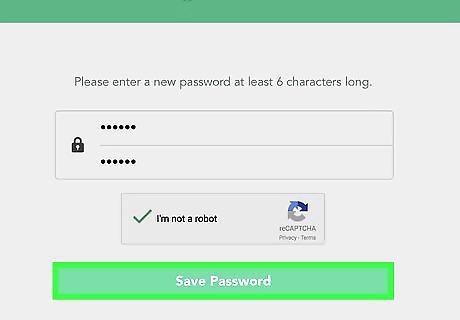
Tap Save Password. Your new password is now ready to use.
Using a Snapchat Account
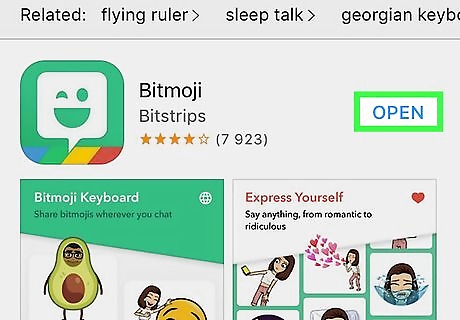
Open Bitmoji on your iPhone or iPad. It's the green icon with a white winking smiley face inside. If your Bitmoji account is associated with your Snapchat account, this method will help you reset your password. If you're not logged out, tap the gear icon at the top-left corner of the screen and select Log out now.
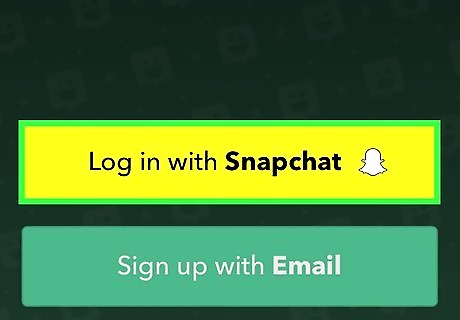
Tap Log in with Snapchat. A pop-up message with a button will appear, but don't tap the button yet.
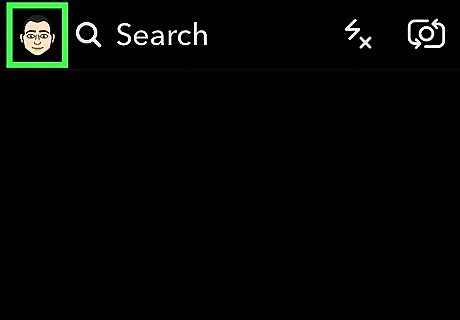
Tap your Bitmoji avatar. It's at the top-left corner of the screen. This closes the pop-up.
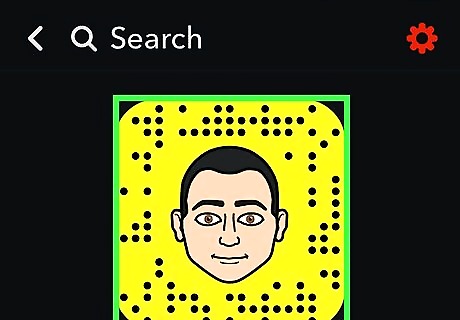
Tap your Bitmoji avatar again. This opens the “Edit Bitmoji” menu.
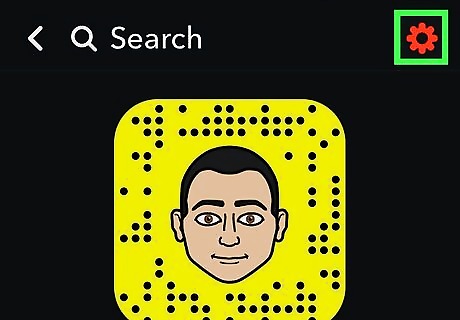
Tap the gear icon. It's at the top-right corner of the screen.
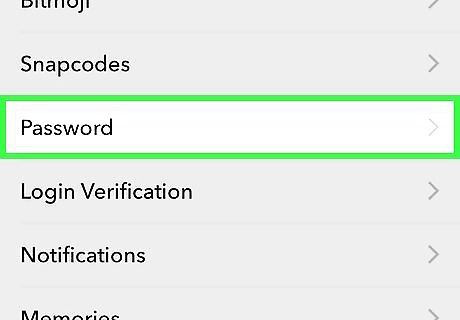
Tap Password. It's near the middle of the list.
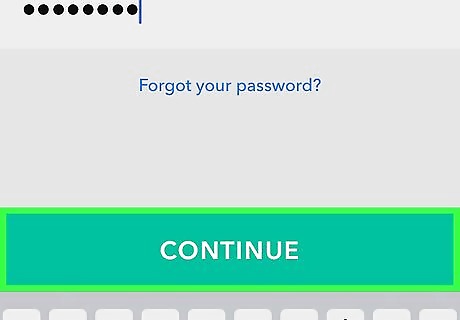
Type your current password and tap Continue.
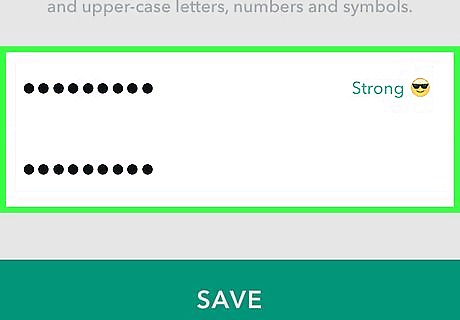
Enter a new password. You'll have to type the new password twice (into each box) to make sure they match.
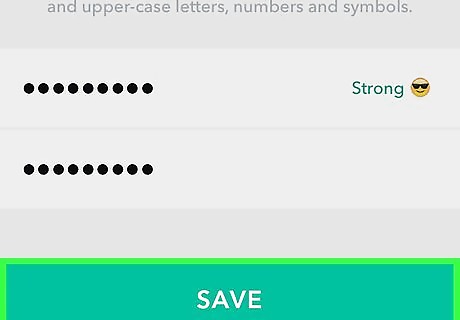
Tap Save. Your password is now reset.












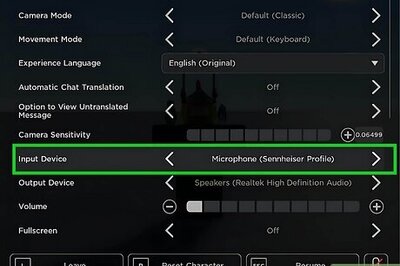

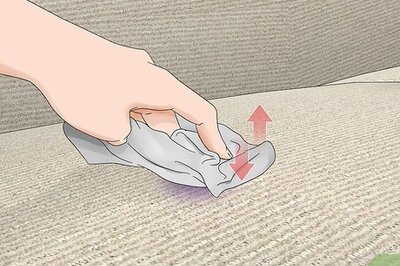


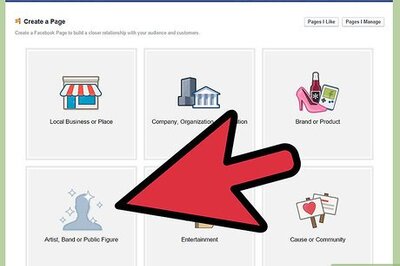
Comments
0 comment