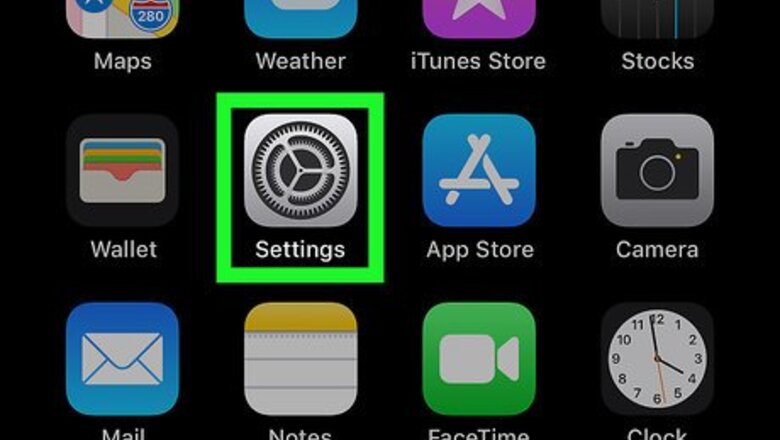
views
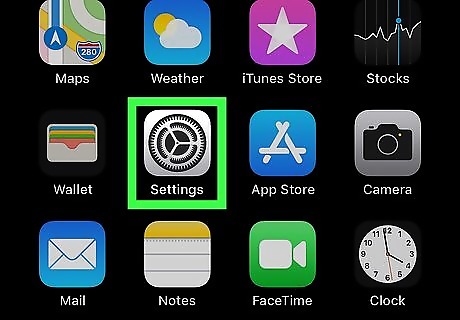
Open your iPhone or iPad's Settings iPhone Settings App Icon. It's the gear icon typically found on your home screen. If you haven't already updated your phone or tablet to iOS 13, see How to Update to iOS to get started.
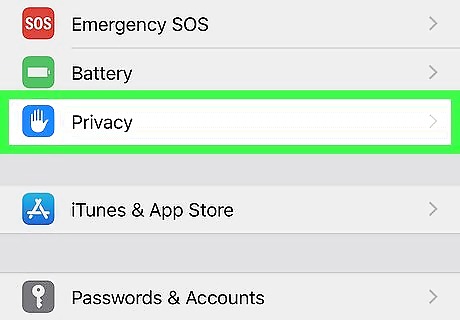
Tap Privacy. It's the blue icon with a white hand inside.
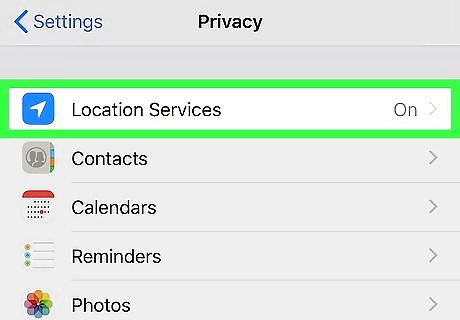
Tap Location Services. It's at the top of the screen. If the "Location Services" switch is not already toggled to the On/green position, tap it to turn it on now.
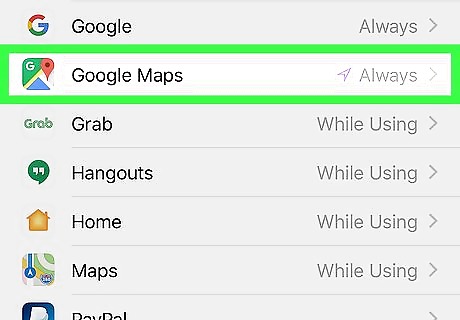
Scroll down and tap an app. Apps are listed in alphabetical order.
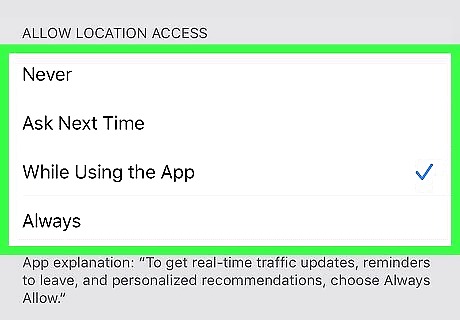
Select a location-sharing option. The option you choose determines when the app can access your current location: Never prevents the app from ever knowing your location. Ask Next Time tells the app to prompt you before accessing your location. While Using the App lets the app access your location only when the app (or one of its features) is visible somewhere on the screen. Always grants unlimited location access to the app.
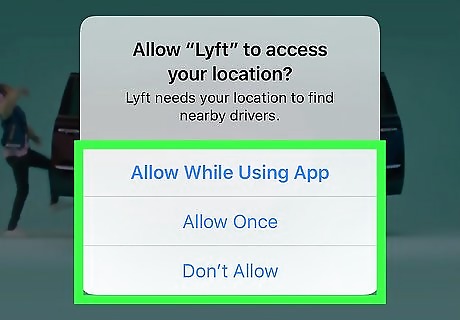
Set location preferences each time you install a new app. When you install new apps that need your location, you'll no longer be asked to provide constant access. Instead, you can choose Allow While Using App, Allow Once (one-time access until you close the app), or Don't Allow.
















Comments
0 comment