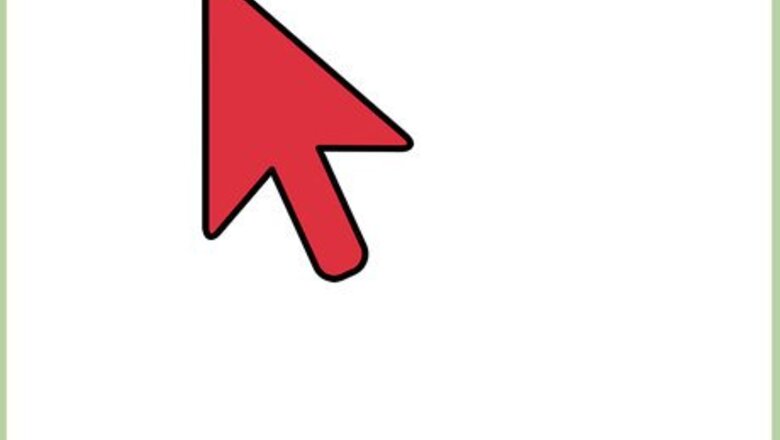
views
Inserting a Picture in Google Docs

Log into Google Docs.Visit docs.google.com and under the “Sign in” box, type in your Gmail email address and password. This is your one Google ID for all of Google’s services, including Google Docs. Click the “Sign in” button to proceed.
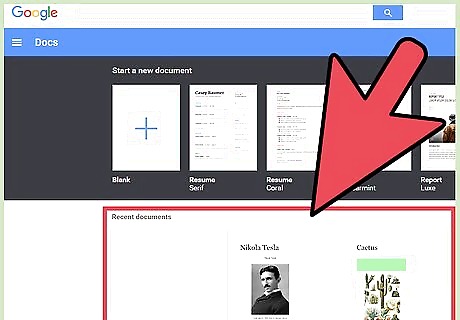
View your docs. Upon logging in, you will be brought to the main directory. If you already have existing documents, you can see and access them from here.
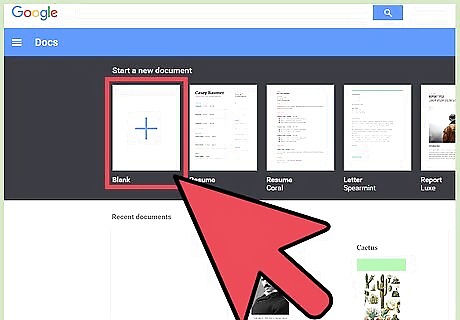
Create a new document. Click the large red circle with a plus sign on the lower right corner. A new window or tab will be opened with the web-based word processor. If you want to view or edit an existing document, just click on it from the list of existing documents. A new window or tab will be opened with the contents of the document.
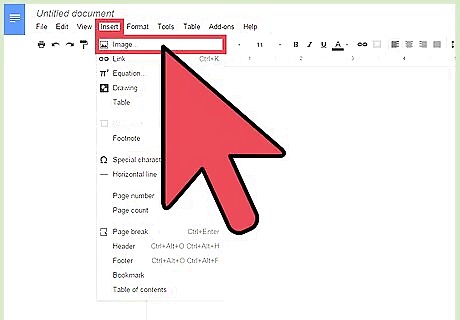
Insert an image. You can insert images to your document now. Click “Insert” from the menu bar at the top, then select “Image” from here. A window will open where you can upload the image you want to use. Drag the image from your computer to the window to upload it.
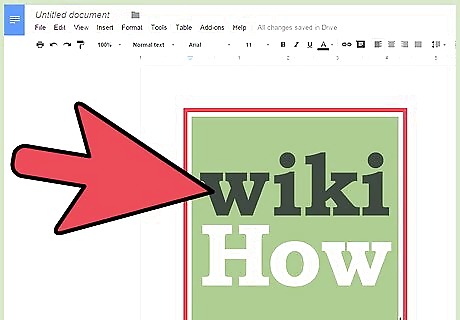
View the image. Once the upload is done, the picture will be placed in your document. You can now adjust its position and size.
Rotating a Picture
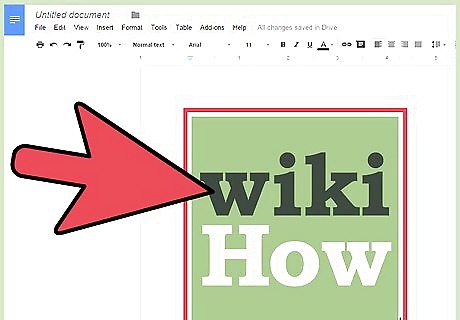
Click the image you want to rotate. Eight blue dots will appear on its borders.
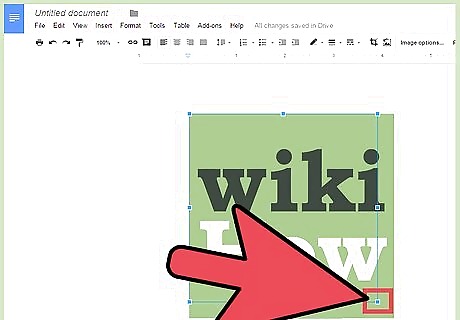
Resize image, if needed. The eight blue dots are used to adjust the picture’s dimensions and size. Click and drag on any of them to resize the picture. You can make it larger, smaller, or in different proportions.
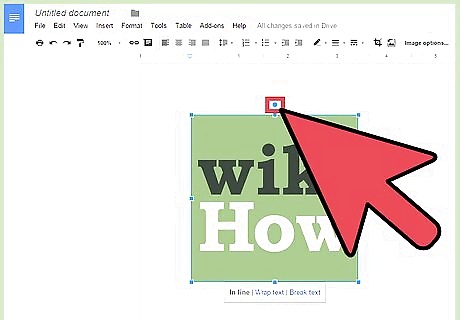
Rotate the image. One of the blue dots will have an extra dot connected to it. This dot is used to rotate the picture. Hover on this dot and your mouse cursor will change to a crosshair. Once you see this, click and drag the dot to rotate the picture. The rotation degrees will be displayed as you drag and rotate the picture. This will guide you in determining the exact degree orientation of the picture.
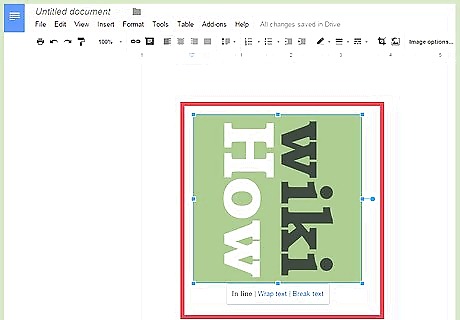
Set the image. Once you’ve reached the preferred orientation, release your mouse button. You’ve now successfully rotated the picture. You may proceed editing the rest of the document.
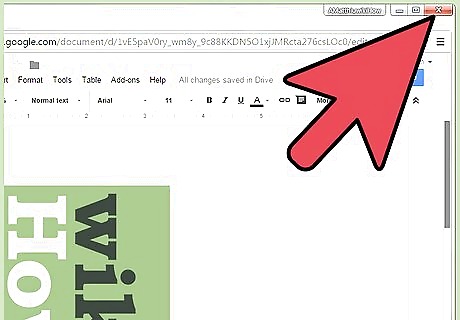
Exit the document. If you’re done with your document, you can simply close the window or tab. Everything is saved automatically. You can access your document from Google Docs or Google Drive.













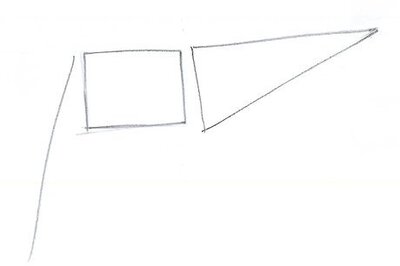
Comments
0 comment