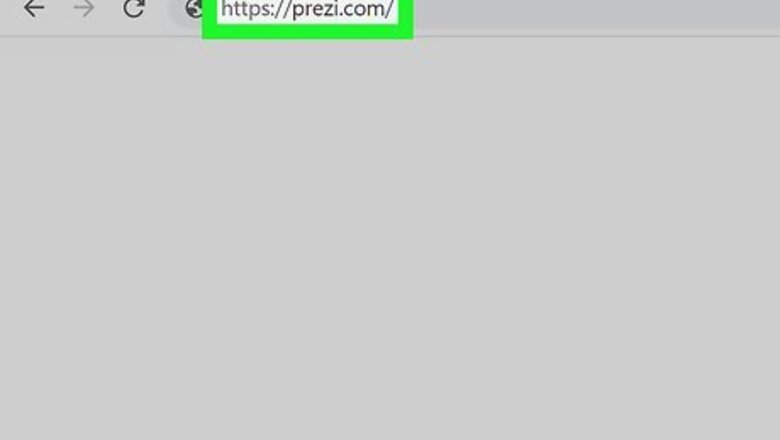
views
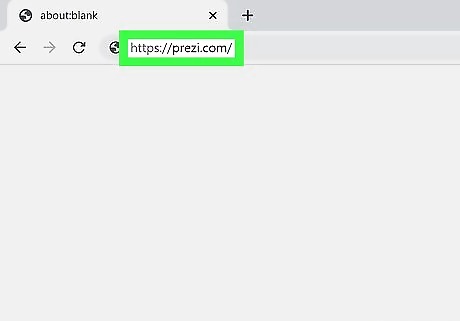
Go to https://prezi.com. You can use any web browser to save a Prezi to your local computer.
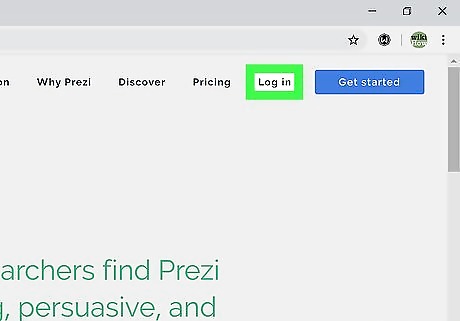
Sign in or create an account. If you're signing up to use Prezi for the first time, you get a 7-Day free trial. You need a paid account in order to use the Prezi desktop app and download a Prezi to your computer. Click Get Started or log in to continue.
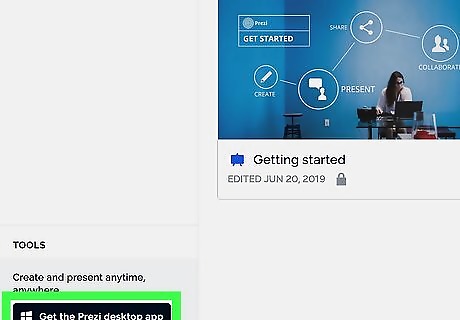
Download the Prezi desktop app. When you log in with a paid account, you'll see a link in the bottom left corner of your screen that says "Get the Prezi desktop app." Click that and follow the on-screen instructions to download and install the app. A free, or basic, account cannot download or use the Prezi desktop application.
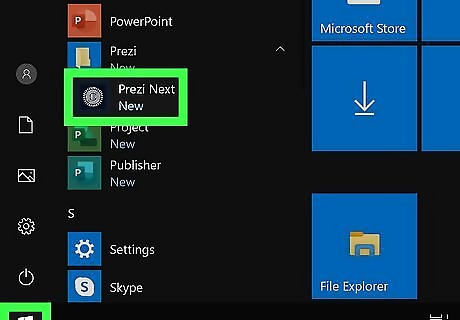
Open Prezi. You'll find this program in your Start Menu or Applications folder.
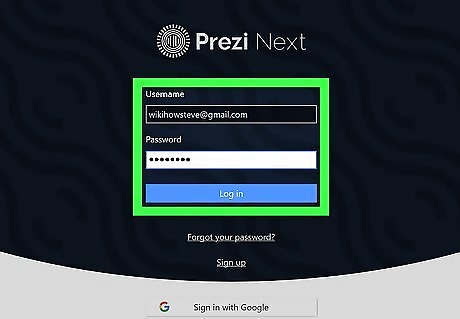
Log in. Enter your Prezi username and password to log in. You'll be directed to your dashboard where you can manage existing presentations as well as create new ones.
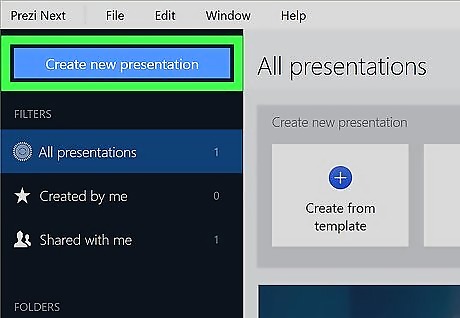
Create a new presentation or select an existing one. If you're connected to the internet, your Prezi will auto-save. If you need to know more about making a new presentation, look at the method for making a presentation in How to Use Prezi. Located above your Prezi, on the left side of the screen, is a cloud icon. A check mark inside the cloud icon means your presentation has been saved. A rotating circle of arrows means it is currently saving. To force a cloud-save, go to ☰ > Save.
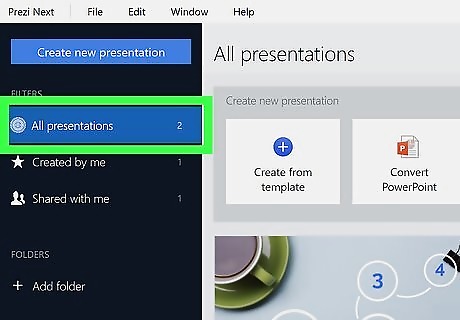
Go to your dashboard. If you're editing a presentation, click ☰ > My presentations.
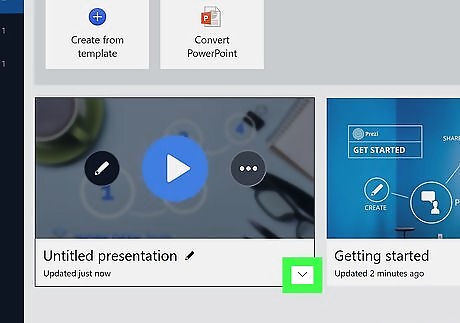
Click ⋮ in the bottom right corner of the presentation thumbnail you want to download. A menu will appear.
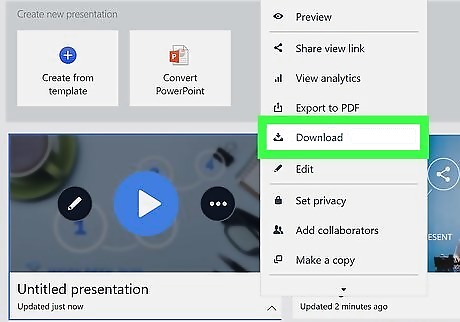
Click Download. You can only download your presentation if you have a paid account. You can also click Export to PDF instead to save the file as a PDF instead of an EXE or ZIP.
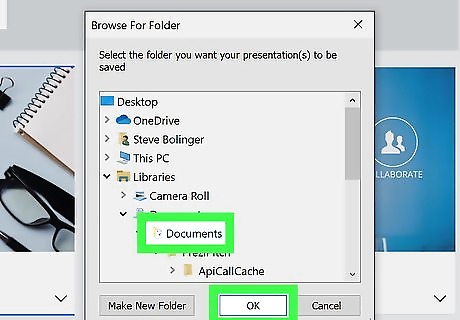
Choose where you want to save the presentation and click OK. The file may take a few seconds to download, depending on your internet speed.



















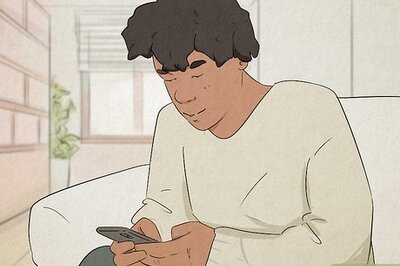
Comments
0 comment