
views

Connect your iPhone to your PC or Mac. Use the cable that came with your phone (or one that’s compatible).
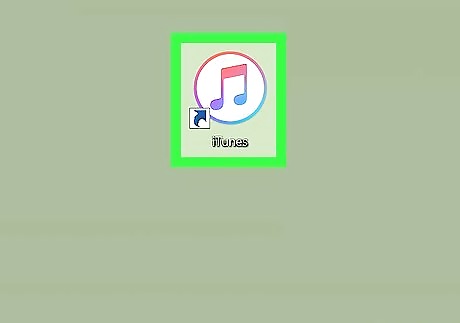
Open iTunes. The app should launch by default, but if it doesn’t, you’ll find it in the Applications folder in macOS, or in the All Apps area of the Start menu in Windows. If you don't have iTunes on your computer, see How to Download iTunes.
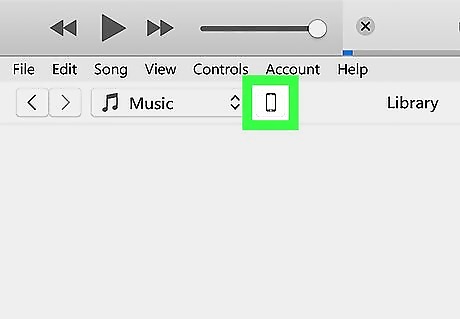
Click the iPhone button. It’s near the top-left corner of iTunes, to the left of “Library.” This opens the phone summary screen.
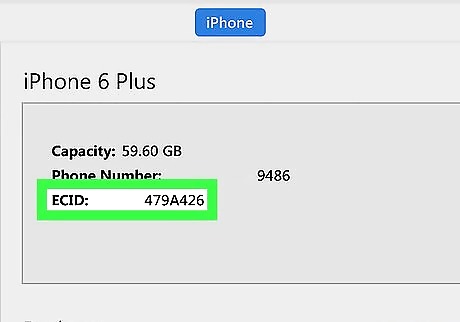
Write down or copy your ECID number and Model Identifier information. To get these numbers, click the number beside “Serial Number” in the main panel. Each time you click it, a new device identifier will appear. Keep clicking until you find (and write down or copy) the ECID and Model Identifier.
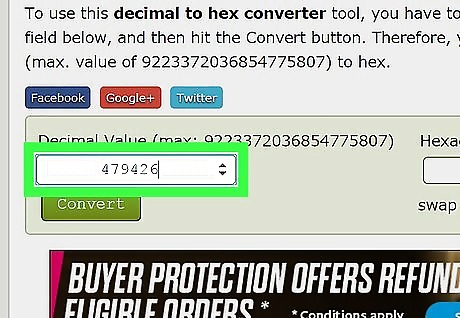
Convert the ECID to hexadecimal. You only have to do this if the ECID contains only numbers (if it contains letters and numbers, skip to the next step). Here’s how to convert it: Go to https://binaryhexconverter.com/decimal-to-hex-converter in a web browser. Paste or type the ECID number into the “Decimal value” field. Click Convert. Copy or write down what appears in the “Hexadecimal value” box—this is the ECID number you’ll need.
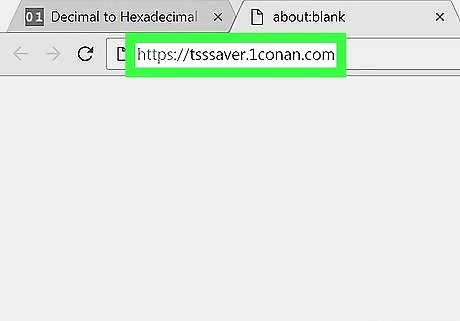
Navigate to https://tsssaver.1conan.com in a web browser. This is a free utility that will help you save your SHSH blobs.
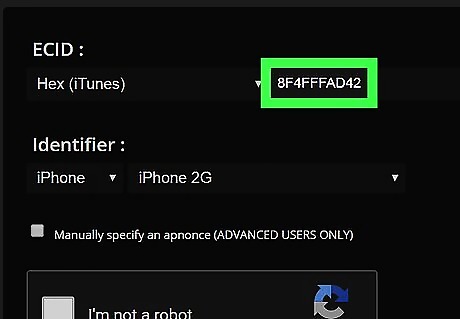
Paste or type the ECID into the “ECID” field. You may have to scroll down a little to find this field.
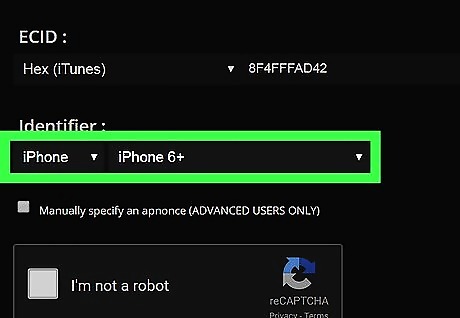
Select the model identifier from the “Identifier” drop-down menus. These menus are below the “ECID” field. Select the same model identifier information you found in iTunes.
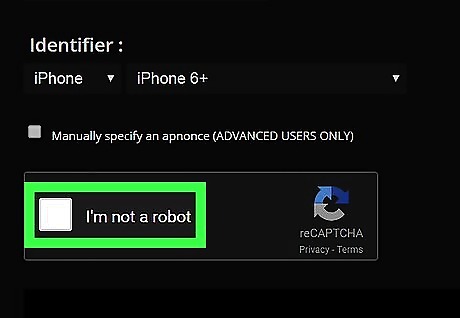
Check the box next to “I’m not a robot.”
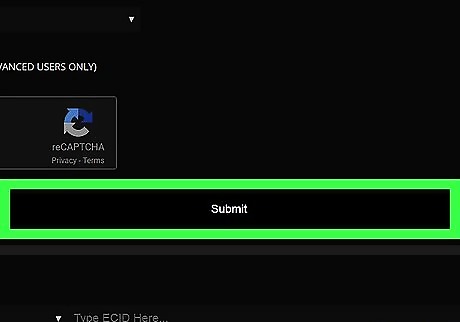
Click Submit. The site will generate and save your SHSH blobs. Once the blobs are ready, a link to their location will appear.
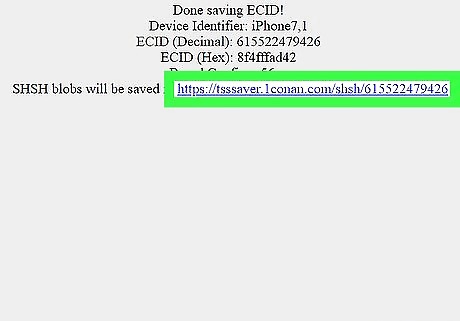
Click the link to your blobs. If you need your blobs, you can return to this link to get them. Write down the URL or bookmark the link so you don’t lose it.














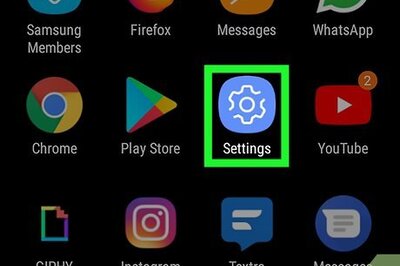


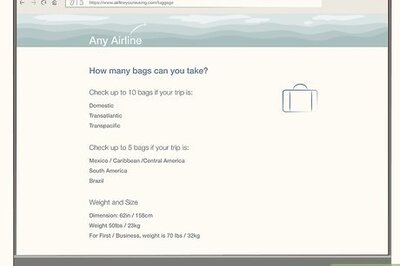
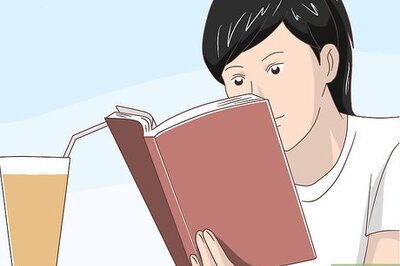

Comments
0 comment