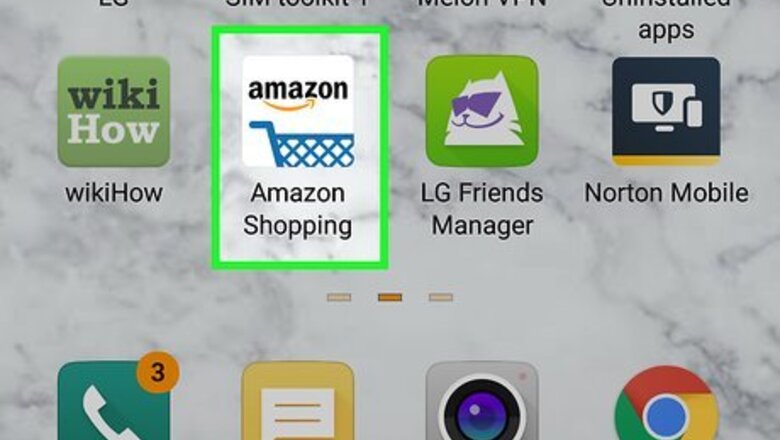
views
Using the Mobile App
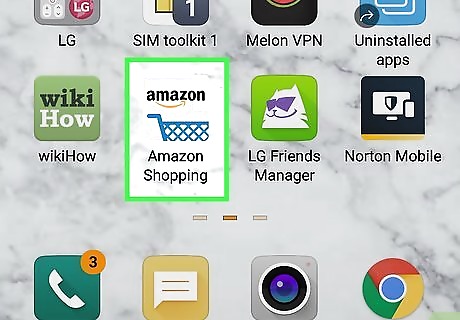
Open Amazon. This app icon features a shopping cart under the word "amazon" that you can find on one of your Home screens, in the app drawer, or by searching. Log in if prompted.
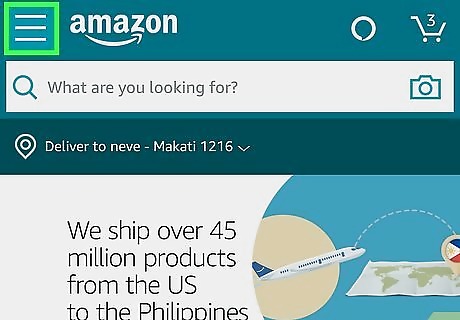
Tap ☰. You'll see this in the upper left corner of your screen.
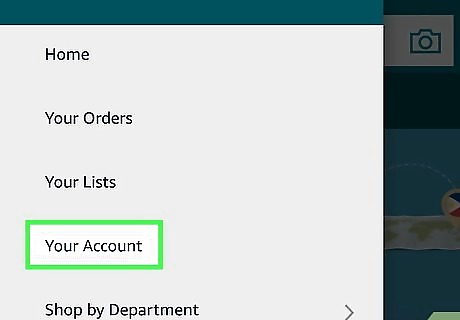
Tap Your Account. This is usually in the first grouping under your profile picture. If you aren't signed in, you won't see this option.
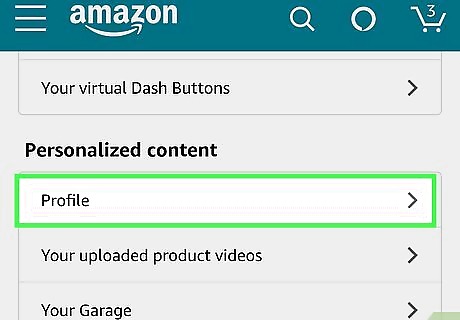
Tap Profile. You'll see this near the bottom of the menu under the header "Personalized Content."
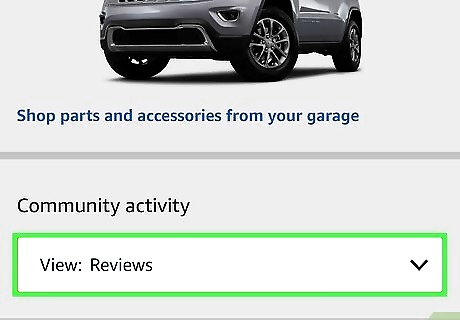
Scroll down. You'll see your reviews under "Community activity," which is under the garage section. You can tap the drop-down and select Reviews to only see your reviews here.
Using Amazon.com in a Browser
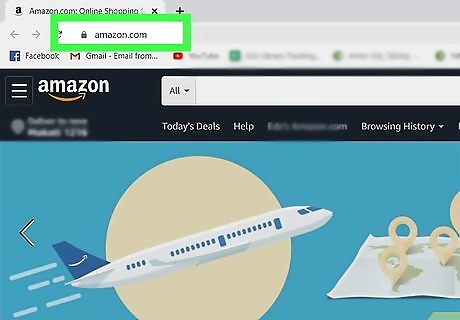
Go to https://amazon.com. You can use either a desktop or mobile browser to find your Amazon reviews. Log in if prompted.
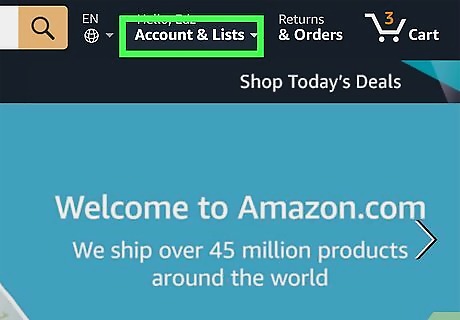
Click or tap Accounts & Lists. You'll see this drop-down menu in the top left corner of the page.
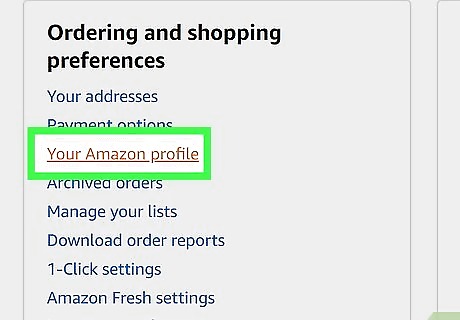
Click or tap Profile. You'll find this under the header "Ordering and shopping preferences."
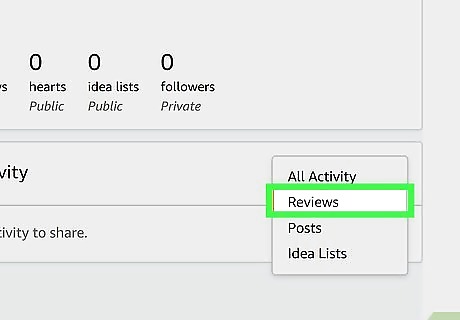
Find your reviews on the right side of the page. You can also click or tap the drop-down that says "View:All Activity" and change it to "Reviews" to see only your reviews.
Finding a Customer Review using Seller Central
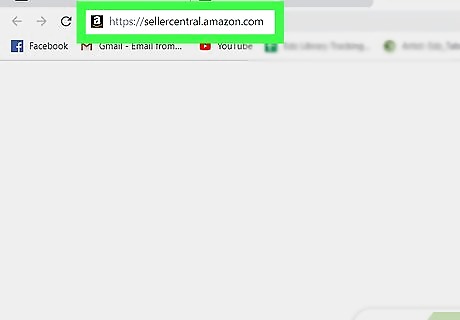
Go to https://sellercentral.amazon.com. You can use a mobile or desktop web browser to find customer reviews on your product. Log in if prompted.
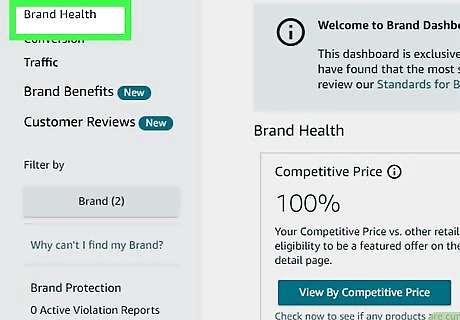
Look at the review-widget titled "Brand Health." You'll see this somewhere on the main page of your Seller Central.
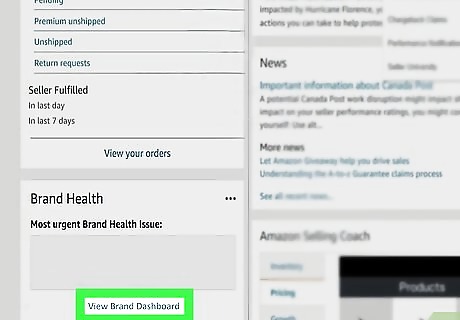
Click or tap View Brand Dashboard. You'll see this at the bottom of the widget.
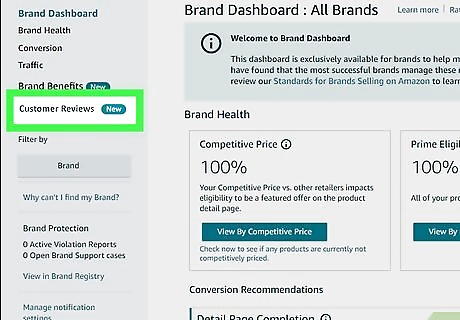
Click or tap Customer Reviews. This is in the menu on the left side of the page. If you have new customer reviews, you'll see a "New" badge next to the link. The latest 30 reviews will load on the right side of the page. You can filter these by clicking or tapping "Star rating" or "Time period" and changing the settings in those boxes.












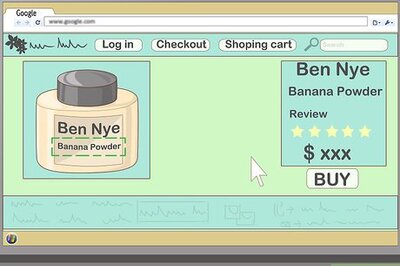




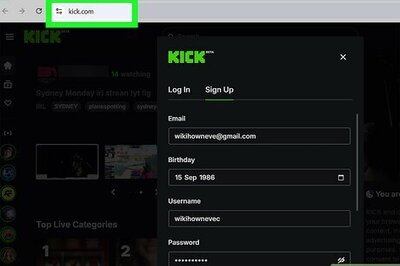

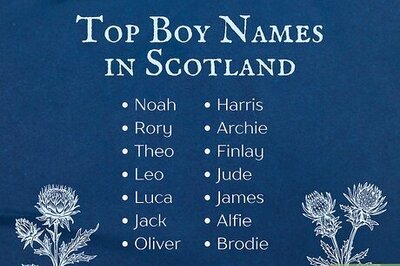
Comments
0 comment