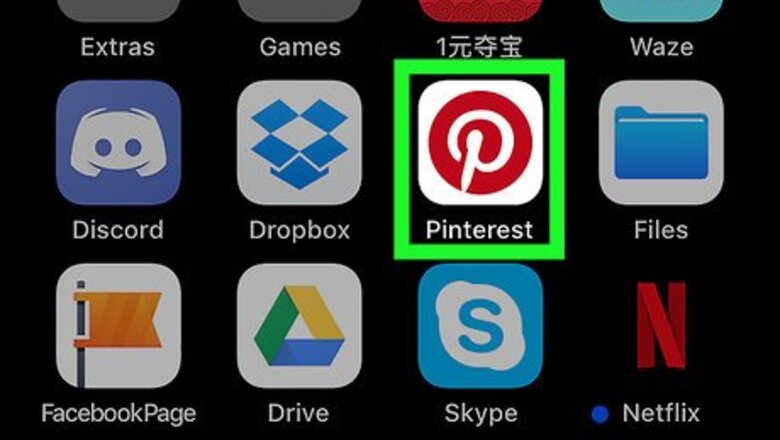
views
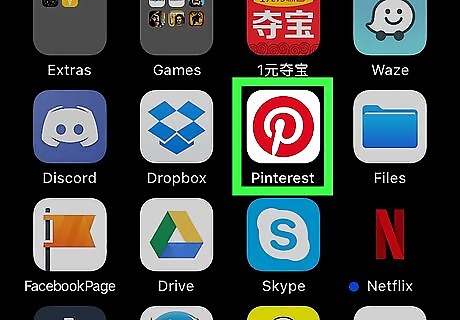
Open the Pinterest app on your iPhone or iPad. It’s the red circle with a white “p” inside. You’ll usually find it on the home screen.
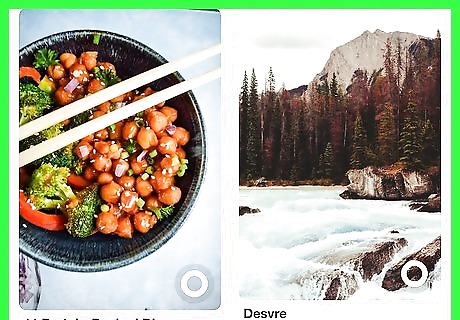
Browse for a pin. You can send a pin from anywhere on Pinterest. To view your own pins, tap the profile icon (a grey outline of a person’s head and shoulders) at the bottom-right corner of the screen. To send a pin posted by someone else, use the search bar at the top of the screen, or browse by category.
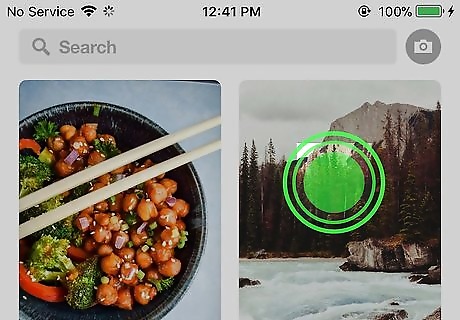
Tap and hold the pin you want to share. Three icons will appear.
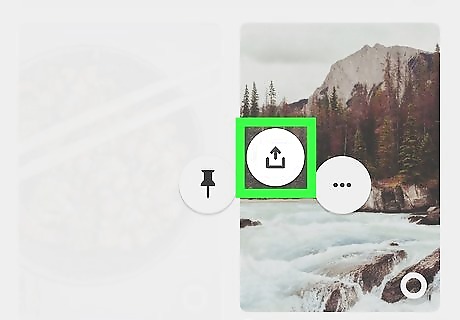
Drag your finger to the iPhone Share icon. It’s inside of the red circle. Make sure you’re sliding your finger on the screen—lifting your finger will make the icons disappear.
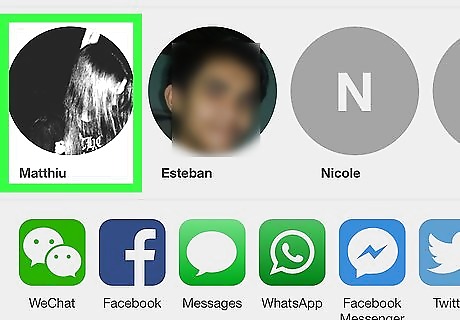
Tap the icon of the person you want to receive the pin. If you’d like, you can also type a message into the gray box that will accompany your pin. To send a pin to someone who isn’t on Pinterest, tap one of the apps listed beneath the row of Pinterest users’ icons to launch that app, select the recipient, then type your message.
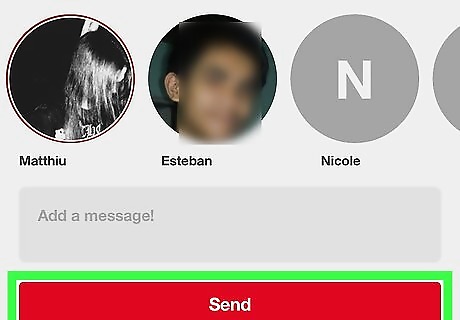
Tap Send. Your pin is now sent to the selected recipient. If you sent the pin using a different app (e.g. Facebook, Messages), a link to your own Pinterest board will also appear in the message.













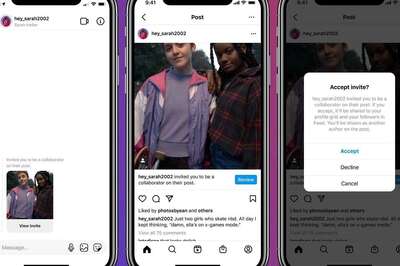
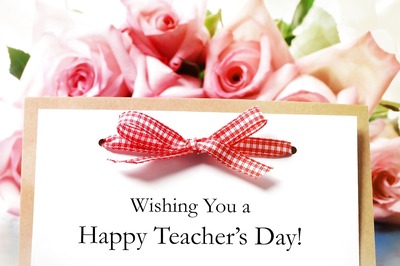





Comments
0 comment