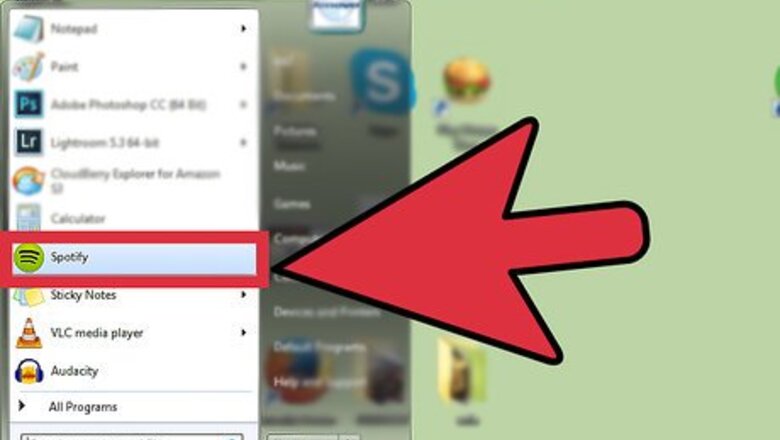
views
Using Your Computer

Open the Spotify application from your desktop. The icon is a green circle with three curved black lines through it. Open the app by double clicking the icon.
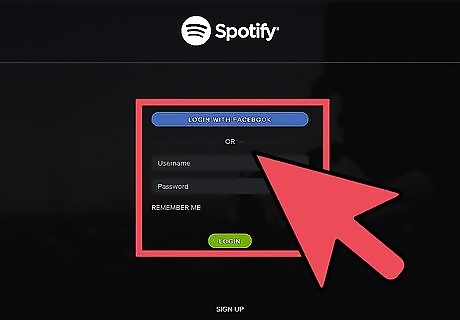
Log in. If you’re not yet logged into your Spotify account, do so by entering your email address and password on the fields provided. When you are finished, click the “Sign in” button to load your account.
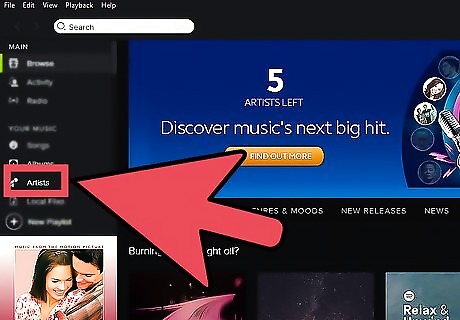
Go to Artists. Once your account loads, look on the left side of the screen for the tab that says “Artists.” It is in the middle of the screen under “Your Music.” When you find it click on it.
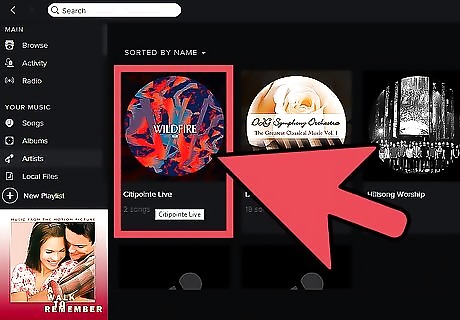
Select an artist. All of the artists saved on your profile will load. Click on the artist that has the song you want to share. This will load the artists page with all of your saved songs.

Select a song to share. Find the song you want to share and look for the 3 dots on the far-right side of the song. Click on it and a drop-down menu will appear; from the drop-down menu click “Share.”
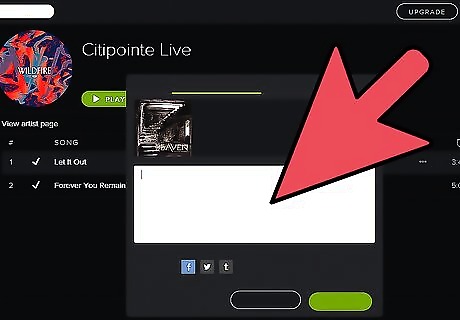
Include a message. A box will pop up saying “Post to Followers,” with a text box below it. Select the text box and add any message you want your friends to see before they listen to the song.

Share the song. Once you typed in your message, click on the green “Share” button at the bottom of the pop-up box. This will share your song to your followers on Spotify.
Using Your Smartphone

Launch Spotify. In order for you to delete a radio playlist on your smartphone, you have to open the Spotify application on your phone. It looks like a green circle with three black curved lines through it. Tap the icon to open the app.
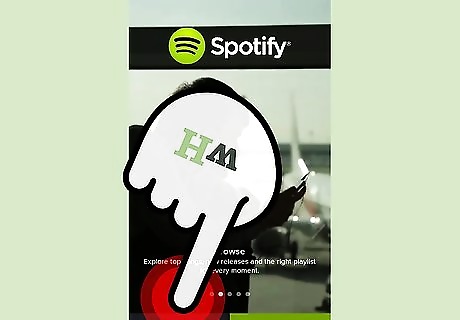
Log in. If you’re not yet logged into your Spotify account, do so by entering your email address and password on the fields provided. When you are finished, tap the “Sign in” button to load your account.
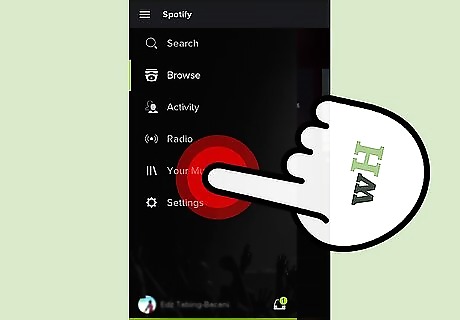
Go to Your Music. Once your account loads, tap the button with three lines on the top-left side of the screen. A list of options will appear on the left side of your screen; select “Your Music” from this new list.

Locate “Artists.” When your music loads look at the top of the screen where the different subsections are. Swipe your finger right until it says “Artists” at the top of the screen.

Select an artist. Scroll through your artists until you find that one that has the song you want to share. Once you find the artist tap their name and the song list will load.
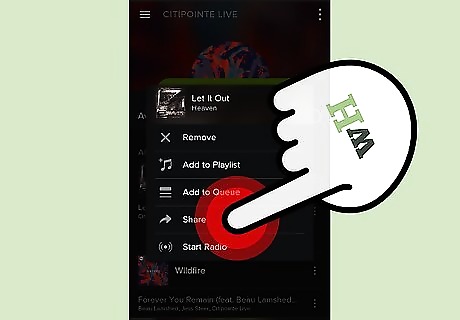
Select a song to share. Once the song list loads look through it until you find the specific song you want to share. After you find the song, tap the button with the dots on it to the right of the song you want to share. A list of options will pop up; choose “Share” from the options.
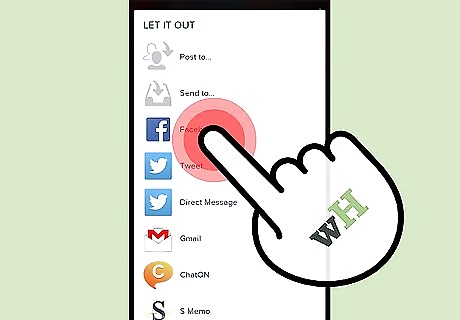
Select an app. All of the shareable applications will pop up on your phone. This includes social media sites, emails, and so forth. Scroll through and find the application you want to share it with. Once you find the application, tap it.

Log into the app. Regardless of what app you choose, a page will pop up asking you for the login information for that app. When that happens, enter your username, or email address, and password on the fields provided then tap “Sign in.”
Share the song. A confirmation page will pop up showing the song and where you want to share it to and what you are sharing. Confirm this post by hitting the “Share” button.
















Comments
0 comment