
views
Using the Show/Hide Formatting Marks Button
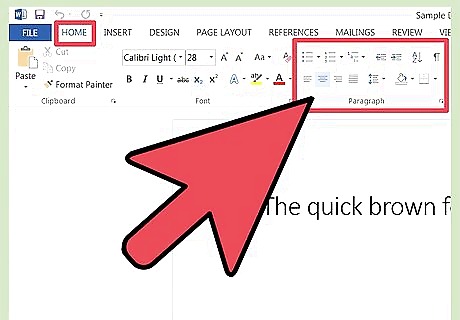
Go to the home tab or main tool bar, depending on which version of Word you are using. In newer versions of Word, the "Show/Hide Formatting Marks" button is located under the “Home” tab in the “Paragraph” section of the toolbar. In older versions of Word however, the button should be on the main toolbar.
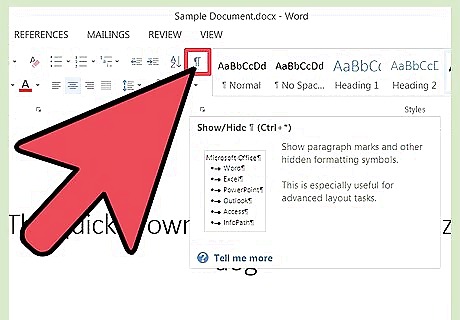
Identify the "Show/Hide Formatting Marks" button. The "Show/Hide Formatting Marks" button looks like a paragraph mark (¶). Generally, it is located in the upper right-hand corner of the “Paragraph” section of the toolbar.
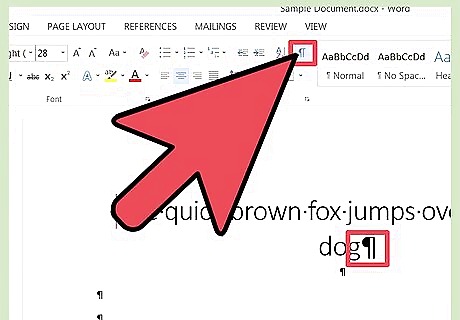
Click on the "Show/Hide" button to remove the paragraph symbols. Once you have found the ¶ button, all you need to do is click on it, and the paragraph symbols will be turned off. To turn them back on at a later point, click on the ¶ button again.
Removing the Paragraph Marks in Options
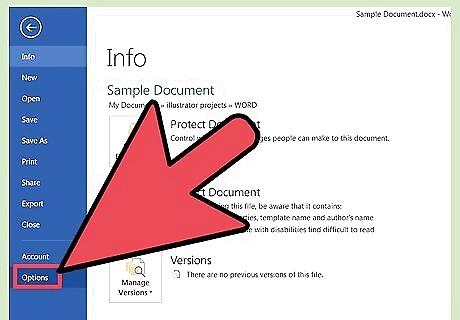
Click on "File", then click on "Options". Sometimes, only certain formatting marks are set to show up in the document, which means the Show/Hide formatting marks button may not work. Instead, click on “File” and then “Options.”
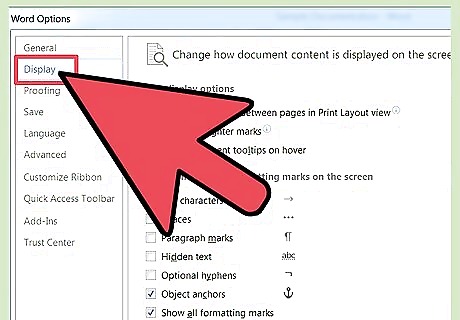
Click on “Display”. Under “Display” look at the section marked “Always show these formatting marks on the screen.” You should see a checked box labelled "paragraph marks".
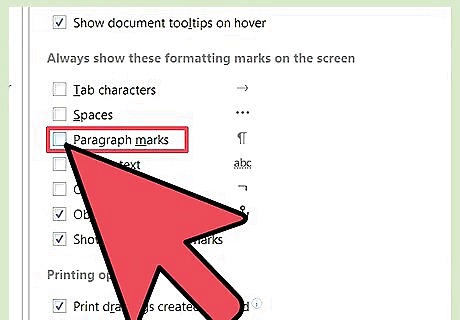
Uncheck the box for “paragraph marks”. At this point you can also turn off any other formatting marks you want to remove, like spaces, hidden text and object anchors.
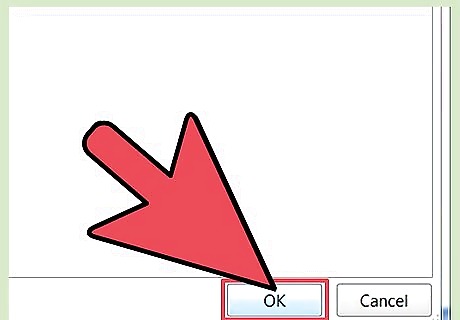
Click “OK” at the bottom of the window. The paragraph marks will no longer appear automatically in any of your documents.










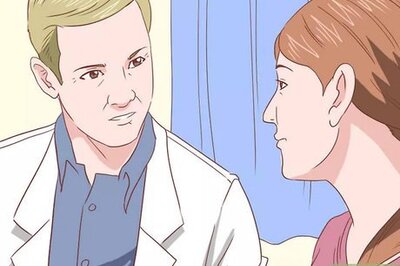




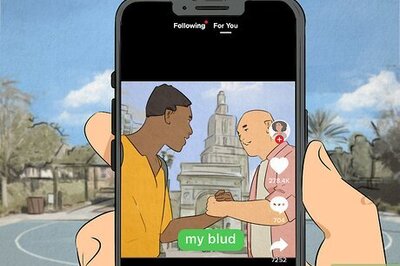


Comments
0 comment