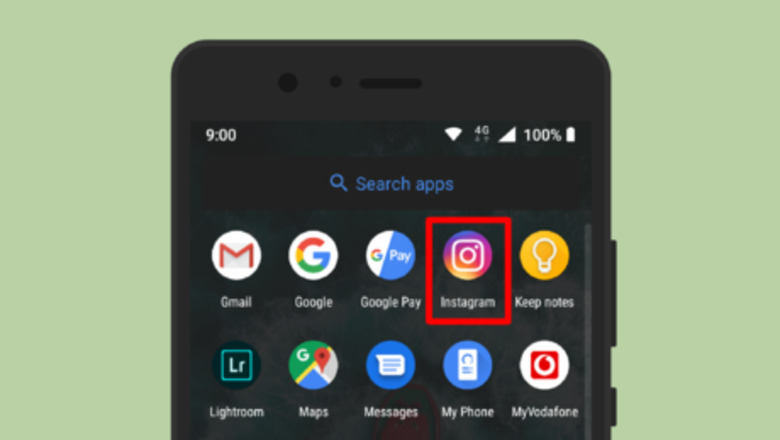
views
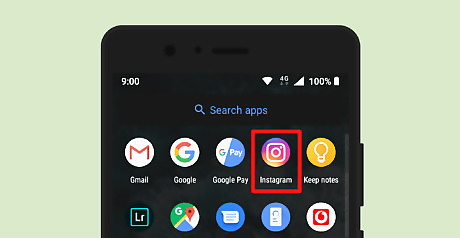
Launch the Instagram app on your Android device. It’s the purple, pink, and orange icon with a white camera inside. Sign in to your account, if you haven't already done so.
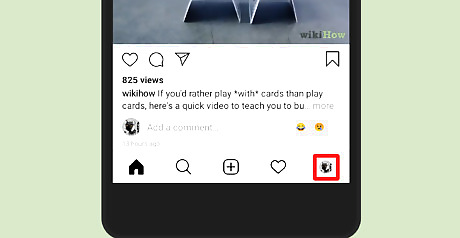
Go to your profile tab. Tap on your profile picture or the Android IG Profile icon, at the lower right corner of your screen. Your profile page will open.
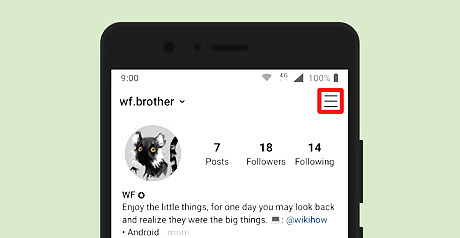
Tap on the hamburger button (☰), at the top-right corner of the app. This will open a side tab.

Tap on ⚙️ Settings. The settings page will open by doing this.
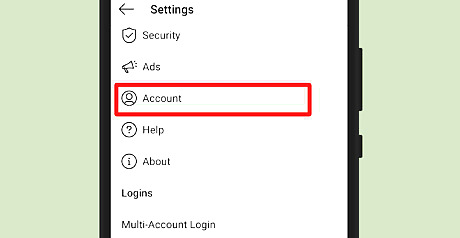
Tap on the Account option. You can see this right after the “Ads” option.
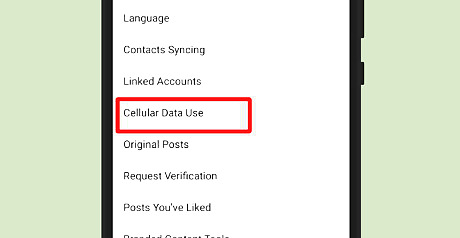
Tap on Cellular Data Use. Cellular data settings will open.
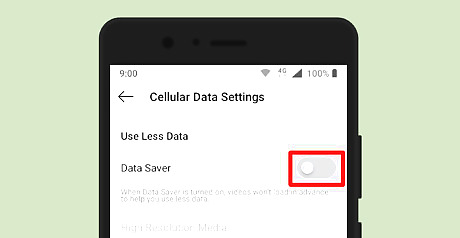
Tap on the slider next to the Data Saver text. It will turn blue. This means data saver is currently enabled on your account. After doing so, Instagram videos may take longer to load over a cellular connection. That's it!
















Comments
0 comment