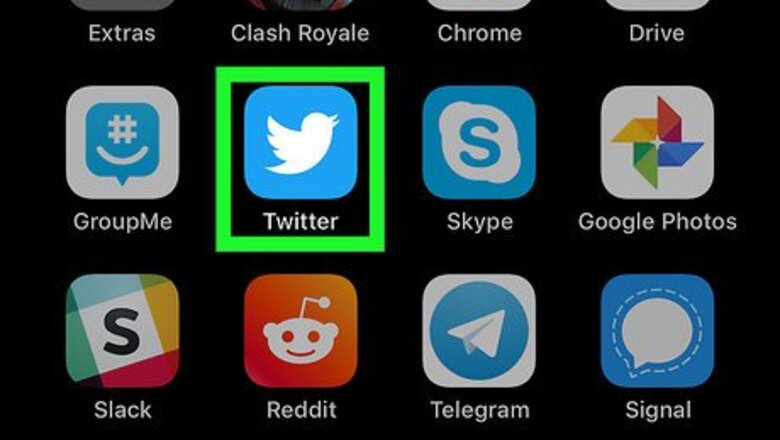
views
Attaching a Video in the Mobile App
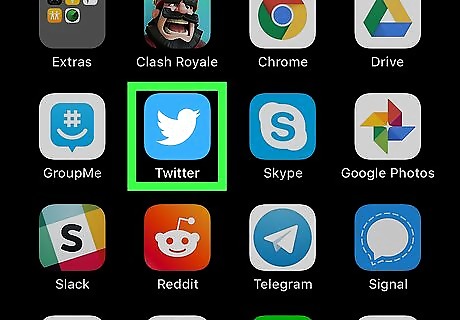
Open X on your Android, iPhone, or iPad. It's the black icon with a white X inside. You'll usually find it on the home screen (iOS) or in the app drawer (Android).
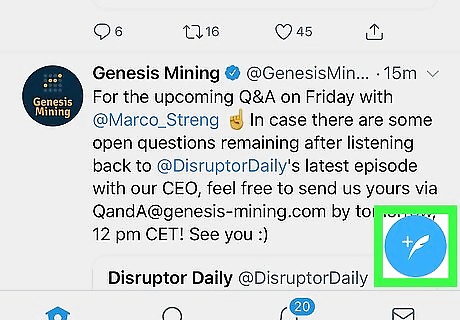
Tap the New Tweet icon. It's the feather with a plus (+) sign.
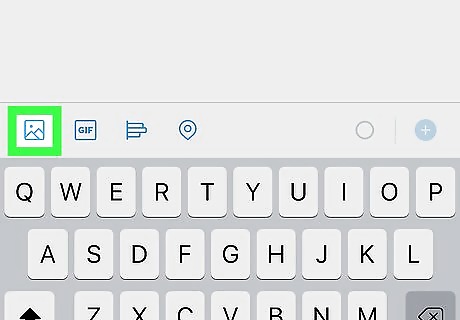
Tap the Photo icon. It's at the bottom-left corner of the tweet. If it's your first time using X to share photos or videos, you may be prompted to give the app permission to access your files.
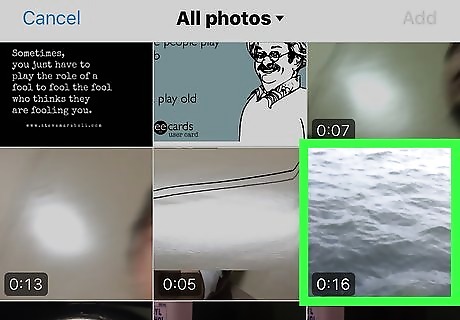
Tap the video you want to tweet. This opens the video for editing. If you don't see the video in the current folder, tap the drop-down menu at the top of the screen, then select a different folder to browse. The video must be less than 2 minutes and 20 seconds long and cannot be larger than 512 MB.
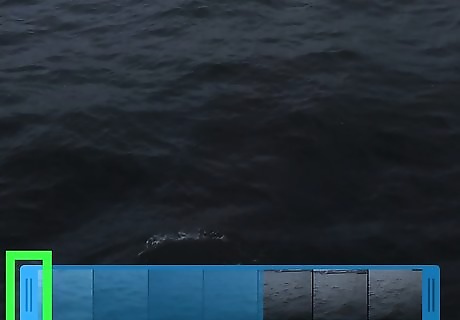
Trim the video (optional). If you'd like to trim the video, drag the left edge of the blue slider at the bottom of the screen to the place you want the video to begin, and the right edge to the desired end point.
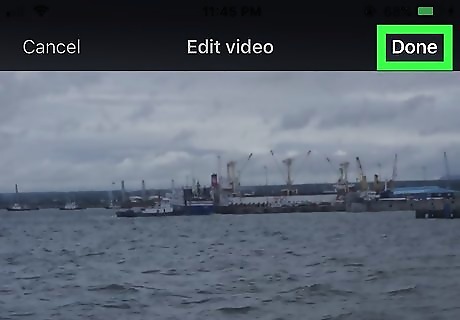
Tap Done. It's at the top-right corner. This attaches the video to the new tweet. You can add additional text and tags to your tweet now if you wish.
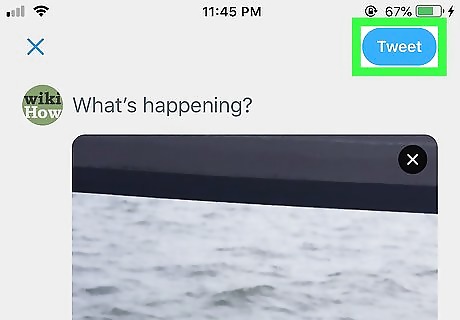
Tap Tweet to tweet your video. It's at the top-right corner. Once the video uploads to X, the tweet will be sent.
Attaching a Video on a Computer
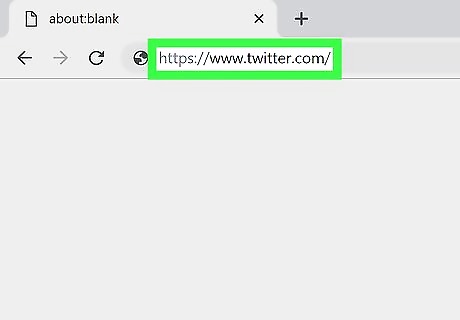
Sign into https://www.twitter.com in a web browser. If you're using X on a computer, you can easily attach a video from your computer to a new tweet, as long as the video meets certain requirements: The video must be less than 2 minutes and 20 seconds long. The file size must not exceed 512 MB. Your video can be an MOV or MP4 file with a maximum resolution of 1920 x 1200.
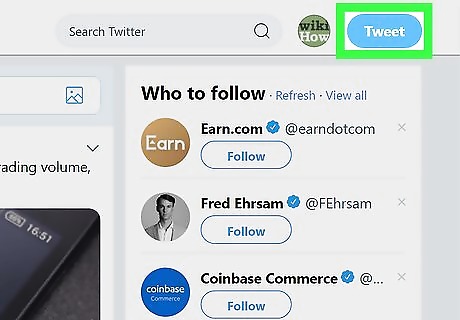
Click Tweet. It's at the top-right corner of the page.
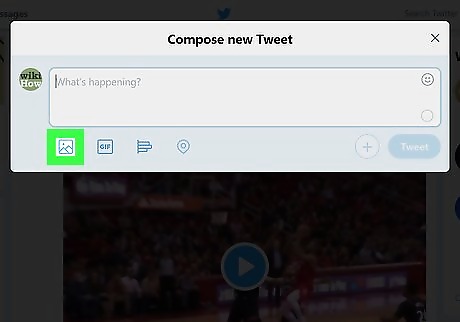
Click the Photo icon. It's the square portrait icon at the bottom-left corner of the new tweet. This opens your computer's file browser.
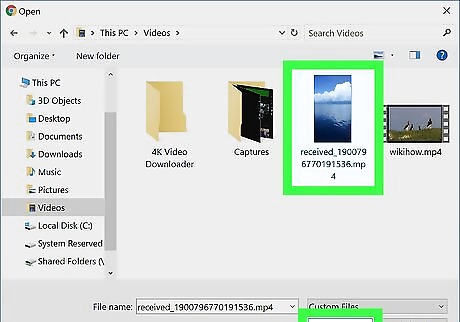
Select the video and click Open. This attaches the video to the new tweet. If you'd like to include any text, tags, or other features to your tweet, compose the rest of your tweet now.
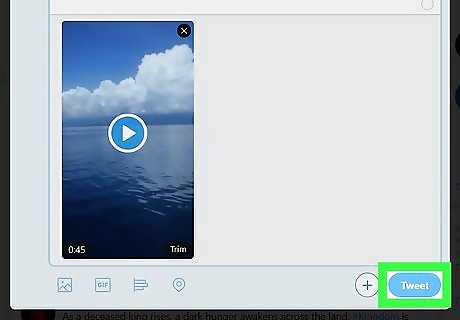
Click Tweet. Once the video uploads to X, the tweet will be sent.
Recording a New Video in the Mobile App
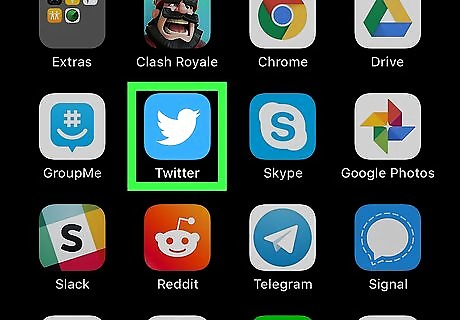
Open X on your Android, iPhone, or iPad. It's the black icon with a white X inside. You'll usually find it on the home screen (iOS) or in the app drawer (Android). This method cannot be done on a computer.
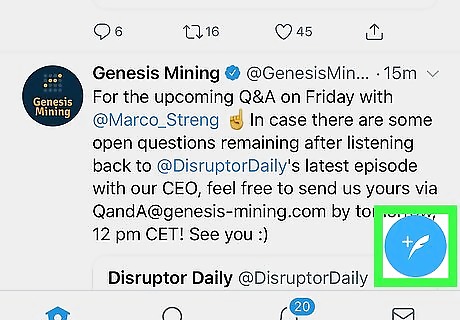
Tap the New Tweet icon. It's the feather with a plus (+) sign.
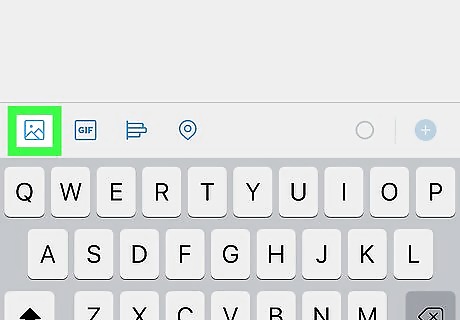
Tap the Photo icon. It's at the bottom-left corner of the tweet.
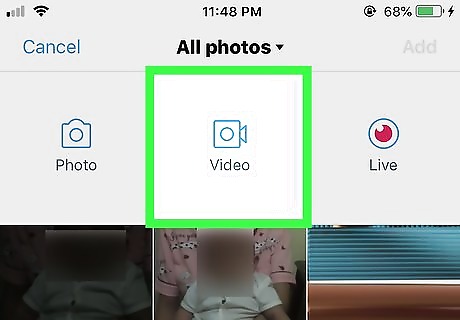
Tap the Video icon. It's the camera near icon near the top. If it's your first time recording video with X, you may have to give the app permission to use your camera and/or microphone. If you're a Periscope user, you can select the Live option to broadcast live video. See How to Use Periscope to learn how to get started with live broadcasting.
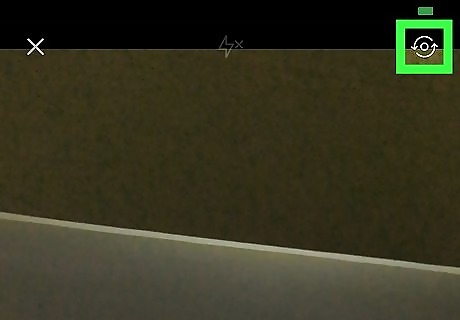
Choose your camera settings. If you want to switch the camera to selfie mode, tap the icon of two curved arrows. Tap the lightning icon to toggle the flash on or off if desired.
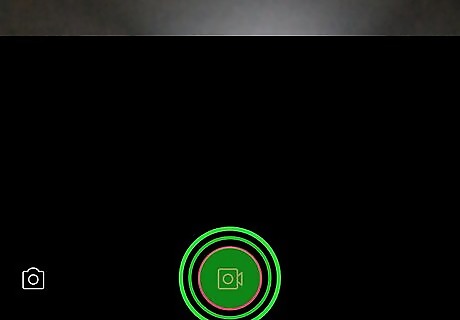
Tap and hold the Record icon to record. It's the video camera icon near the bottom-center part of the screen. You can record up to 2 minutes and 20 seconds of video.
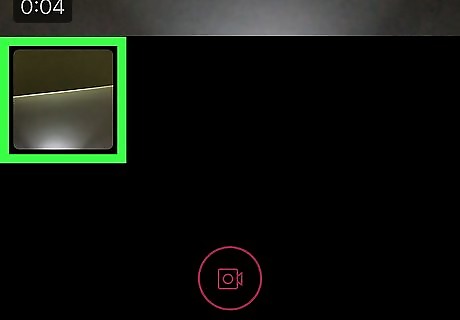
Lift your finger when you're finished recording. You don't have to capture your entire video in one shot—this feature allows you to record and arrange multiple segments. Just lift your finger to pause the recording, then tap and hold the recording icon to start again. You can create as many short segments as you wish, but the maximum video length (for all segments together) is still 2 minutes and 20 seconds. Individual segments can be rearranged or deleted before you tweet.
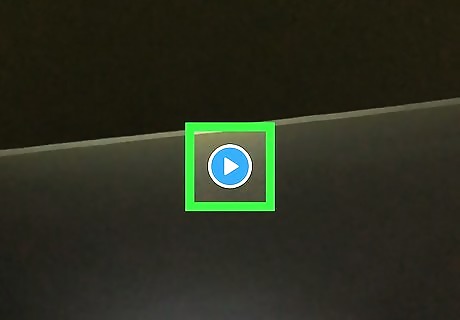
Edit the video. Tap the Play button at the center of the video to watch it. Tap any of the individual video segment thumbnails at the bottom of the screen to preview segments individually. To move a segment to a different part of the video, tap and hold its thumbnail, then drag it to the desired position. To delete a segment, tap and hold the thumbnail, then drag it upward until you see a trash icon. When that icon appears, drop the thumbnail right over it.
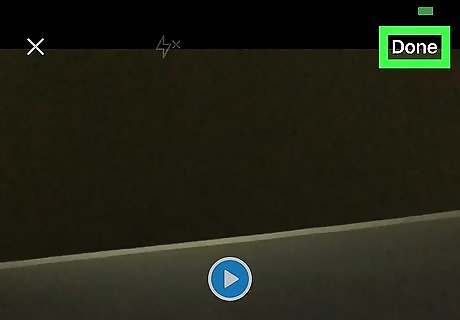
Tap Done when you're finished editing. This attaches the video to a new tweet, ready to be sent. If you decide not to tweet the video, tap the X at its top-right corner. You can also add additional text, photos, or tags to your tweet.
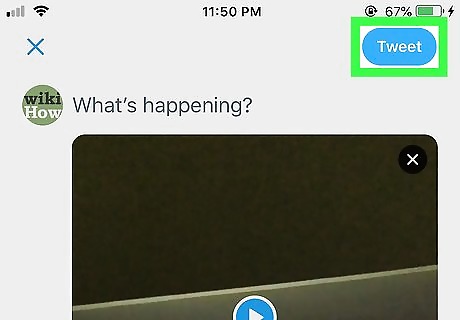
Tap Tweet to tweet your video. Your video will now appear in your followers' feeds.
Sharing a YouTube Video
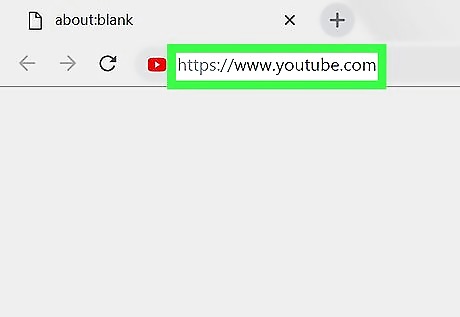
Open YouTube on your computer, phone, or tablet. If you're using an Android, iPhone, or iPad, tap the YouTube icon on the home screen or in the app drawer. If you're on a computer, navigate to https://www.youtube.com.
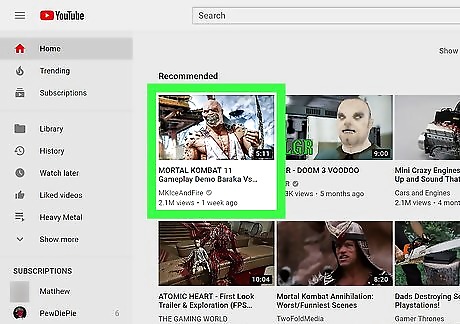
Click or tap the video you want to tweet. Since you're just attaching a video link to the tweet, there are no size or length restrictions.
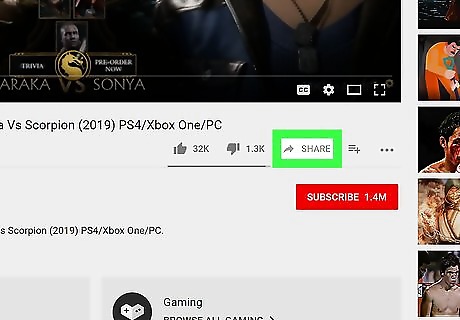
Click or tap Share. It's the curved arrow icon beneath the video.
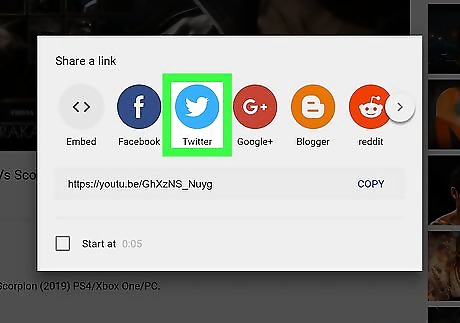
Click or tap Twitter. It's the round blue icon with a white bird inside. This opens a brand new tweet in the X/Twitter app (mobile) or at Twitter.com (on a computer) that contains a link to the video. It also includes the video's title and a "@youtube" mention. If you're not signed into X, you'll be prompted to do so before the new tweet is created.
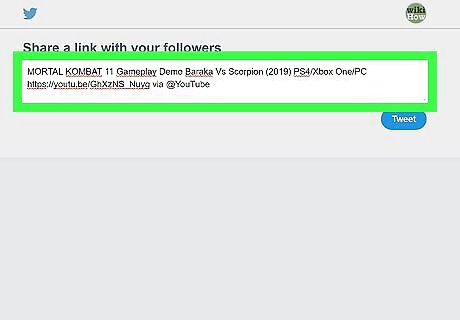
Edit the tweet (optional). If you want to add or remove text or tags, you can do so now. Just don't remove the address of the YouTube video (the text that begins with "https://").
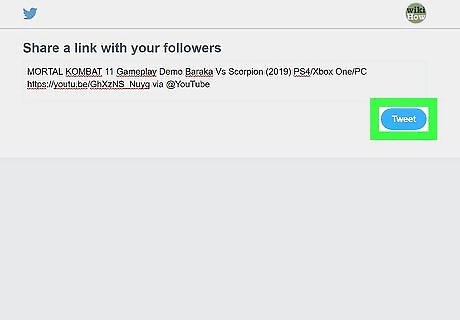
Click or tap Tweet. The YouTube video you tweeted is now live.



















Comments
0 comment