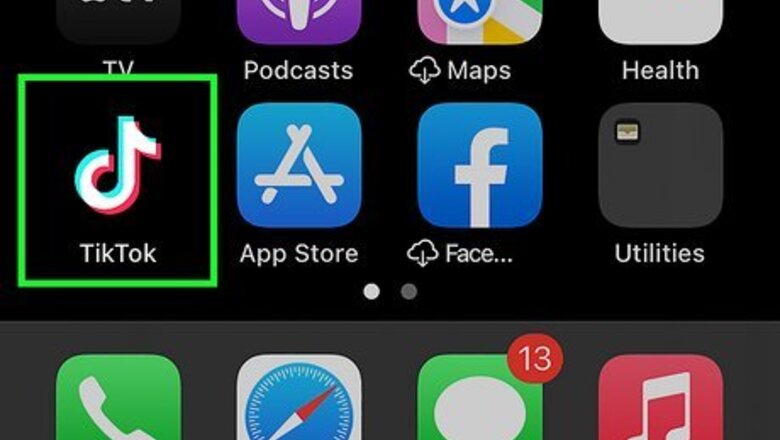
views
- You can find the option to remove a repost in the Share menu of the video you reposted.
- You can search for videos you've reposted in your Watch history or by using the search feature.
- It's a good idea to like or bookmark videos you reposted so that you can easily refer back to them.
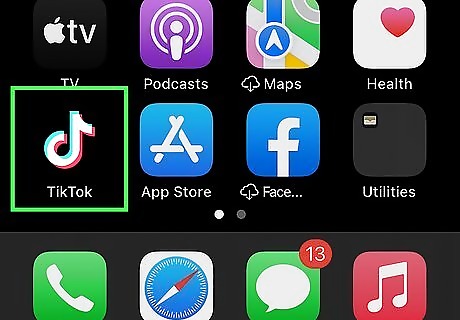
Open TikTok. TikTok has a black icon with an image that resembles a blue, pink, and white music note. Tap the TikTok icon on your Home screen or apps menu. You can easily download and install TikTok from the App Store on iPhone and iPad, or the Google Play Store on Android devices.
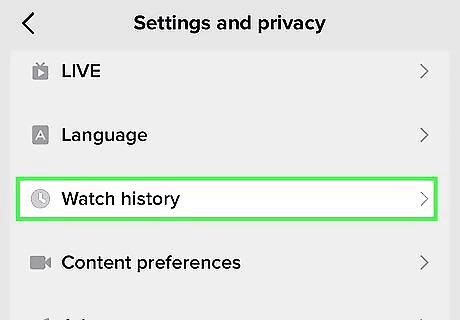
Find the video you reposted. Unfortunately, TikTok doesn't offer a menu option that allows you to view the videos you've reposted. But don't worry—there are a few easy options for finding your reposts: One way is to use the search feature to search for the video's creator by username, and then check their profile page. You can also check your watch history to find the video you reposted. To do this: Tap the profile icon in the lower-right corner. Tap the icon with three lines (☰) in the upper-right corner to display the menu. Tap Settings and privacy. Scroll down and tap Comment and watch history. Tap Watch history. In the future, it's best if you like or bookmark all TikTok videos that you repost. That way you can easily refer back to them if you need to unrepost.
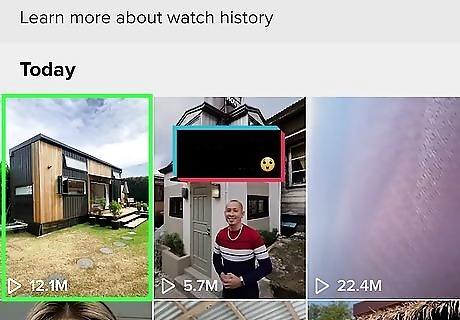
Play the video you reposted. When you find the video you reposted, tap the thumbnail image to play it again.
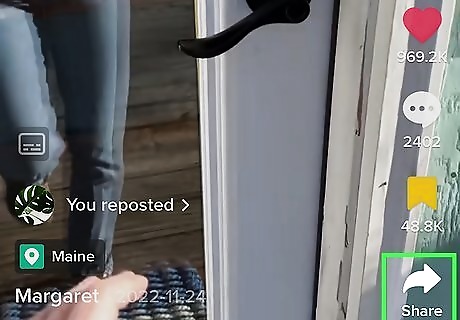
Tap the Share icon. It's the curved arrow pointing right on the right side of the screen. This displays the Share menu.
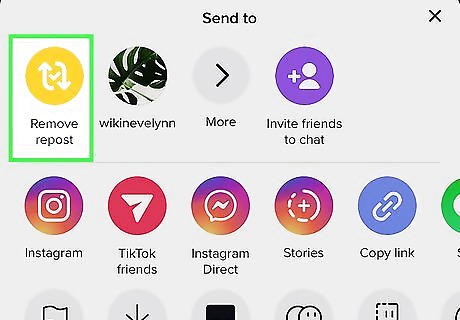
Tap Remove repost. It's the first option below the "Send to" header, below the yellow icon with two curved arrows. It's in the exact same place as the "Repost" button usually is. This removes your repost.















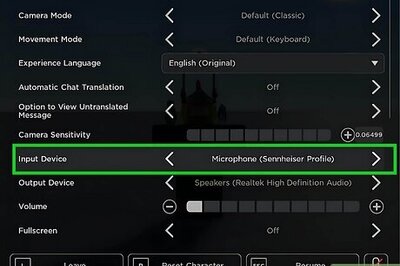

Comments
0 comment