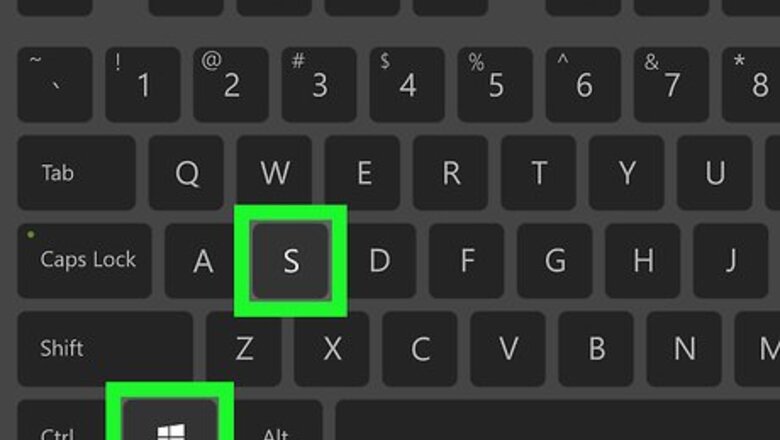
views
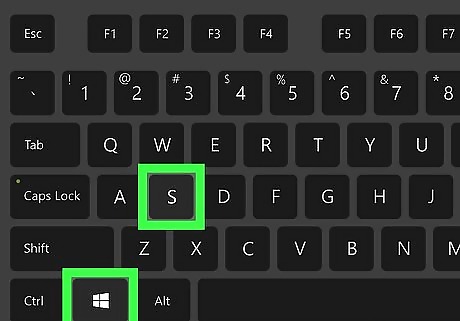
Press ⊞ Win+S. This opens the search bar at the bottom-left corner of the screen. On Windows versions under Windows 10, search is located in the Start menu/screen.
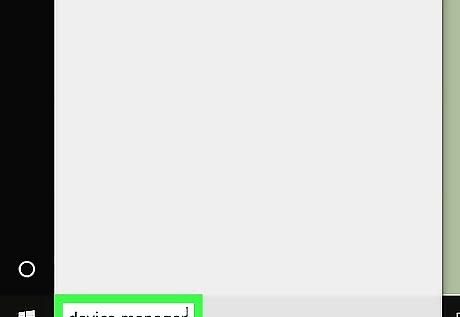
Type device manager. As you type, a list of matching results will appear.
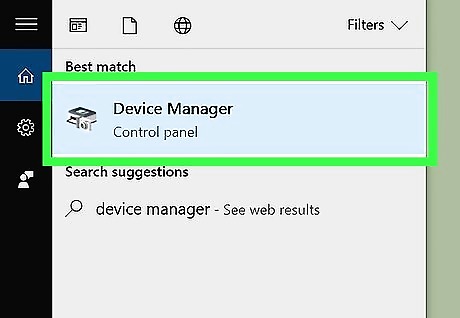
Click Device Manager. It should be the first (or only) result.

Click the arrow next to the type of device. This expands a list of connected devices of that type. For example, if you want to update your network card drivers, click the arrow next to “Network adapters.”
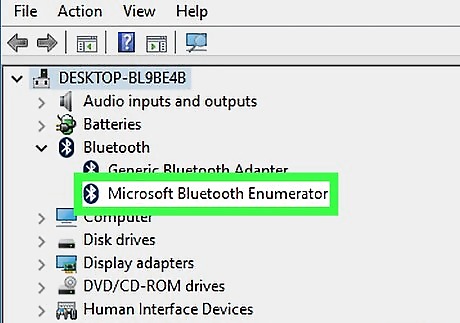
Right-click the device you want to update. A menu will expand.

Click Update Driver Software….
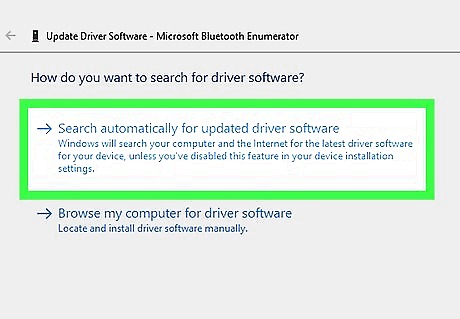
Click Search automatically for updated driver software. Windows will now search online for updated versions of the driver. If a newer version is found, it will be downloaded and installed. If you already have the latest version, you’ll see a message that says “The best driver software for your device is already installed.” You can click Close to exit that window. If you downloaded an updated driver to your computer, click Browse my computer for driver software, then double-click the driver to install it.











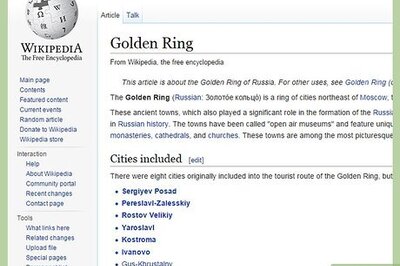

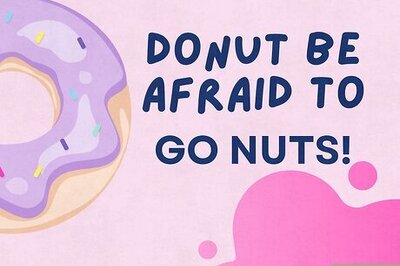



Comments
0 comment