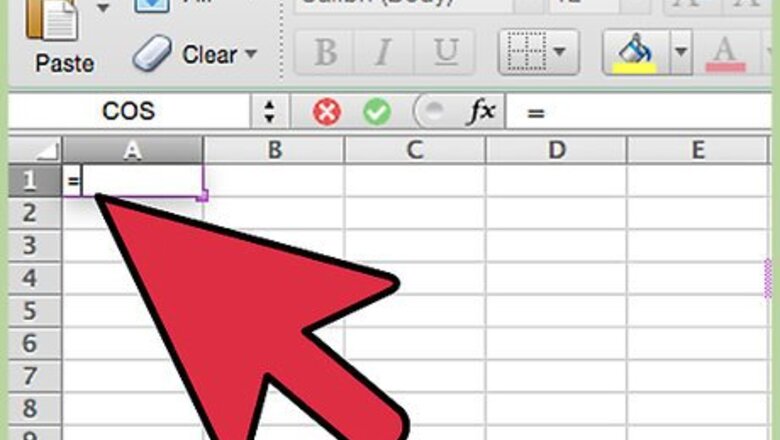
views
Using the MAX function
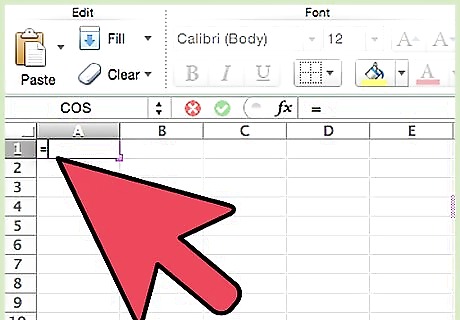
Start by typing an = sign in the cell where you would like to insert the MAX function.
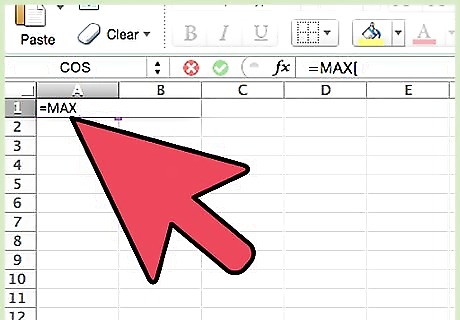
Type the word MAX followed by an open bracket.
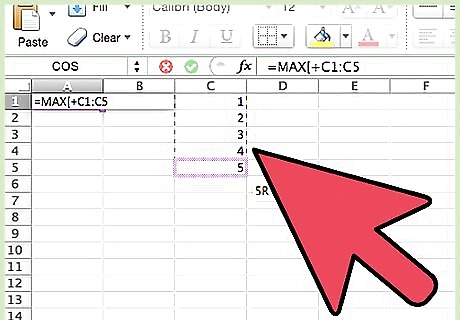
Select all of the cells which you would like to apply the MAX formula to. This will return the maximum value from any of the cells which you select.
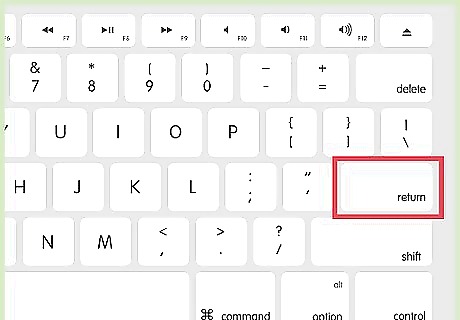
Press Enter. You should have now successfully inserted the MAX function. It will display the maximum value in the fields you selected.
Using the MIN Function
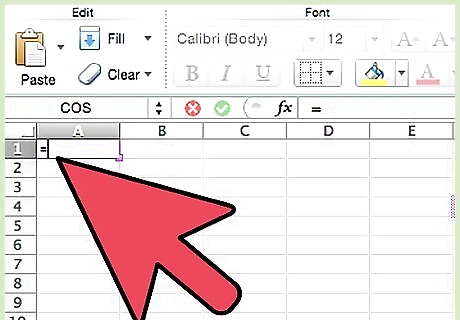
Start by typing an = sign.
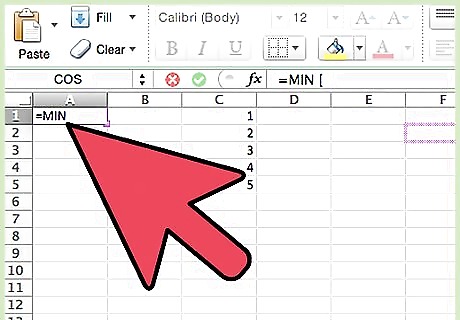
Type the word MIN followed by an open bracket.
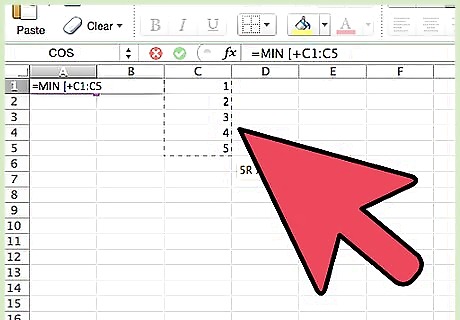
Select all of the cells containing numbers, from which you would like to have the minimum value displayed.
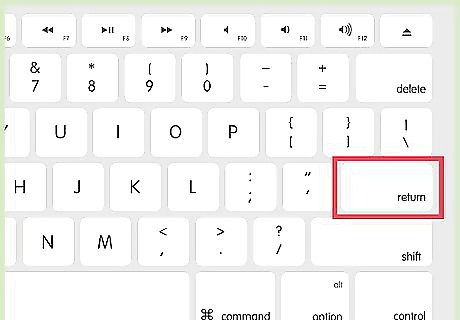
Press Enter. You should have now inserted the MIN function, and it will display the minimum value from the fields you selected.
Using the AVERAGE function
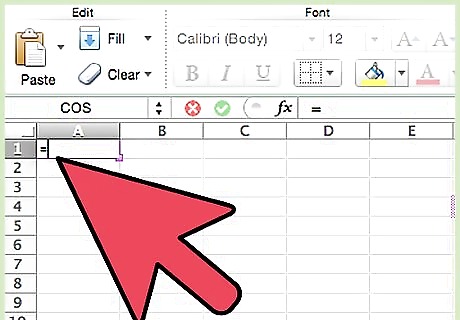
Start by typing an = sign, like with all formulas in Microsoft Excel.
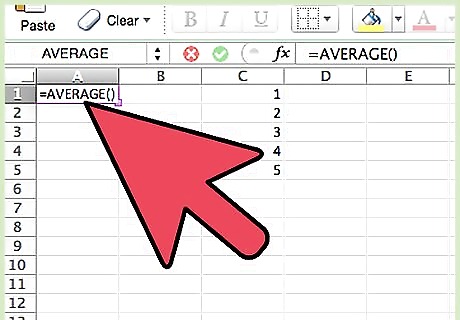
Type the word AVERAGE followed by an open bracket.
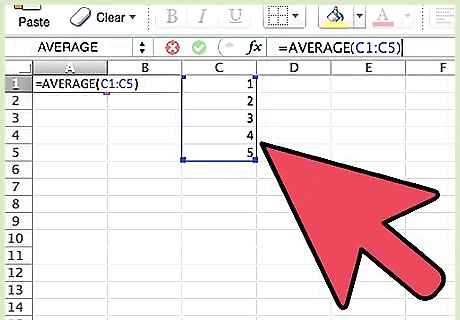
Select the cells of data from which you would like to calculate the average value.
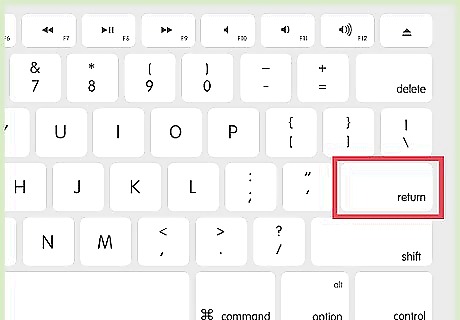
Press Enter. You have now inserted the Average function, and it will display the average value of the numbers in the fields you selected.











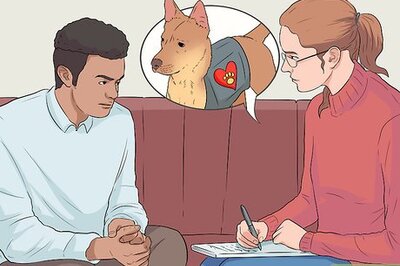
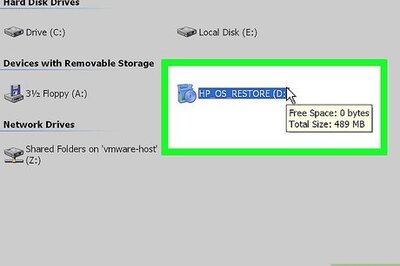


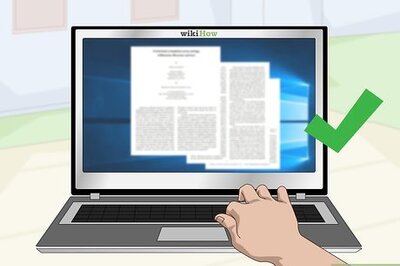
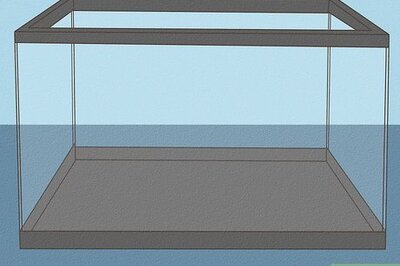

Comments
0 comment