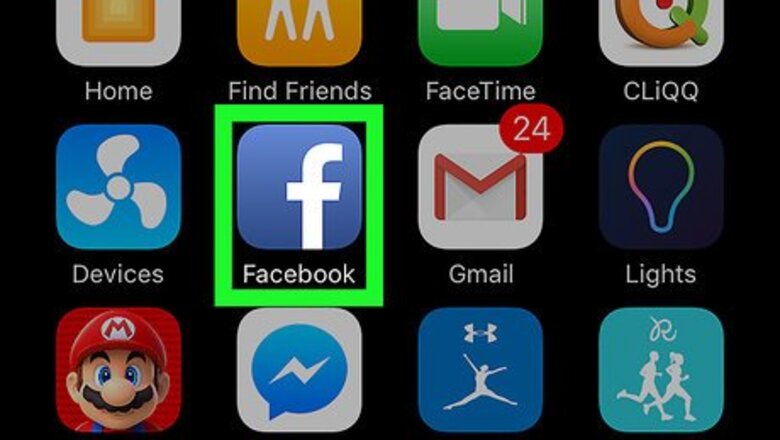
views
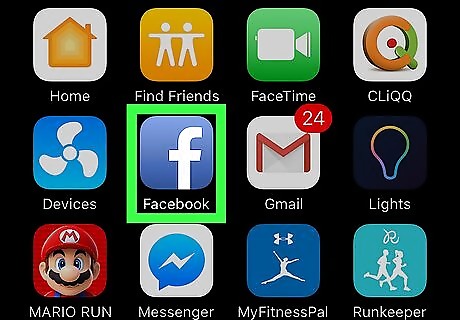
Open the Facebook app on your iPhone or iPad. The Facebook icon looks like a white "f" in a blue box on your device's Home screen. If you're not automatically logged into Facebook on your device, you will have to enter your email or phone and your password.
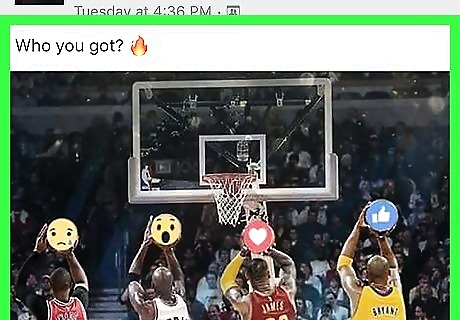
Find the photo you want to zoom in. This could be a photograph on your timeline, one of your profile pictures, a photo posted by a friend, or an image shared in a group.
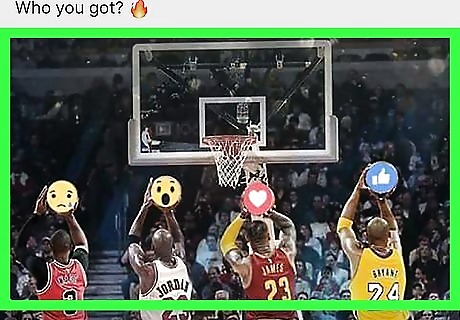
Tap on the photo. This will open the photo in full-screen, image-viewer mode. If you're opening a photo in a post with multiple images, you will first tap on the full set of pictures to open them in a list, and then tap a photo again to open it in image-viewer mode.

Pinch out on the photo with two fingers. Tap on the photo with two fingers and move your fingers apart to zoom in on a detail.
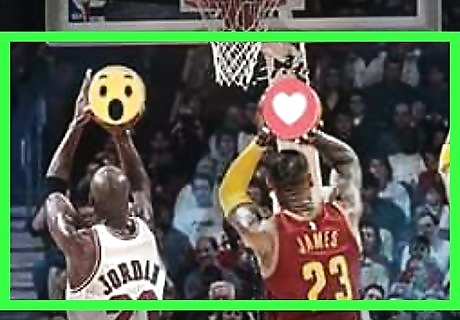
Double tap on the photo. This will zoom back out on the image, and you will see the entire photo in full-screen mode.
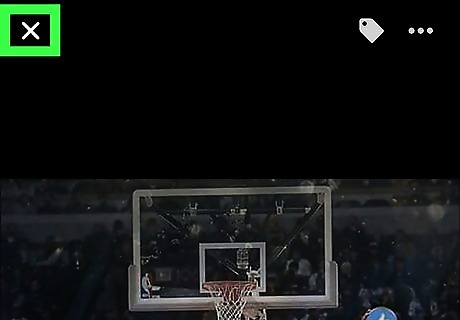
Tap the "X" button. This button is located in the upper-left corner of your screen. It will quit the image-viewer mode.



















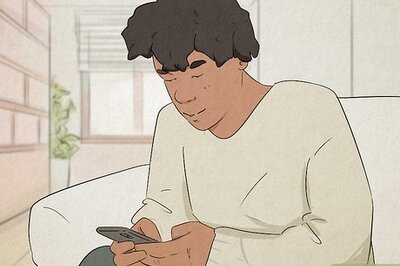
Comments
0 comment