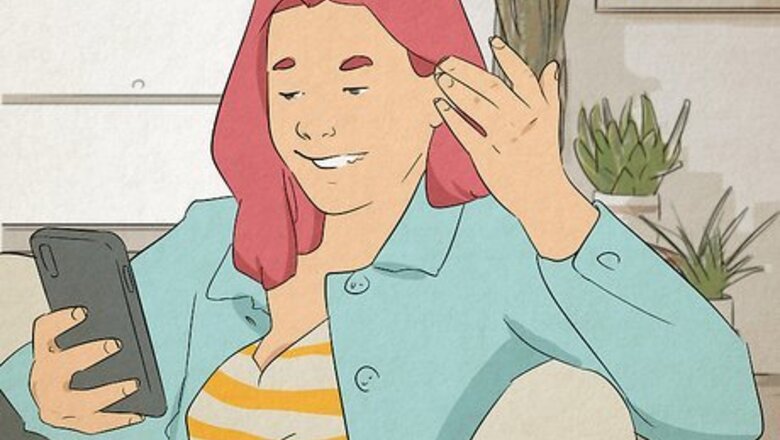
views
All FaceTime Gestures in iOS 17
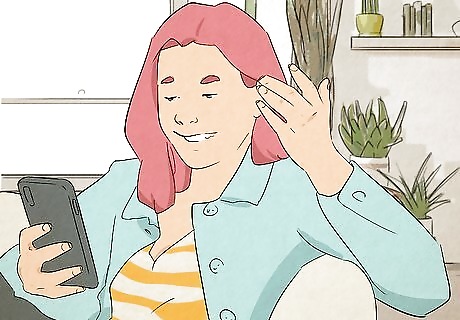
Hearts. Put your hands together in a heart with your thumbs at the bottom. Floating red hearts will appear from the center of your hands.
Thumbs-up. Show a thumbs-up gesture to the camera. A bubble with the thumbs-up icon will appear.
Thumbs-down. Show a thumbs-down gesture to the camera. A bubble with the thumbs-down icon will appear.
Balloons. Raise a two-fingered peace sign. Balloons will pop up from the bottom of the screen and rise to the top.
Rain. Make a thumbs-down gesture with both hands. The surroundings will turn darker and rain will fall from the top of your screen.
Confetti. Raise two-fingered peace signs on both hands. Confetti will rain down around you.
Laser burst. Make a "rock on" gesture (sign of the horns) with both hands. Multi-colored lasers will scan behind you.
Fireworks. Make a thumbs-up gesture with both hands. Fireworks will explode behind you.
Enabling Reactions
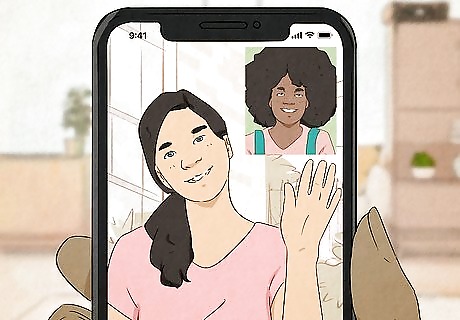
Start or join a FaceTime call. This feature is only available in iOS 17. Be sure to update your iPhone. Reactions, also known as gestures, are already enabled by default. Use this method in case it's disabled or you want to turn it off. Supported iPhone models include: iPhone SE (2nd and 3rd generation) iPhone XR, XS, XS Max iPhone 11, Pro, Max iPhone 12, Mini, Pro, Pro Max iPhone 13, Pro, Pro Max iPhone 14, Plus, Pro, Pro Max iPhone 15, Plus, Pro, Pro Max
Open the Control Center. On iPhones without a Home button, swipe down on the top-right corner of the screen. On iPhones with a Home button, swipe up from the bottom of the screen.
Tap Video Effects. This is at the top of the Control Center.
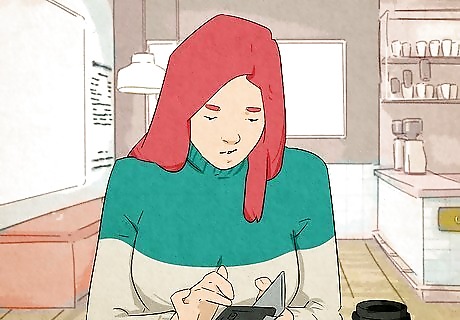
Tap Reactions. The bubble should be highlighted. If you want to disable reactions, tap the bubble so it's no longer highlighted. When you use reactions, make sure the gesturing hand is fully visible.













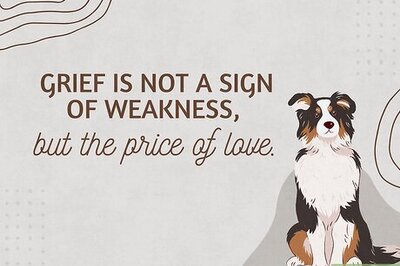


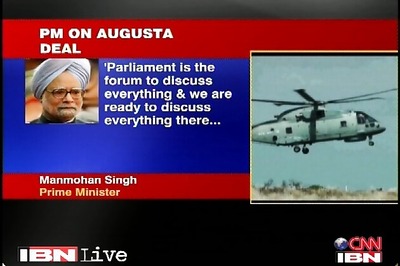

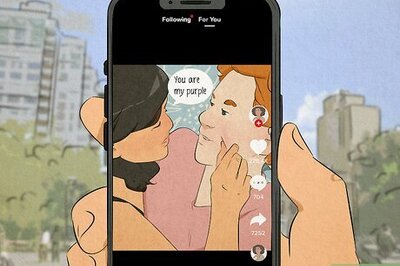
Comments
0 comment