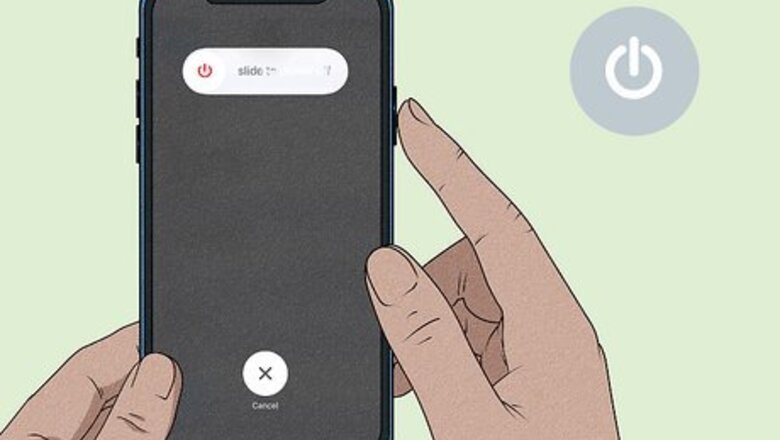
views
Your phone needs to be restarted.
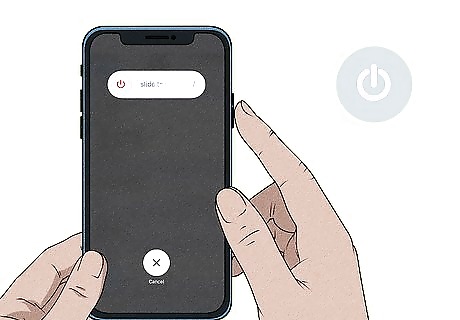
Press the proper button combination to reboot your phone. Sometimes, turning your phone off and on again helps clear away any pesky connectivity issues. On Android phones, open up a quick settings menu by pressing and holding the power or volume down/up buttons (the exact button combination depends on your phone model). From there, tap the “Restart” option and let your phone reboot. If your Android phone doesn’t have a “Restart” button, shut down your phone using the Settings app instead. If your iPhone has Touch ID, press the power button until the power slider shows up on your screen. Move the slider to power down your phone, then press the power button for a few more seconds until the Apple logo pops onto the screen. If your iPhone has Face ID, shut down your device by holding down the volume up or volume down button along with the power button. Then, turn on your phone by pressing and holding the power button.
You’re in a place with bad cell service.
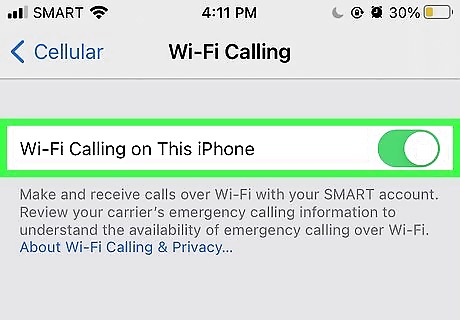
Try moving to a different spot. If you're in an enclosed space with no windows, brick walls, or in a basement, you may need to move to a spot that gets better cell service. Try going outside or moving to a room with more windows, as well as holding your phone higher in the air. You can also try turning on “Wi-Fi calling” in your phone’s settings, but you need to be connected to Wi-Fi to use this feature. On an iPhone, simply tap on the Settings app and hit Cellular and Wi-Fi Calling. If you have an Android phone, open up your Settings app and hit Networks and Internet or Connections, along with Mobile Network, Advanced, and Wi-Fi Calling. Rural spaces and crowded areas can both lead to poor service.
Your phone is in airplane mode.
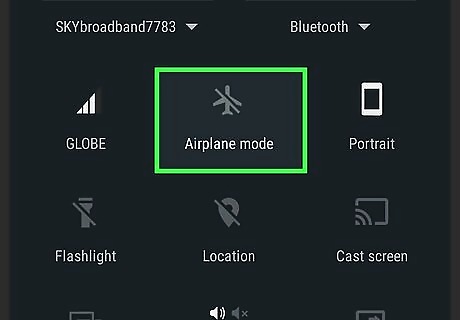
Check your settings menu to make sure that airplane mode is switched off. The process is the same for both Androids and iPhones—just slide your finger down from the top of the screen to pull up your quick-access settings menu. Then, see if the button with the airplane icon is toggled or not. If it is, tap the button once to turn it off. Airplane mode switches off your phone’s wireless capabilities, so you won’t get any signal when it’s toggled on.
Your phone isn’t connecting to the best signal.
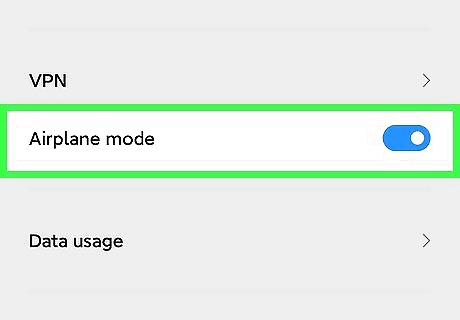
Switch your phone into Airplane mode for 10 seconds. Pull down your iPhone’s “Control Center” or your Android phone’s Quick Settings panel. From this menu, tap the airplane symbol, which will completely shut off your phone’s network connectivity. Wait at least 10 seconds, and then toggle the airplane button off again. This may help your finicky phone get cell service again!
You’re blocking your phone’s antenna.

Grip the sides of your phone with 2 fingers instead of using your entire hand. In rare cases, your hand might be blocking your phone’s antenna bands (back in the day, this was a notorious problem with the iPhone 4). Try to hold your phone along the sides and see if your signal strength changes. Antenna band issues probably aren’t the source of your troubles, but this trick could still be worth a try!
Your network settings are not correct.
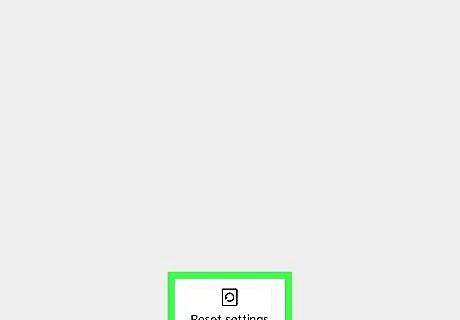
Reset these settings directly on your phone. To reset your iPhone’s network settings, tap the following buttons in your Settings app: General, Reset, and Reset Network Settings. Unfortunately, Android phones don’t have a universal way to reset your network settings; on some phones, you may have to tap Settings, Reset options, Reset Wi-Fi, Mobile, and Bluetooth. On other phones, you may only need to hit Settings, General management, Reset, and Reset network settings. Keep in mind that resetting your network settings will erase any Wi-Fi passwords and remove all paired Bluetooth devices. Be sure to jot down any important passwords before you hit the reset button and remember to pair your Bluetooth devices afterward.
Your iPhone’s carrier settings aren’t up-to-date.
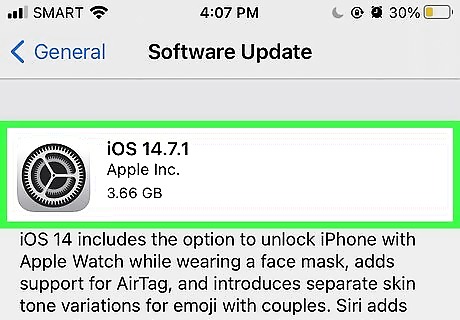
Look for an update in your “Settings” app. Carrier updates help optimize your phone’s network connectivity and may solve your cell signal issues. In your Settings app, hit the General option, along with About. Then, tap the Carrier button to see if there’s an available update. Carrier setting updates only apply to iPhones.
Your phone is connecting to a weaker cell tower.
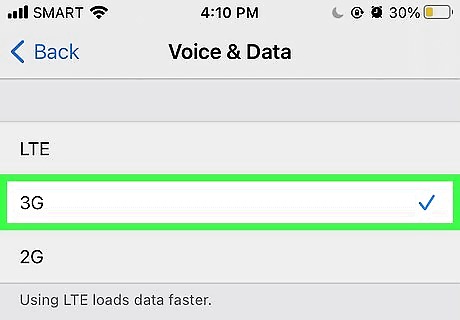
Switch to a lower “G” if your 5G service is weak. Some phone carriers will automatically connect to 5G, even if this means hooking your phone up to a distant, weaker signal. Instead, switch your phone to LTE and see if you notice a change in signal strength. You can even switch to 3G if your phone offers it—both LTE and 3G may provide a stronger signal than the 5G default. If you have an iPhone, pop over to your Settings app and tap on Cellular. Select Cellular Data Options near the top of the screen, then tap Voice & Data. "5G Auto" means your phone will only connect to 5G as needed for performance, whereas "5G On" means your phone will always try to connect to 5G even if it lowers performance. Try LTE or 5G Auto if 5G isn't working well for you. On Android, open your Settings app and tap on either Connections or Wi-Fi and Internet. Then, hit Mobile Network or SIM and Network to get a list of different “G” choices. It may also help to switch on the Data roaming setting.
Your SIM card is grimy or worn out.
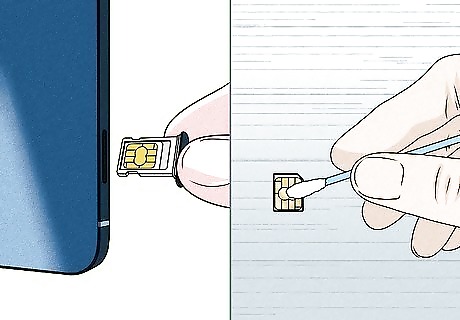
Remove your SIM card and clean it off. SIM cards can get pretty icky and worn down over time, which can interfere with your phone’s connectivity. Start by removing your iPhone or Android phone’s SIM card. Then, wipe down the metallic surface with a disinfectant wipe or a cotton swab dipped in rubbing alcohol. Slip the SIM card back into its proper compartment, and see if your cell service returns. An older, pre-5G SIM card might not connect to 5G networks. If you’ve just upgraded your cell service and are running into service issues, call your provider and ask them if you need a new card.
Your phone battery is running low.

Plug your phone in to get it juiced up. Your phone battery helps keep your phone running in top form, including your phone signal. If your phone’s battery drops beneath 25%, your phone might have some trouble picking up a good signal. If you’re able to, plug in your phone until it’s over 25% charged. Then, check your signal again to see if anything improves. Keep a portable charger on hand if you won’t be near a wall outlet for a while.
There’s a problem with your phone account.
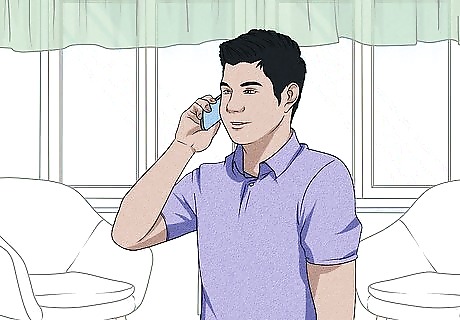
Call your carrier to double-check your account status. Overdue payments and other issues may cause your carrier to cancel or suspend your service. To be on the safe side, call your cell carrier to clear up any discrepancies.
















Comments
0 comment