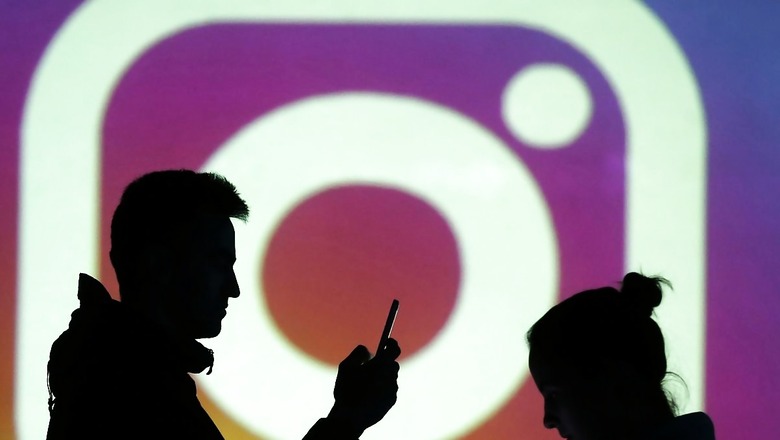
views
Meta-owed popular social media application Instagram recently announced that users can now add up to 30 seconds of music to their notes along with a text message or an emoji. With this latest update, Instagram users can share audio lasting up to 30 seconds on their notes, and these songs will remain active for a duration of 24 hours.
Previously, users were limited to sharing text and emojis as notes. However, the platform has now introduced the ability for users to share popular songs and audio snippets from its music library. You can access the Instagram music notes feature on both Android and iOS devices.
Here’s How To Add Music To Instagram Notes
– Open the Instagram app and go to your messages.
– Tap the + icon on your profile picture above your messages.
– Tap the music icon.
Find the song you want to add. You can search for a genre, song, saved, or artist if you’re looking for something specific.
– Once you have found a song you like to add, tap on it to preview the song.
– Once you are done with the song selection, press the checkmark icon in the corner to confirm.
– Write your note and tap Share. The music will play when someone views your note
Please note that the latest update only enables users to share popular songs and audio snippets from Instagram’s music library and it does not support music from the user’s phone library.
In related news, Instagram is also rolling out the ability to download Reels shared by public accounts to the camera roll, in the US. Instagram head Adam Mosseri said on his broadcast channel on Wednesday, “In the US, we’re rolling out the ability to download Reels shared by public accounts to your camera roll. Just tap the Share icon on a Reel you love and select Download.”
















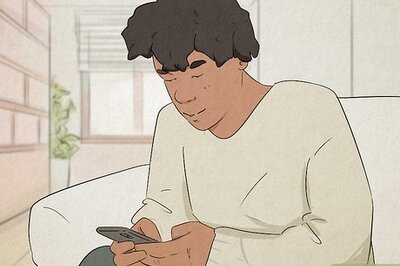


Comments
0 comment