
views
Amazon Fire TV Stick is a popular streaming device that can kick some life back into your old non-smart TV. All you have to do is connect the dongle through an HDMI port and your ordinary TV will magically turn into a smart one. The Fire Stick runs on the Fire operating system which is basically a fork of Android. So, all the applications that you play on your android phone will also be supported on your TV as well.
You can choose from a number of streaming apps like Amazon Prime, Netflix and YouTube to directly play movies and songs on your TV. Apart from this, you can also make use of the Alexa voice remote and change or play music and movies through voice commands.
However, if you want to explore more features then you can mirror your android screen easily and display the small mobile screen on your sizable TV. But being based on android OS, mirroring your iPhone screen to your Fire TV Stick can be a bit tricky. For that you will need to install apps like AirScreen on your Fire TV, which is basically a third-party app.
Follow the steps below to install the AirScreen app and use it to mirror your iPhone screen.
Step 1: In your Fire TV menu, go to the find option and select ‘search’.
Step 2: Now, type and search the name of the app i.e. AirScreen.
Step 3: Download and install the app while making sure that the internet speed is good.
Step 4: One must also make sure that the iPhone and Fire TV Stick both are connected to the same Wi-Fi.
Step 5: Open AirScreen from the menu of your Fire TV Stick and let it initialize the process.
Step 6: Meanwhile, open the control center on your iPhone and long press on the mirror screen icon.
Step 7: In the list of devices, look for the ‘AirPlay content’ option and select it.
Step 8: Now you are all done. Your iPhone will start mirroring its screen on the Fire TV Stick.
Step 9: To disable the mirror screen, just long press on the screen mirroring option on your iPhone and select ‘stop mirroring’.
Read all the Latest Tech News here












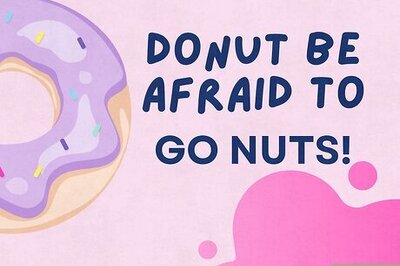


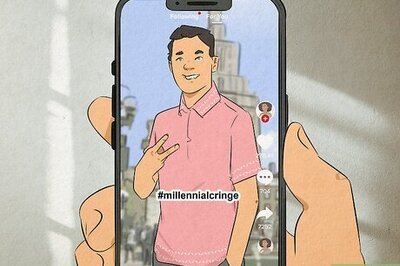

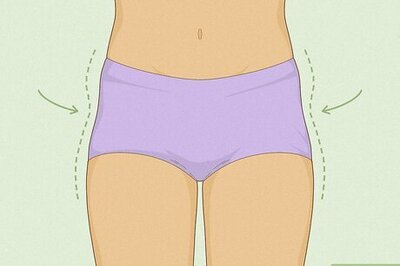

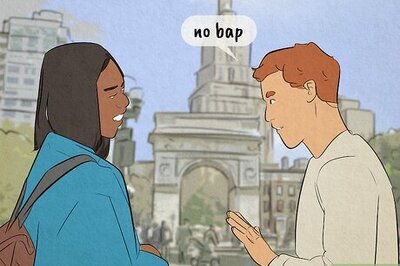
Comments
0 comment