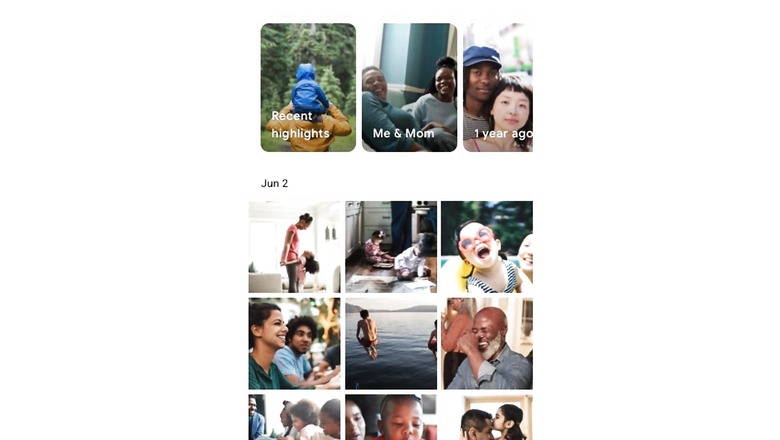
views
Chances are, you use your phone’s camera to take a lot of photos. The metadata for an image includes latitude and longitude coordinate of the picture, details where the picture was taken, and the camera settings and software used to edit the photo. The metadata can also prove that the image was taken by a specific smartphone or camera. This information, in technical terms, is called image’s metadata. Although, it is nice to have the information linked with the file, at times you might not want the information to remain attached to the file, particularly if you are sharing it on social media or on a messaging app. The metadata, which is associated with a digital image is stored in a format called EXIF, which stands for Exchangeable Image File Format. There are ways to remove this metadata, before you share a photo.
On Windows PC
Step 1 – On a Windows computer, open the folder of pictures.
Step 2 – Highlight the image for which you want to remove the metadata, right-click on the snap.
Step 3 – Of the options that appear, select the ‘Properties’ option followed by the Details tab.
Step 4 – Click on the last option which will be a link reading ‘Remove Properties and Personal Information.’
Step 5 – before removing the metadata of the image, Windows will also ask you whether you want to save a copy of the snap with the information still attached or simply remove the EXIF information from the original click.
If you want to do the same for more than one image, you can do it at the same time. Highlight all the photos at once for which you want to remove the metadata, and the remaining process is the same.
On An Apple Mac
Step 1 – Use Preview to open the photo
Step 2 – Open the menu and select ‘tools’
Step 3 – Select Show Inspector
Step 4 – Click on the (i) tab
Step 5 – Tap on the GPS tab and remove the location information
In Mac, if you click on EXIF rather than the GPS tab, you will be able to see all the information related to the photo but won’t be able to delete it. ExifTool, ImageOptim, and Image Scrubber are some of the options one can select for removing information from a particular photo.
For Android
Step 1 – Open the Gallery app here you images/pictures are stored
Step 2 – Select the image and click ‘More’ (the three vertical dots)
Step 3 – The third step is to select ‘Details’
Step 4 – Click on Edit option
Step 5 – Delete the ‘Location’ and press ‘Save’
For Apple iPhone
Step 1 – Open the Photos app
Step 2 – Select the desired photo
Step 3 – Click on ‘Share’
Step 4 – Select ‘Options’ (it is present on top of your screen next to ‘location’
Step 5 – Toggle off Location or the entire photo data
Step 6 – Select ‘done’
Read all the Latest News, Breaking News and Assembly Elections Live Updates here.















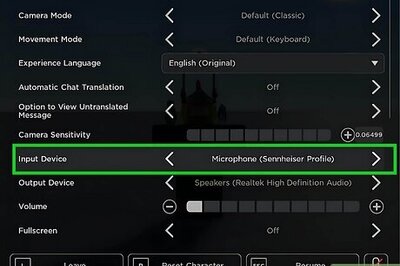

Comments
0 comment