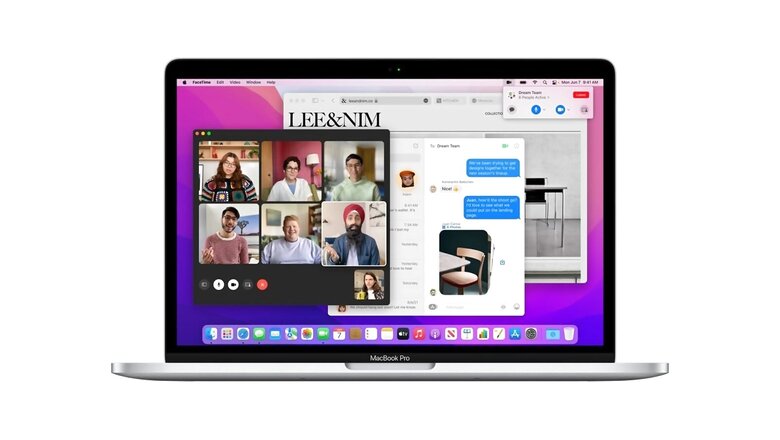
views
Apple has started rolling out the latest macOS, macOS Monterey. The latest macOS has already started rolling out to all machines and comes as a successor to macOS Big Sur. macOS Monterey was unveiled by Apple back in June during the company’s Worldwide Developer Conference (WWDC) this year. It brings new features like a redesigned Safari browser, along with new FaceTime updates and other features like Focus mode, Universal control, and more. With macOS Monterey, Apple is focusing on multi device usage and a more fluid experience.
The update comes as a free upgrade to all Mac users. Users of Apple’s computers will get the update automatically over the air. To download the update, users need to go to System Preferences > Software update. Users can also visit “About this Mac” from the Apple menu to check for the update. In terms of features, macOS Monterey comes as a user experience update rather than an interface redesign.
With Apple focusing on multiple device support, a Universal Control feature now allows users a more seamless usage of different devices like the iPad or MacBook or an Apple Mac, or even the Apple Pencil – all at the same time. The new macOS also brings AirPlay to Macs. Users will now be able to play music on their iMac speakers via quick, wireless connection.
FaceTime is also getting several updates including Spatial Audio support, a fresh new Grid view, and the ability to include non-Mac users to FaceTime calls. Safari also gets a new UI with a cleaner interface and tab groups. Shortcuts on the macOS Monterey also work similar to the iPhone or iPad, helping users automae tasks on a Mac machine.
Read all the Latest News , Breaking News and IPL 2022 Live Updates here.












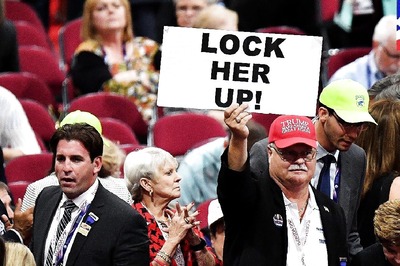




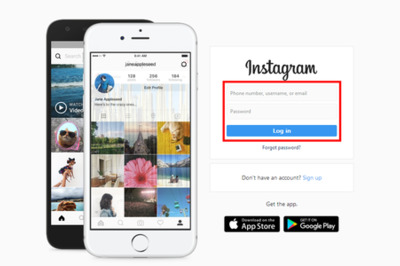
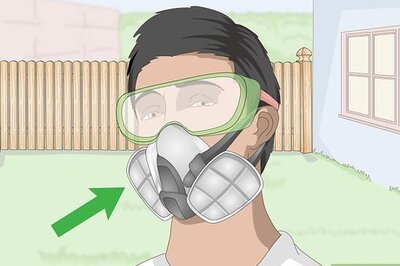

Comments
0 comment