
views
YouTube search history can be a landmine that can explode at any moment, and it is mostly important if you are a known personality or a big celebrity. Recently, cricketer Riyan Parag allegedly saw his YouTube search history go viral because of the kind of videos he was searching on the streaming platform.
The searches of the 22-year-old cricketer included some of the popular Bollywood actresses like Ananya Pandey and Sara Ali Khan which got people talking. But over here, we are talking about the whole aspect of search history on YouTube and how you can avoid the embarrassment of someone able to view the content you have been watching.
That’s right, YouTube gives users the option to pause or remove their search history for videos, and even the videos or shorts that you watch on the platform.
YouTube Search History: How To Pause For Your Account
If you are using YouTube on a desktop, follow these steps
– To get your YouTube Search history head over to the My Activity page here
– Over here, you can view your search history and any video that you have searched for on the platform
– To stop YouTube from recording your search history turn off the option
– YouTube will now pause your search history for videos
Pause YouTube Search History On Mobile
If you have an Android or iOS device, follow these steps to pause the YouTube search history
– Tap on profile picture
– Go to Settings
– Scroll down the screen to Manage all history
– Click on Saving your YouTube history and uncheck the search on YouTube option
– YouTube will pause the search history
YouTube Search History: How To Delete For Your Account
Here’s how you can delete the YouTube search history on computer:
– Go To My Activity page
– Scroll down to see your YouTube search history
– Click on the Delete drop-down box
– Select from Delete today, Delete custom range and Delete all time
– YouTube will automatically delete all the search history based on your requirement
YouTube search history can be deleted on mobile using these steps:
– Open YouTube on the phone (Android or iOS)
– Tap on Search icon on the top-right
– You will see a clock icon next to your searches
– Hard press any video from the history
– Pop-up box appears asking you to remove the video
Does Incognito Mode on YouTube Block My Searches?
YouTube assures that your search history is not saved in the incognito mode. The platform will ask you to sign in but the mode will behave as if you are using YouTube in guest mode. YouTube also says that your account activity and watch history does not become part of the content you get to see. So, the next time you want to watch something in private, YouTube recommends using the Incognito mode. Having said that, we have heard reports about Google alleged misuse of the incognito data but in general the mode is reliable for these activities.
How to Enable Incognito Mode For YouTube on Mobile
– Tap on the profile picture at the bottom-right
– Click on the Turn on Incognito button
– YouTube will stop tracking your search and give a blank history screen
How to Enable Incognito Mode For YouTube on Computer
If you use YouTube a lot on the desktop then the incognito mode can be enabled through the web browser you rely on
– Click on three-dot menu at the top-right of Chrome, Edge and more
– Tap on New incognito window to start using YouTube without your search history being tracked for a personalised experience














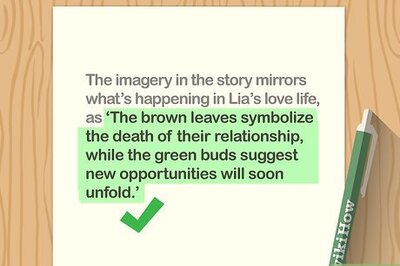
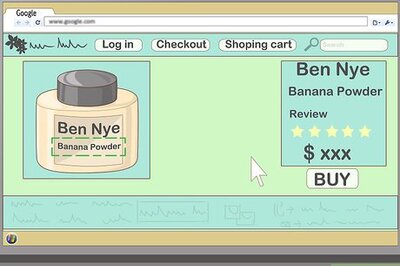




Comments
0 comment