
views
With overtime usage, chances are, you have made a complete mess of your Facebook News Feed by liking random pages and accepting the numerous Friend Requests coming your way. A messy News Feed means a complete mixture of content available on the internet.
No matter how much engagement you see on your Facebook account, display of unwanted content on it always brings the overall experience down.
If you are generally not happy with the kind of content that you see on your News Feed every day, it is high time you make some changes and set your account straight. Here are some simple ways with which you can do exactly that:
1. Place the preferred content on top
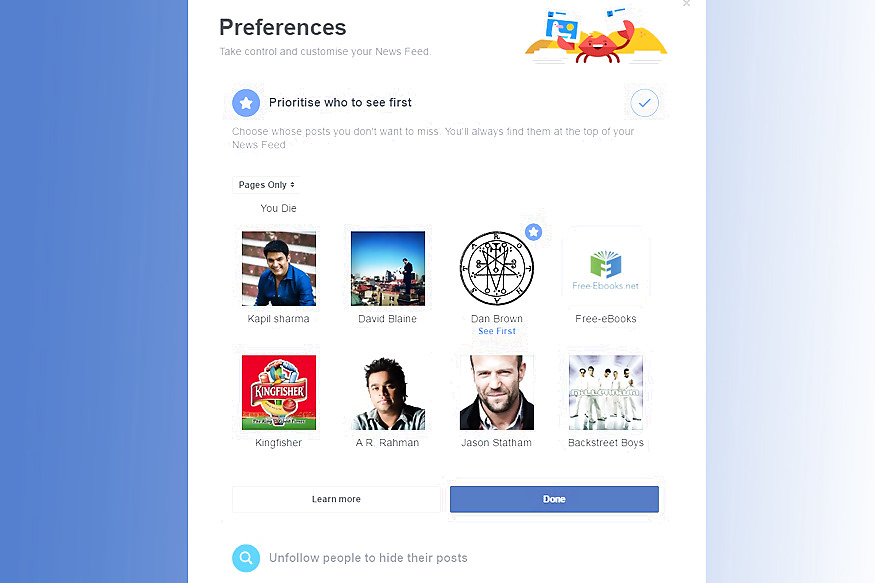
First things first, put anything that you like on the top of your News Feed. The menu on the left of your Home Page has a ‘News Feed’ option on the top. Clicking on the three-dot drop down menu on its left will present you with an option of ‘Edit Preferences’.
This opens up a menu that allows you to place the content you like on the top by selecting your favoured content sharers. Be it your friends or liked pages.
Just select the desired options under the category ‘Prioritise who to see first’ and you are good to go.
2. Unfollow People
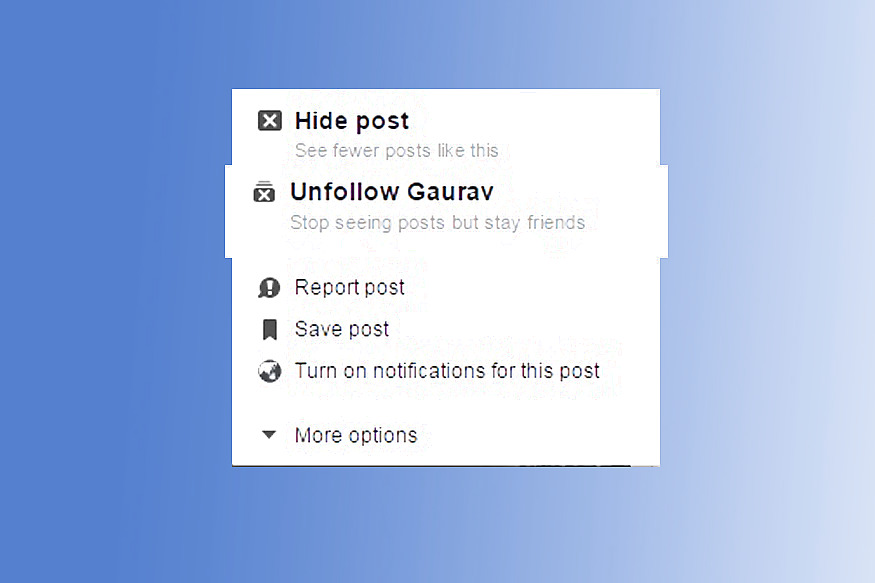
We all have that one friend who constantly shares content which we have the least bit of interest in.
Now the fact of the matter is, you don’t need to see the content posted by that person just because he or she is your friend on Facebook. Neither do you have to unfriend them altogether to stop seeing their posts.
Facebook lets you handle this by a simple option of ‘Unfollow’. Understand, being ‘Friends’ and ‘Followers’ on Facebook are two different things. Even while staying ‘Friends’ you can still unfollow a person to stop seeing their content.
To do this, simply click on the drop down menu on the right of a post shared by that contact of yours and click on ‘Unfollow’. From then on, you will not see any post shared by that person.
3. Hide Posts from Pages
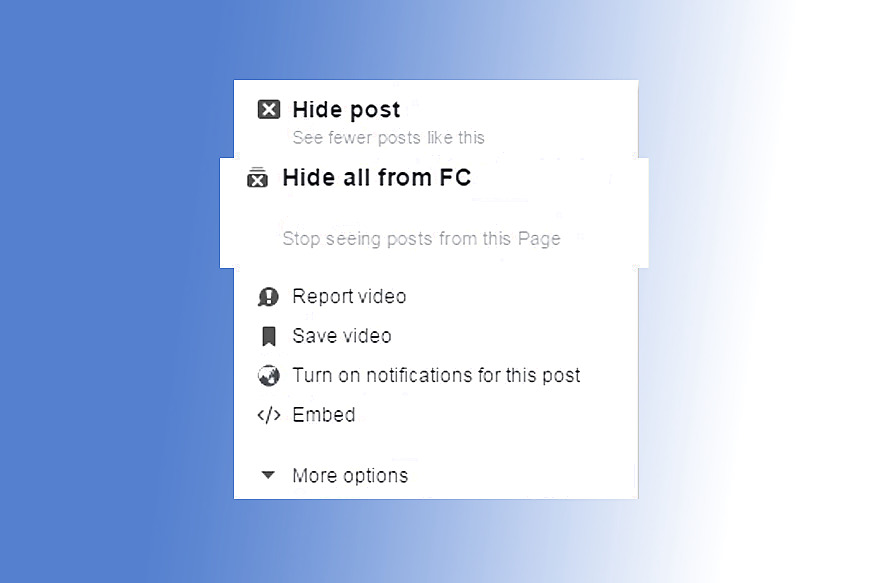
In a similar fashion, you can hide all the posts from a particular page without ‘Unliking’ it. Just follow the same steps and click on ‘Hide All’ option to stop seeing content from that page.
NOTE: By default, you start following pages and people on Facebook when you like them or add them to your friend list respectively.
4. Check the Trending Topics on Facebook
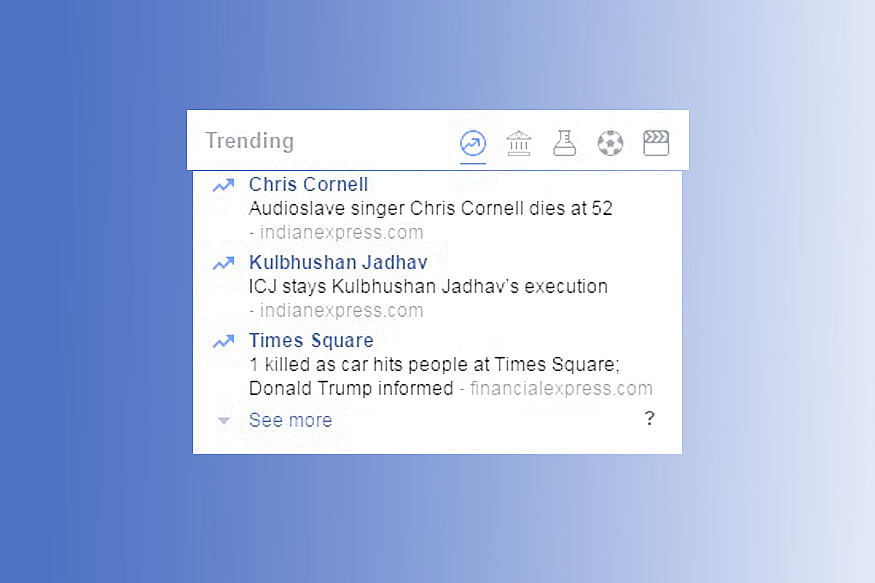
You might want to stay up to date with the latest content on Social Media. Facebook lets you do that through a box on the right of your News Feed titled ‘Trending’.
The various topics listed under the tab are the ‘most talked about’ topics on Facebook. Ranging from Politics to Football to Movies, this might just become your favourite pastime on Facebook once you get the hang of it.
Click the topic you like and you will get all the related content shared it on the social media platform.
5. Hide Adverts
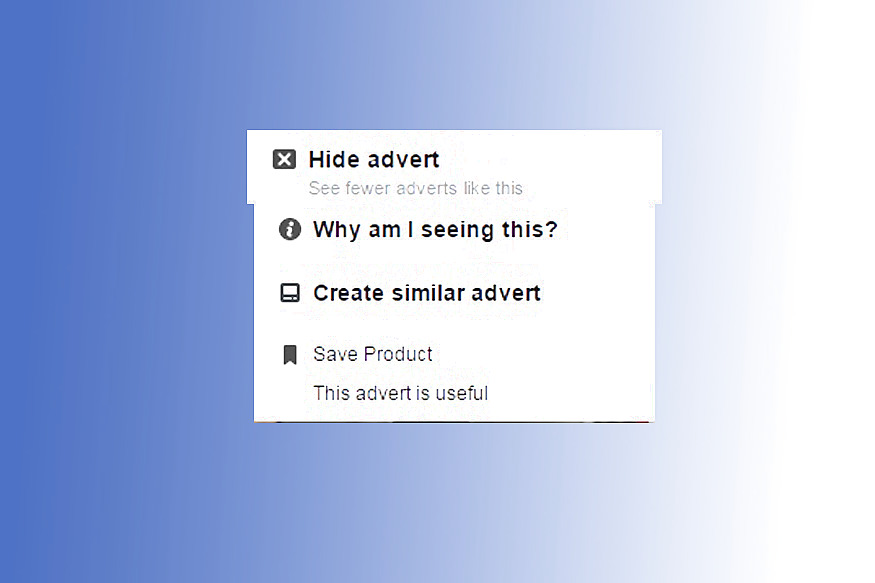
Bothered by the advertisements that Facebook puts all across your News Feed? You can do away with these pestering ads by clicking on ‘Hide Advert’ option on the drop down menu right next to the add.
On doing this, Facebook will also ask you the reason why you want to remove it and from then on, will show less of such ads on your News Feed.
6. Mark Ads useful
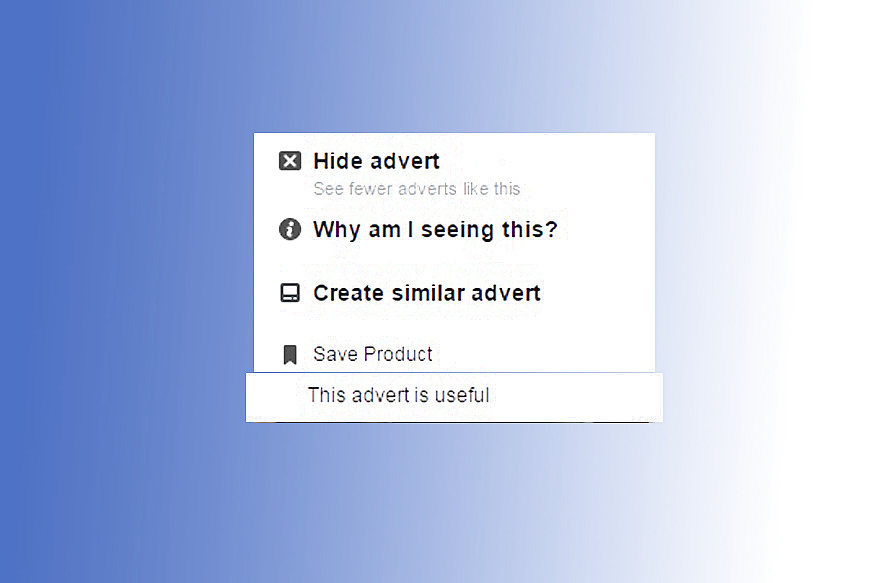
Learn to appreciate. Facebook Ads might be helpful at times and marking those ads ‘Useful’ will allow Facebook to display more of such ads to you. This will provide you with more options for whatever it is you are looking for.
7. Show posts in Tabs
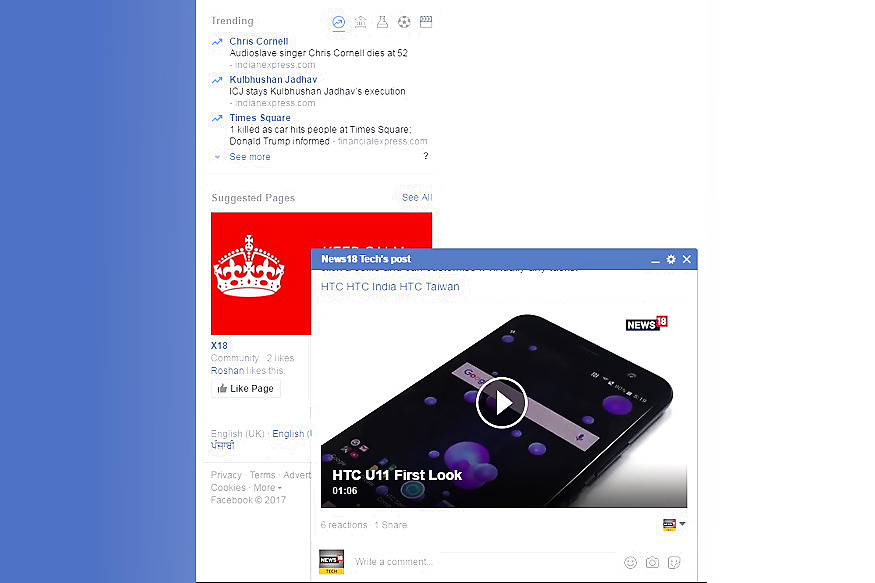
Even if you feel that you are wasting your time on Facebook, Facebook values that time of yours. As a result, it has come up with a feature that lets you scroll through your News Feed while keeping your favourite post in the form of a tab (just like a chat window) on the bottom right of your screen.
To keep a post from disappearing into your vast News Feed, you can open it in a tab. Just click on the drop-down menu on the top-right of the post and click on ‘More Options’. The last option ‘Show in tab’ will open the same post in a tab format for you to keep a record of all the engagement on that particular post.
8. Stop videos from Auto-Playing
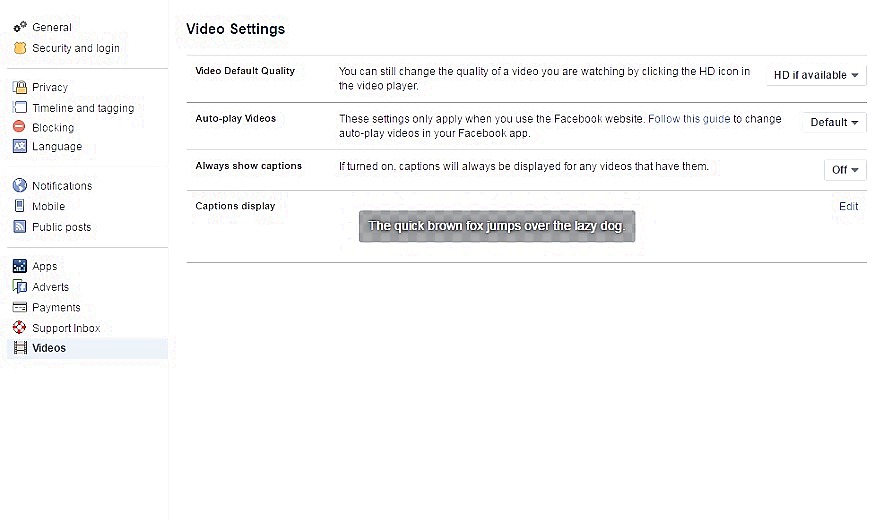
Since its launch, the Auto-play on Facebook videos has seen mixed reactions from users. While some find it a bit convenient, others find it nothing more than a botheration.
In case you fall in the latter category, you can switch the ‘Auto-Play’ off. To do this, go to ‘Settings’ and select ‘Videos’ from the sub-categories on the left. Then switch the ‘Auto-play videos’ option off.
From then on, the videos on your News Feed will play only when you press the play icon on them.
NOTE: You can also toggle between the quality of the videos through these settings and whether you want to see captions/ subtitles on the videos.
9. Unsubscribe from notifications on posts
We all have faced the pestering notifications about some random person commenting on the post that we just commented upon. Not so pestering when it is on a closed one’s post but it totally goes out of hand if you comment upon a post with already thousands commenting upon it.
Facebook gives an option to save yourself from these notifications. As soon as you receive a notification from any such post, look for the three dot drop down menu on the right of the notification. The last option on that menu will stop any more notifications from that particular post.
Now that you know these simple tricks to manage your Facebook News Feed, hopefully, you will be able to see better content on it. Know of any more such tips? Write down in the comment section below.















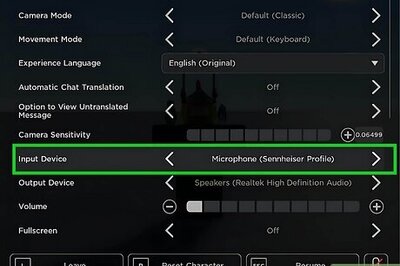

Comments
0 comment