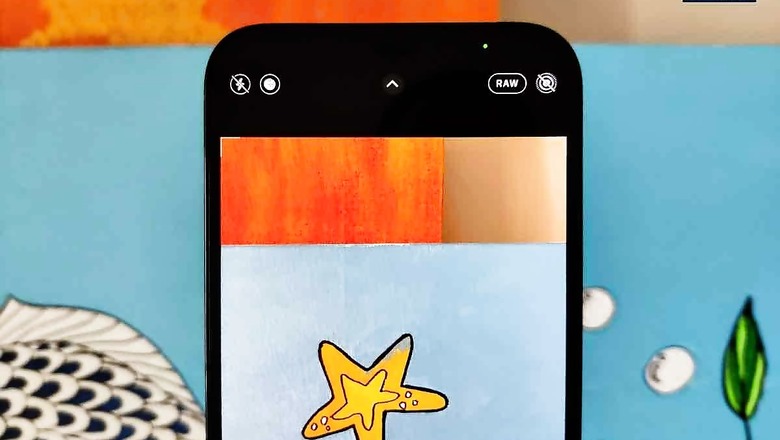
views
Apple seriously upped the smartphone photography game with the iPhone 12 line-up, particularly with the iPhone 12 Pro and the iPhone 12 Pro Max getting those extra photography features that really would have the rivals scrambling for a response in the upcoming smartphone launches. If you have the iOS 14.3 update installed on your Apple iPhone 12 Pro and iPhone 12 Pro Max users, you can now take advantage of a new goodie in the camera app on their iPhone. The ProRAW photography mode, which is essentially Apple’s new raw photo format for the iPhone. That is just one layer sitting at the very top of all the photography upgrades that the new iPhone 12 line-up brings to the table, including Deep Fusion, Smart HDR, Night Mode for all cameras and improved dynamic range. And if you are a Mac user, update to macOS Big Sur 11.1 to get ProRAW on your MacBook or iMac while iPad users must update to iPadOS 14.3 to get the ProRAW support in the Photos app as well.
The Apple ProRAW photos are compatible with the iPhone 12 Pro and the iPhone 12 Pro Max. This format works on all four iPhone 12 Pro cameras, which means all three cameras at the back as well as the FaceTime camera at the front, for still photos. The new Pro camera system brings larger pixels and wider aperture than the predecessors, even more so on the Apple iPhone 12 Pro Max. These have larger 1.7 μm pixels, new sensor-shift optical image stabilization, 5x optical zoom range and 87% better low light photos. On the iPhone 12 Pro, the wide camera captures 28% more light, there is a new 7–element wide lens and the OIS can make 5000 adjustments per second.


Each ProRAW photo is a .DNG file, or Adobe Digital Negative format, and packs in 12-bit colour information and 14 stops of dynamic range. The way Apple’s ProRAW photos work is that multiple image frames are captured at different settings and the data from all of these is then combined into one image. Deep Fusion does its bit here with pixel-by-pixel analysis of each photo to create this one final photo that you see in the DNG format. While I would love to show you the beauty of ProRAW photos, a variety of factors wouldn’t allow you to have the complete experience. The way the web pages pare down the image quality so that you don’t have to wait for the websites to load, and also the display you may be looking at, to name a few. Thanks to the much higher resolution and the larger size for each image, there is a lot more data that you have to work with for cropping, zooming in, editing or dialing up the highlights. Be it food photos, landscapes or close-ups, there is much more headroom to get your edits right.
It is quite a testament to the processing and computing power of the A14 Bionic chip that powers the iPhone 12 Pro and the iPhone 12 Pro Max—there is absolutely no delay, no shutter lag and no processing stutter while clicking ProRAW photos. These are as fast to process as normal photos, and that means you must actually be careful about ensuring the ProRAW option is turned off in the camera app in case you don’t need these larger files. You won’t notice, but the storage will fill up rather quickly. For instance, a standard JPG of an artwork was about 4.4MB in size while the same frame in ProRAW was a whopping 28.8MB in size.


What the larger size means is that you have a lot more data to work with while editing an image, with much less noise, better dynamic range and sharper details to work with. Any photo editing app that can support DNG raw files will be able to work with the Apple ProRAW files. While the Photos app on the iPhone as well as on macOS has been updated to allow editing of ProRAW photos, third party apps are very much an option for you. My favorite has to be Pixelmator, while apps such as Darkroom, VSCO and Adobe Lightroom are very much options for you on the iPhone, iPad and Mac. Expect more third-party apps to not only support ProRAW as a format for editing but also be able to use the ProRAW format when accessing the camera from within the app.
To enable ProRAW on an iPhone 12 Pro or iPhone 12 Pro Max, go to Settings -> Camera -> Formats -> turn on ProRAW in Photo Capture. Now in the camera app, you will see the ProRAW option, allowing you to quickly turn on or off without having to exit the camera app every time. Mind you, you will not be able to shoot in ProRAW if you want to also shoot a Live photo.
Read all the Latest News, Breaking News and Coronavirus News here




















Comments
0 comment