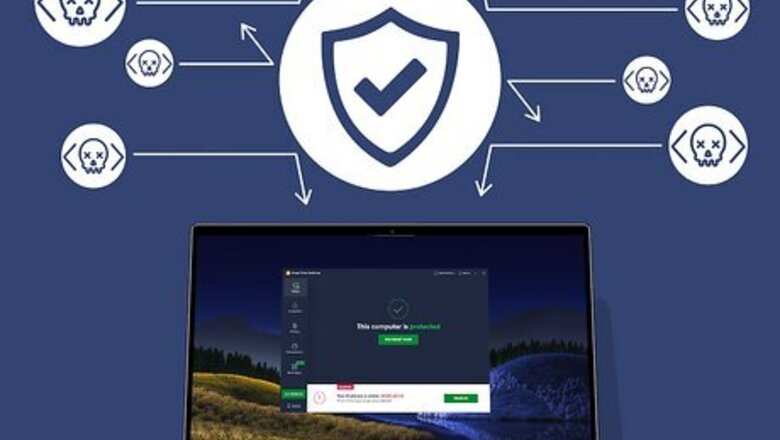
views
Install Antivirus Software
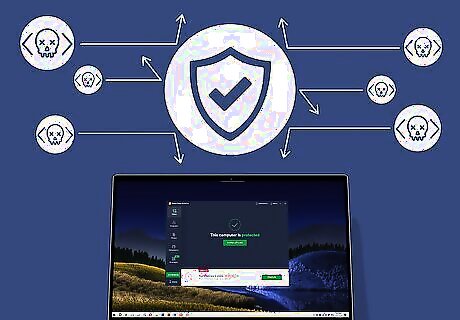
Antivirus software protects your computer against malicious software. Make sure you install antivirus software from a reputable source and keep it updated. Set it to run scans automatically on a regular basis. Windows has its own antivirus program built-in but you can also use additional third-party software from reputable source. If you suspect your computer is infected with malicious code, run a virus scan immediately.
Install Updates and Patches
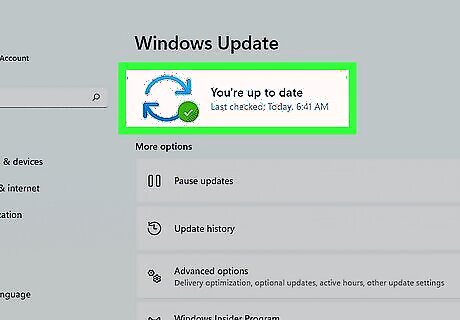
Patches and updates often fix security flaws that malicious code exploits. Make sure you keep your computer's operating system up-to-date, as well as the apps and software you use on your computer.
Avoid Unsecured Websites
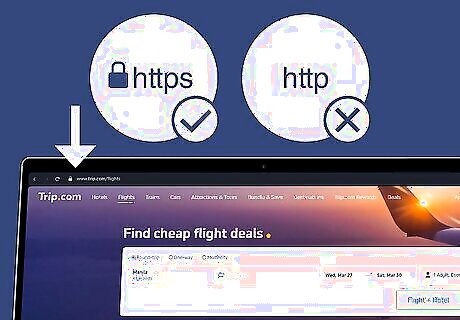
Make sure the websites you visit are secure. You can tell if a website is secure by checking to make sure it says "https" in the URL (rather than "http"). You can also check for a padlock icon displayed somewhere in your web browser. This indicates that the website has an SSL certificate and that the connection is encrypted. Make sure all websites you visit and download from are secure.
Be Careful of Links and Attachments
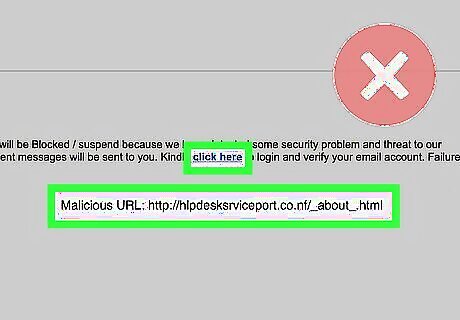
Be careful what you click on. Don't click links or download attachments that were sent to you by people you don't know and trust. Before clicking a link, hover over it and check the URL. Make sure it goes to the website it says it goes to. Also, check the spelling of the link to make sure it's not a spoof link designed to look official. If you receive a message claiming to be from an official institution, such as a bank, asking you to click a link and sign in, don't follow the link. Sign in on their official website or contact the company directly. If a link has a file that contains a ".exe" extension at the end of it, do not click on it. Scan all files with an antivirus scanner before opening them.
Be Careful When Downloading Free Software
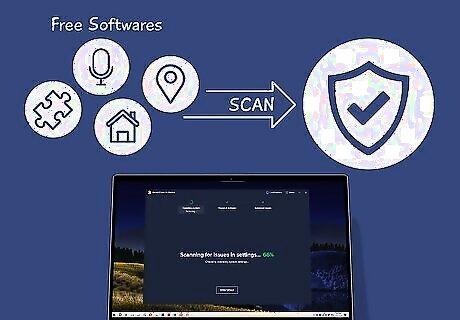
Some free software may contain malicious code. Avoid downloading free software from sources that you don't know and trust. Especially if the software isn't normally free or seems too good to be true. Free software downloads may intentionally or unintentionally contain malicious code. Scan any files and programs you download with an antivirus scanner before opening them. Check ratings and reviews for any program you download it. Lots of negative reviews could be an indication of malware or malicious code. Make sure you read the install prompts during the installation process of any software you install. If you have to download free software, read the terms and conditions carefully. Try to stick with open-source software that has its source code publically available so that it can be scanned by malicious code by experts.
Change Your Passwords Frequently
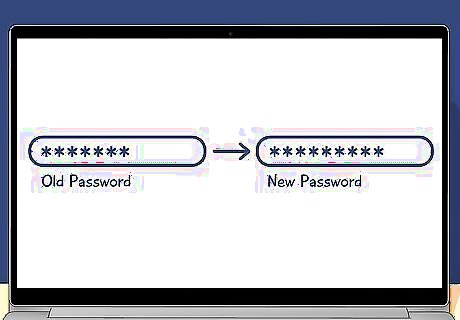
Change your passwords once every few months. Also, make sure you are using strong passwords as well as using a different password for each account. This will go a long way to prevent unauthorized access to your accounts. You can manage your passwords using a password manager. If you suspect your device is infected with malicious code, change your passwords immediately. Cybersecurity expert and computer repair specialist Michael Thompson-Brown says "People use, and reuse the same username and password combination over and over again. They use it for four different things, which is extremely risky. For example, if you use that same password/username at some little site, and they get hacked, [the hacker now has] that pairing. If you've used that same username/password combination for your email, you're in a lot of trouble." Michael Thompson-Brown goes on to say "Use a password manager you know, and use better passwords. A better password is a longer password, not necessarily more complex. Adding numbers and symbols doesn't necessarily help. The total number of characters is the most important thing."
Block Pop-Ups
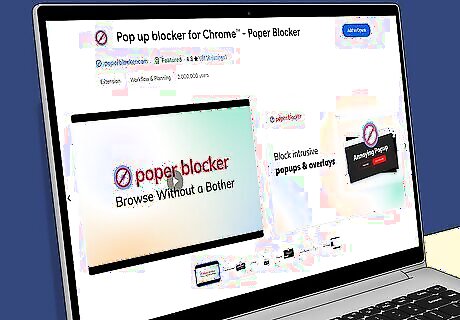
Use pop-up blockers. Pop-up blockers can block pop-up advertisements and windows that may potentially contain malicious code. Most web browsers have a free pop-up blocker built in. You can also use third-party pop-up blockers.
Disable AutoRun and AutoPlay
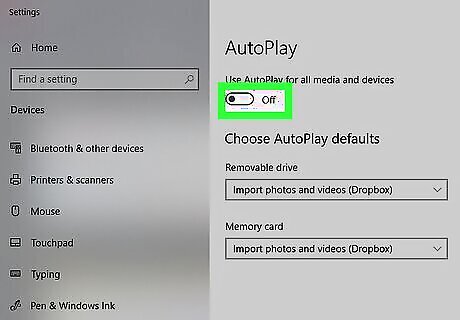
Malicious code can spread through external media. Disabling autoplay and autorun can prevent malicious code from executing through media and software that you install on your computer.
Limit Web Browsing Access
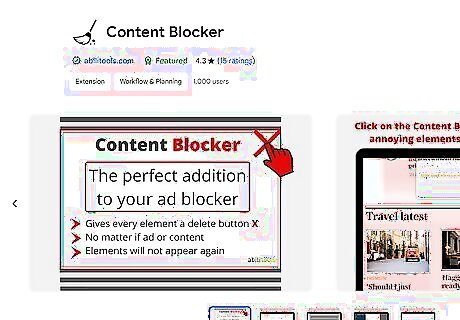
Use content blockers to limit access to harmful websites. You can purchase software that blocks content and applies DNS filtering to block individual websites or website categories. Content blockers can be installed on a specific computer to block content on that computer, or applied to a router to block content on the entire network. If you are administering a network or home network, it is recommended you apply content blockers and DNS filtering to your entire network.
Use a Firewall
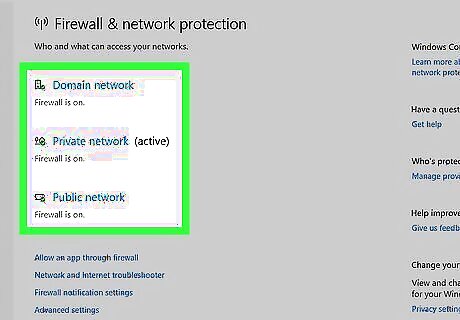
A firewall protects your network from unauthorized traffic. Windows and macOS have their own built-in firewall. You can also enable an external firewall on your router or server. This will protect your network from being attacked by malicious code. Cybersecurity expert and computer repair specialist Michael Thompson-Brown says that disabling your firewall puts your computer at risk for unauthorized communication with people and programs you don't know or trust.
Monitor Account Usage
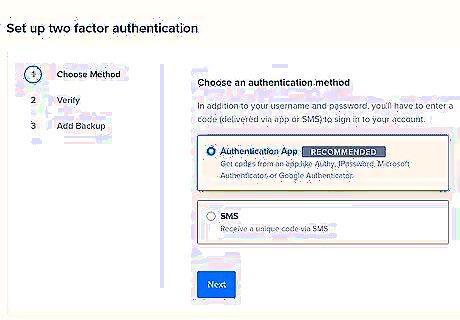
Make sure you have log-in notifications enabled. Make sure you have two-factor authentication enabled on all of your accounts. Check your bank account for unauthorized activity. If you see anything suspicious, change your passwords and contact the account provider immediately.
Back Up Your Data
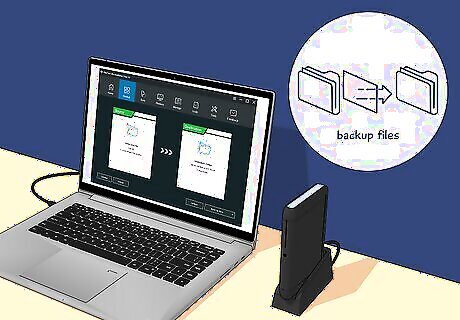
Make backups of your photos, program files, and important emails. You can back up your data using a cloud storage service like Google Drive, Dropbox or iCloud. You can also use an external hard drive. If your device does get infected with malicious code, you will not lose all your important data.
Avoid Public Wi-Fi
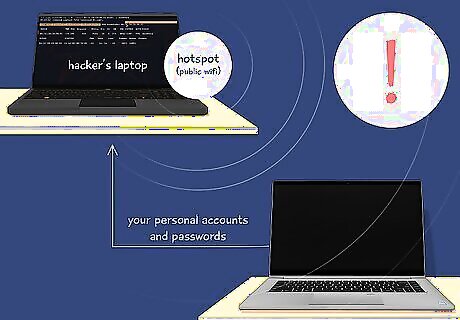
Be vigilant when using public Wi-Fi. Hackers can create hotspots that spoof public Wi-Fi. When you connect to it, they can steal your data and infect your device with malicious code. Avoid using public Wi-Fi whenever possible. If you have to use public Wi-Fi, consult the business owner to make sure you are connecting to the correct Wi-Fi hotspot. Use a VPN to protect your privacy.



















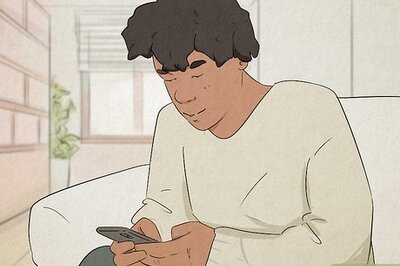
Comments
0 comment