
views
- Go to https://www.netflix.com and click a profile. Hover over the profile and select "Sign out of Netflix".
- To log out of other devices, hover over the admin profile and click "Account". Click "Sign out of all devices".
- On the Windows app, click "•••" in the top-right corner and click "Sign Out".
Using the Website
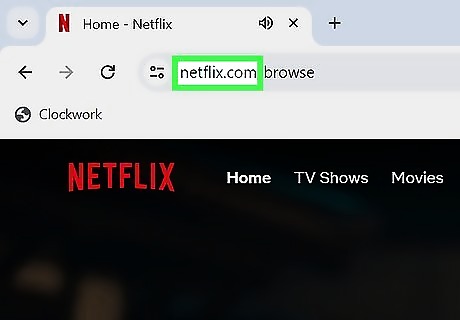
Go to https://www.netflix.com in a web browser. You can use any web browser. If you're already logged into your account, you'll see a list of profiles. You can also log out of Netflix on iPhone, iPad, and Android.
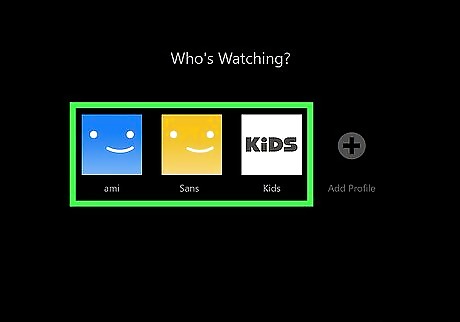
Click a profile. If you only have one user profile, skip this step.
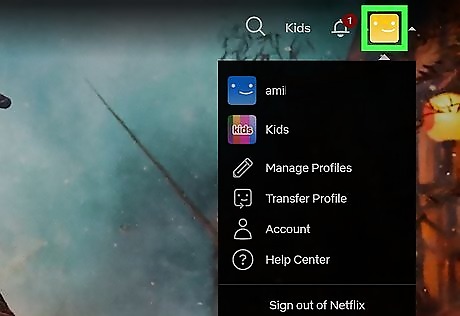
Hover over your profile name. This will be in the top-right corner. A pop-up menu will open.
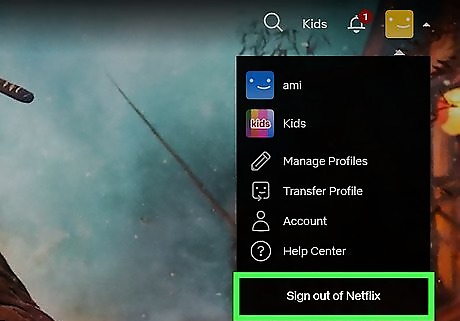
Click Sign out of Netflix. This is at the bottom of the menu. You'll be logged out of Netflix in your browser.
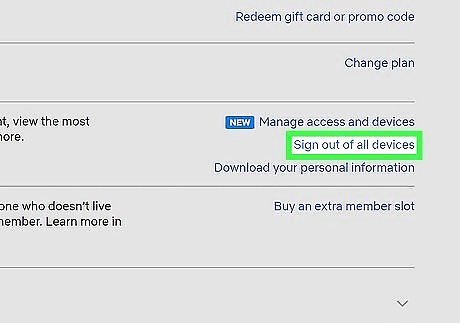
Sign out of all devices (optional). If you want to log out of all devices using your Netflix account, you can do so from the website. Do the following: Go to https://www.netflix.com in a web browser. Click the admin profile (or skip if you only have one). Hover over your profile picture in the top-right corner. Click Account. Next to Security & Privacy, click Sign out of all devices.
Using the Windows App
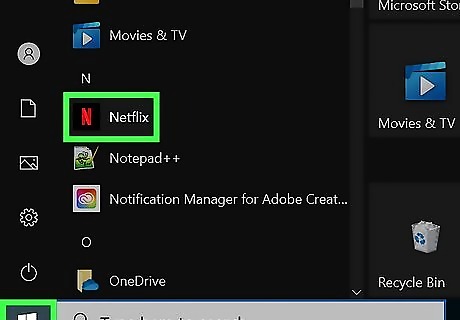
Open the Netflix app on Windows. This looks like a red N with a black background. You can find this in the Start menu's app library. This app is available in the Microsoft Store.
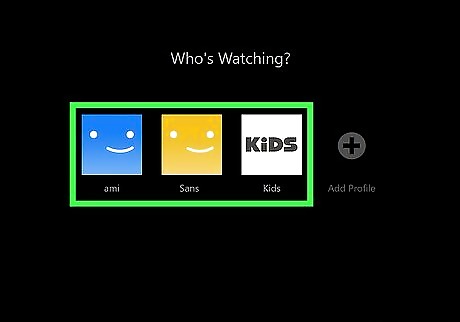
Click a profile. If you only have one user profile, skip this step.
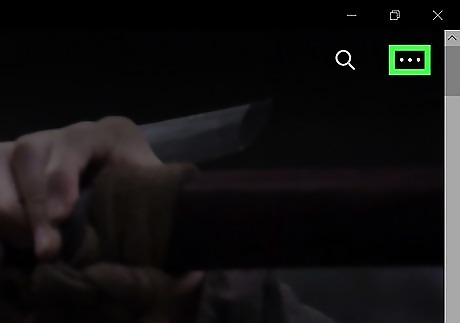
Click ••• . It's in the top-right corner of the app. This opens a drop-down menu.
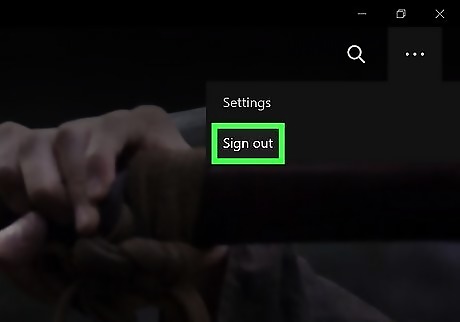
Click Sign Out. You'll be signed out of Netflix on your Windows computer.










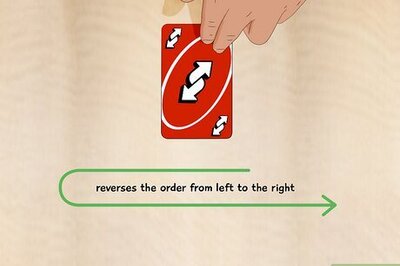






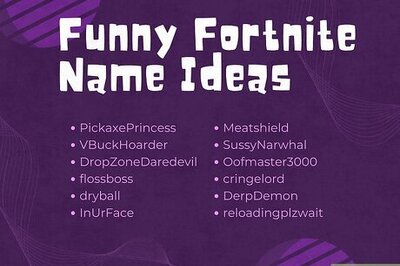
Comments
0 comment