
views
- On Android, go to Settings > Google > Manage your Google Account > Security > Password > Forgot password, then choose a recovery method.
- On an iPhone, iPad, or computer, go to https://accounts.google.com/signin/recovery to recover your password.
- Once you have access to your Gmail account, change the password to something you'll remember!
Android
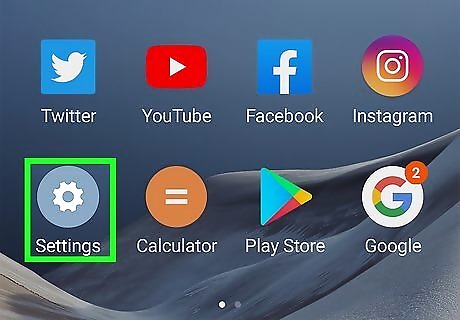
Open Settings. You'll find this gear icon in the Quick Menu if you swipe down from the top of your screen. This is the best way for Android users to recover their Gmail password as long as the account is associated with the phone. If your Gmail is not on your phone, use the method with a web browser.
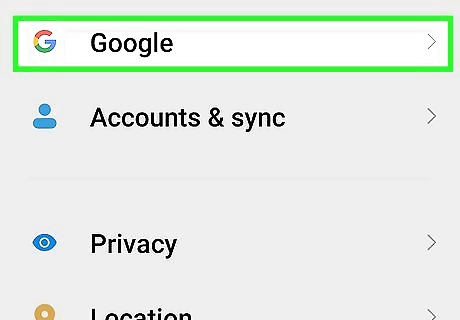
Tap Google. It's next to an uppercase "G" on a blue background.
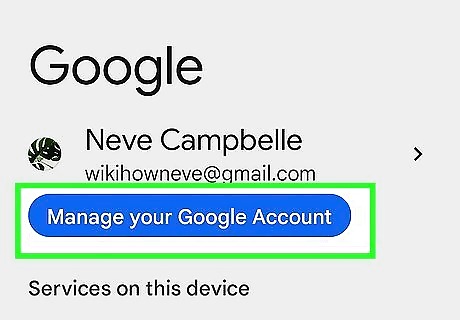
Tap Manage your Google Account. You'll see this under your profile picture.
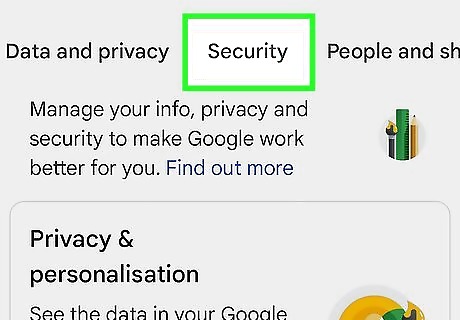
Tap the Security tab. You may need to slide the menu left to find this option (the menu starts with the Home and Personal info tabs).Recover a Gmail Password Step 4 Version 7.jpg
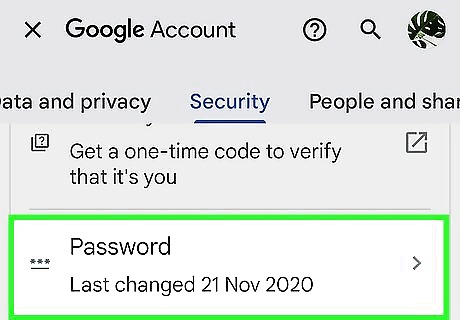
Tap Password under "Signing in to Google." To find this option, you might need to scroll down the menu.
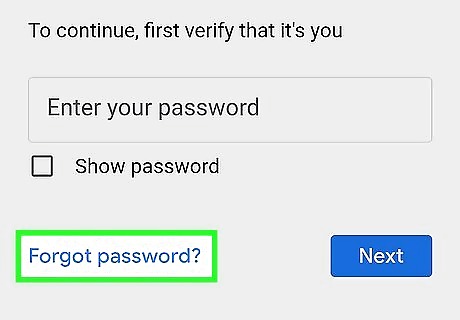
Tap Forgot password. It's in blue text below the field where you could enter your password if you know it.
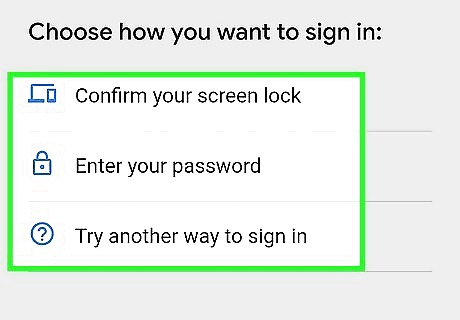
Select a recovery method. There are numerous ways that you can get into your account: Confirm your screen lock. Since you're using an Android device that you've previously logged in with, you can use your phone's lock passcode, PIN, or pattern to continue. Enter your password. If you remember a previous password, use it to get access to your Gmail account. This is the best method to use if you no longer have the device that you used to set up the account or if you no longer have the phone that was last associated with your Gmail. Get a verification code. If you have a recovery email account, a code will go to that email so you can use that to get into your Gmail account. Try another way to sign in. This works if you've previously had that Google or Gmail account on your phone and will automatically log you in or offer you more options for logging in, like emailing your email with a recovery code that you can access from another computer or smartphone. Once you get in to your account, you can change your password.
Web Browser
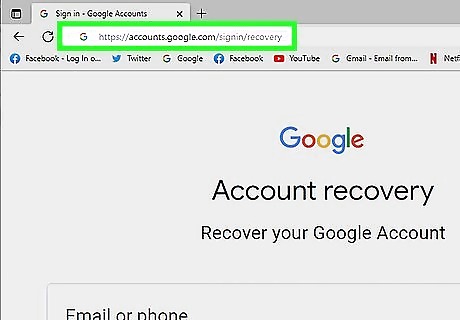
Go to https://accounts.google.com/signin/recovery in a web browser. If you're using an iPhone, iPad, PC, Mac, or Chromebook, you can use Google's account recovery website to recover your Gmail password.
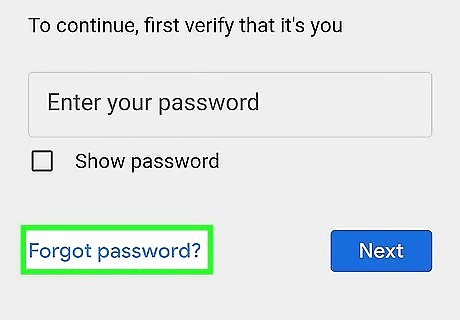
Enter your email address and click Next. This will continue you through the process of recovering your password.
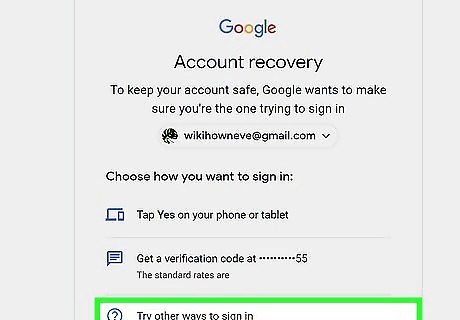
Select a recovery method or Try another way to sign in. There are numerous ways that you can get into your account: Enter your password. If you remember a previous password, use it to get access to your Gmail account. This is the best method to use if you no longer have the device that you used to set up the account or if you no longer have the phone that was last associated with your Gmail. Get a verification code. If you have a recovery email account, a code will go to that email so you can use that to get into your Gmail account. Try another way to sign in. You might see more options, or you could get an alert on your phone that you're requesting access to the web browser. If there's a phone number connected to your account, you may be able to have the code emailed, called, or texted to you instead. The options you'll see depend on what information you've provided to Google. Once you get in to your account, you can change your password.
















Comments
0 comment