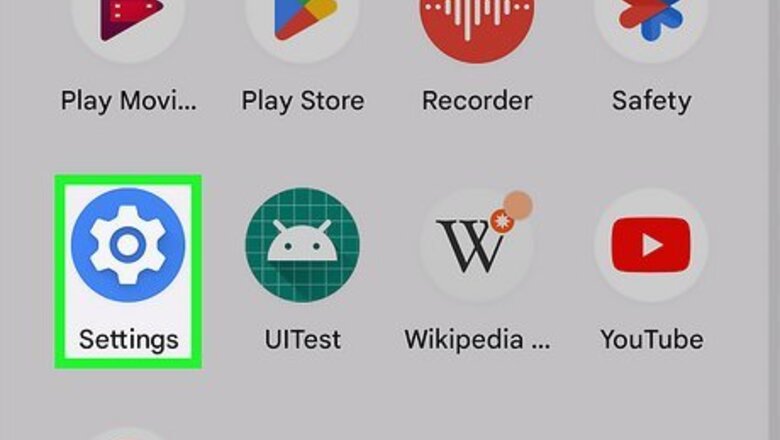
views
- If you want to clear your Wi-Fi, cellular data, and Bluetooth network settings, you can reset your Network Settings.
- Navigate to your Settings and select "Reset".
- Confirm your reset by clicking "Reset network settings".
Using a Google or Motorola Phone

Open the Settings Android 7 Settings app. Tap the app featuring a gear icon to open the Settings app for your Android device. Most Android phones use the stock Settings app, including Google and Motorola, and follow these steps. If the Settings app is not on one of your Home screens, you can swipe up to access your App Drawer or swipe down twice to pull down the Quick Panel, and tap the gear icon there.

Tap System. It's near the bottom of the Settings menu of the Settings app. It's next to an icon that resembles an "i" inside of a circle.
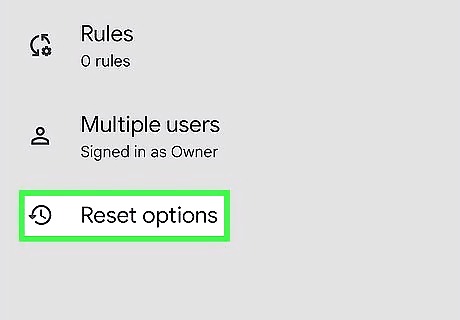
Tap Reset Options. It's near the bottom of the System Settings menu. This displays options for resetting different features of your phone.
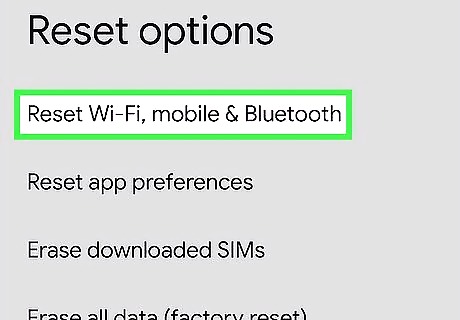
Tap Reset Wi-Fi, Mobile, and Bluetooth. This displays a page that explains what network settings are going to be reset.
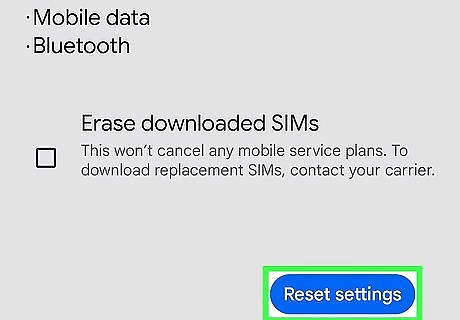
Tap Reset Settings. Tapping this displays a confirmation pop-up asking you to confirm that you want to reset your network settings. If you have a security password, PIN, or pattern set up on your device, you may be asked to enter it to continue. Tap Reset Settings to confirm that you want to reset your network settings and reset them immediately.
Using a Samsung Galaxy
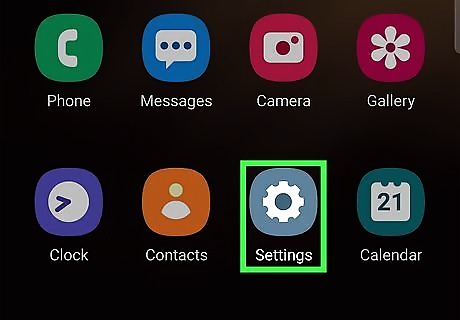
Open the Settings Android 7 Settings app. The Settings app has an icon that resembles a gear. Tap this icon to open the Settings app for your Samsung Galaxy. You can also swipe down from the top of your screen to open the Quick Panel, then tap the gear icon to open Settings quickly. If you are using a different theme, the icon for the Settings menu may have a different icon.
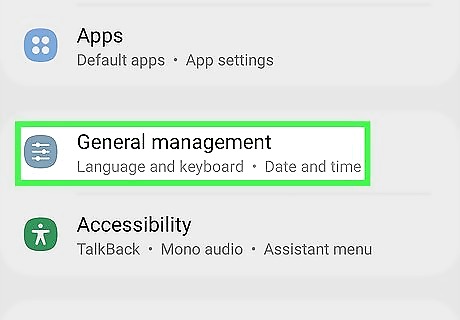
Tap General management. It's near the bottom of the Settings menu in the Settings app. This displays the General Management menu.

Tap Reset. It's at the bottom of the General Management menu. This displays the Reset menu.

Tap Reset Wi-Fi and Bluetooth settings. A confirmation page loads, explaining that you'll lose all the data associated with all your Wi-Fi and Bluetooth settings.
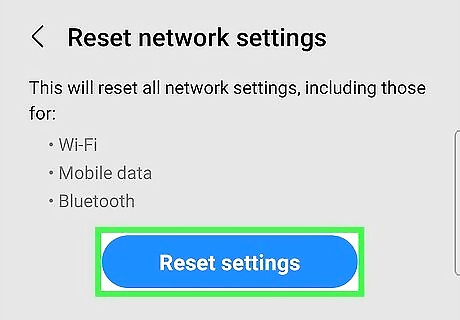
Tap Reset Settings. It's the blue button below the text on the page.] You will need to repair any Bluetooth devices (like your car or wireless earbuds) as well as reconnect to Wi-Fi networks. This should be enough for troubleshooting, but if your mobile data isn't working well, you can return to this menu and select Reset mobile network settings.














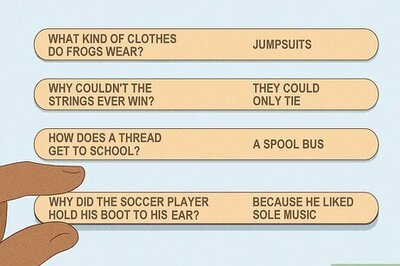
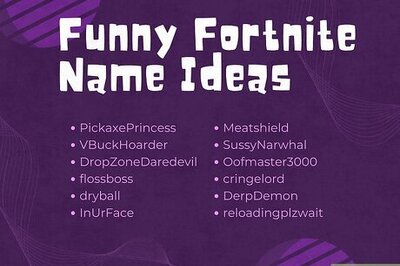
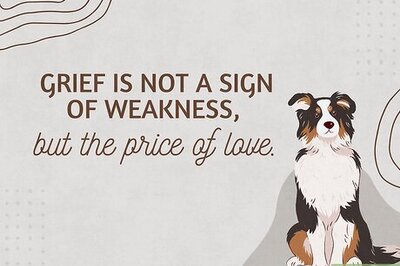
Comments
0 comment