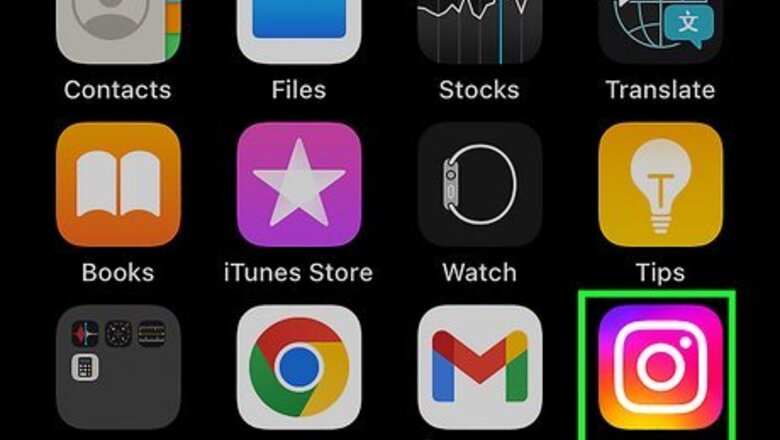
views
- To temporarily deactivate your Instagram account, go to "Settings and privacy" → "Accounts Center" → "Personal details" → "Account ownership and control".
- Select "Deactivation or deletion" → select your account → "Continue" → enter your password. Confirm your decision and select "Deactivate account".
- To reactivate your account, log back in on the Instagram app or website.
Using the Mobile App
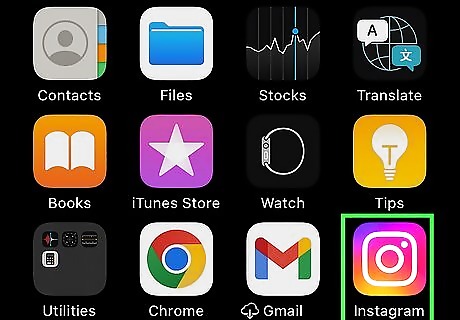
Open the Instagram app. The app looks like a camera icon over a multicolored background. If you aren't logged in, enter your phone number, username, or email and password to do so now. When you no longer want to use Instagram or you need a social media break, you can temporarily deactivate your account. Your photos, comments, and likes will be hidden until your account is reactivated.

Tap your profile picture. This will be in the bottom-right corner.

Tap ☰. You can find this in the top-right corner.
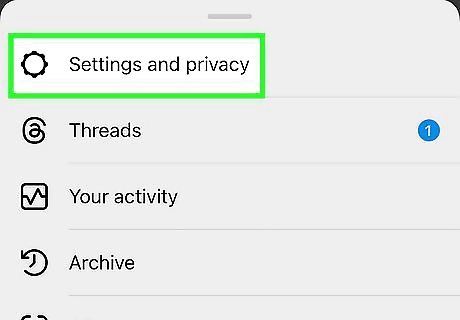
Tap Settings and privacy. You'll be taken to a new page.
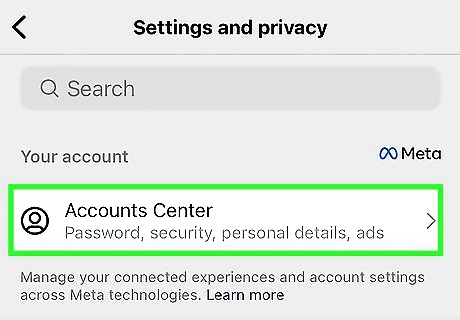
Tap Accounts Center. You can find this at the top of the page.
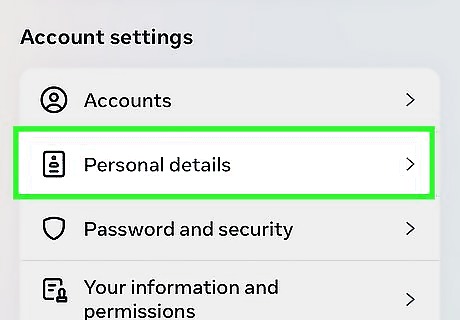
Tap Personal details. This will be underneath Accounts.
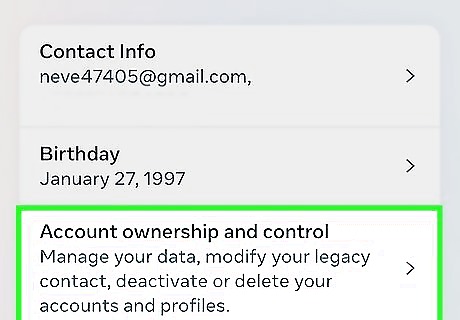
Tap Account ownership and control. You can find this underneath your birthday.
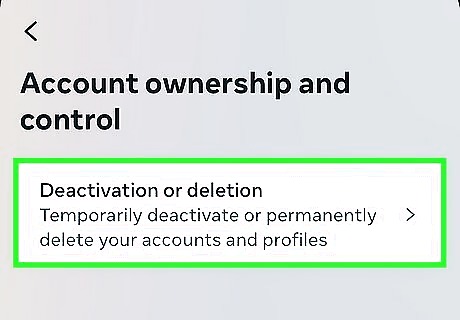
Tap Deactivation or deletion. This should be the only option on the page. If you don't see this option, you'll need to use a web browser instead.
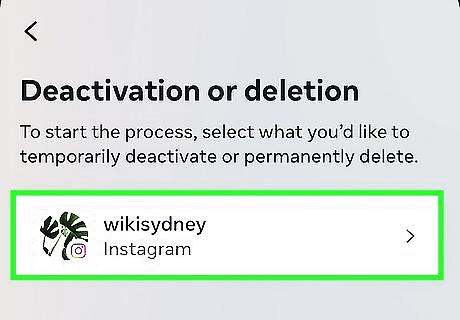
Tap your Instagram account. If you have multiple accounts linked to your Instagram app, tap the account you want to deactivate.
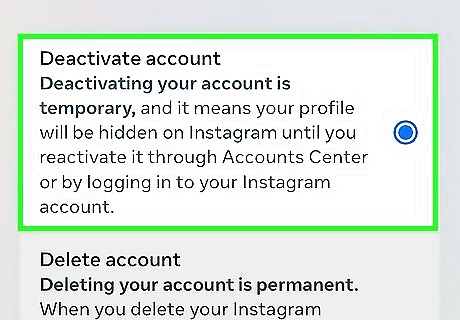
Tap Continue. The bubble should be filled in next to Deactivate account by default. If it isn't, tap it to select it.

Enter your password. To confirm the deactivation, you'll need to provide your password. If you don't remember your password, you'll need to reset it first.

Select a reason and tap Continue. You'll need to tap a reason for deactivating. If you don't want to choose one, you can tap Something else.
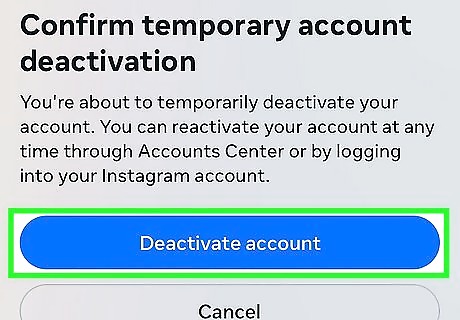
Tap Deactivate account. This will confirm your decision. Your Instagram account will be deactivated, and you will be signed out of Instagram on all of your linked devices. To reactivate your account, log into your account again.
Using a Web Browser
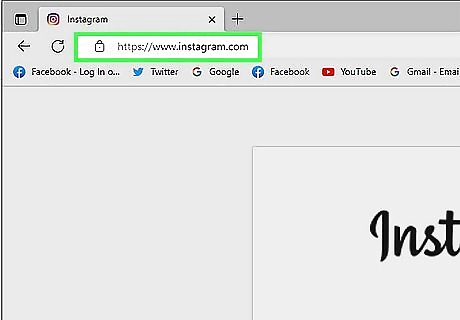
Open https://www.instagram.com/ in a web browser. If you're already logged into Instagram, this will take you to your Instagram home page. If you aren't logged in, enter your phone number, username, or email and password to do so now. If you want to permanently delete an account, you'll need to log in and request a deletion.
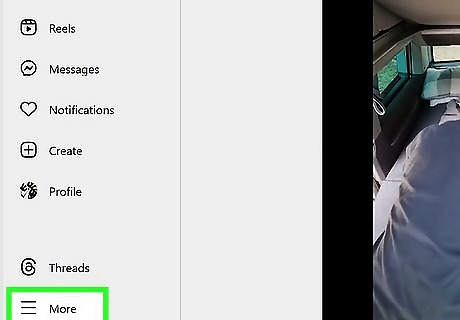
Click ☰ More. You can find this in the bottom-left corner. A pop-up menu will open.
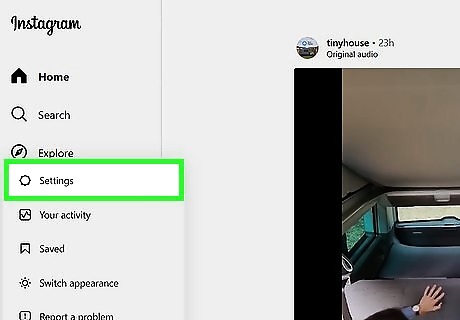
Click Settings. A new page will open.
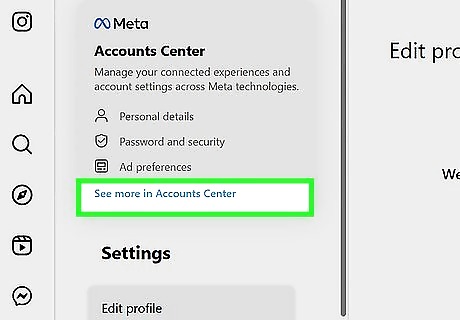
Click See more in Accounts Center. You can find this at the very top of the page.
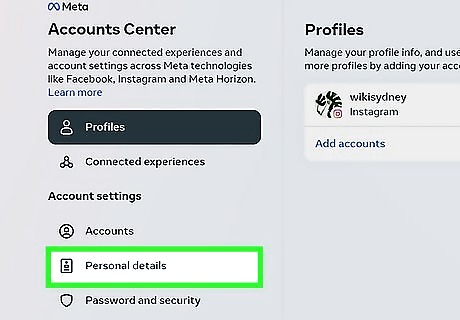
Click Personal details. This will be in the left panel, underneath Accounts.

Click Account ownership and control. You can find this underneath your birthday.
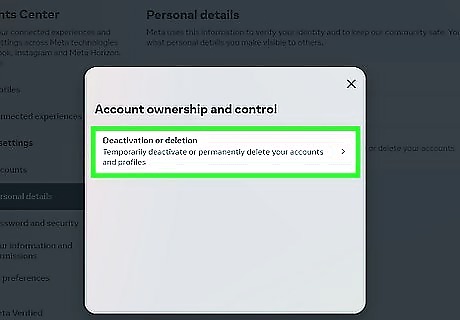
ClickDeactivation or deletion. This should be the only option on the page.
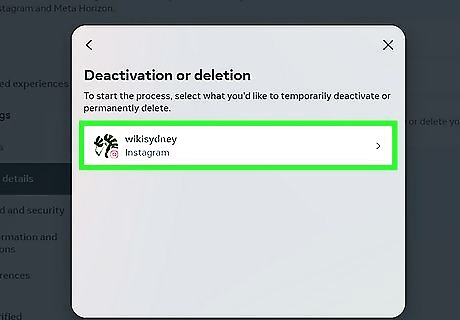
Click your Instagram account. If you have multiple accounts linked to your Instagram app, tap the account you want to deactivate.

Click Continue. The bubble should be filled in next to Deactivate account by default. If it isn't, tap it to select it.

Enter your password. To confirm the deactivation, you'll need to provide your password.
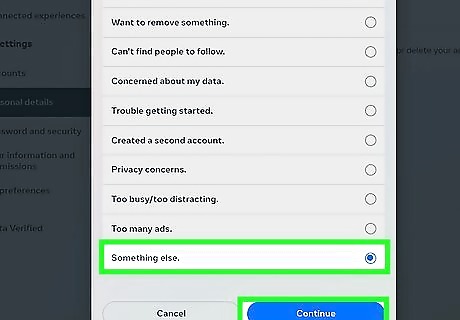
Select a reason and click Continue. You'll need to tap a reason for deactivating. If you don't want to choose one, you can click Something else.
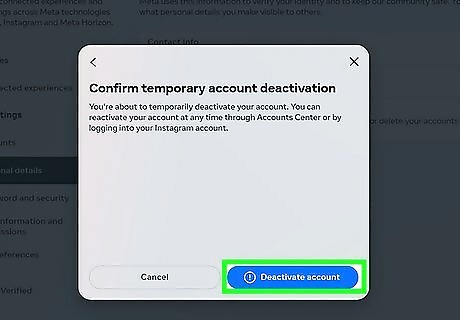
Click Deactivate account. This will confirm your decision. Your Instagram account will be deactivated, and you will be signed out of Instagram on all of your linked devices. To reactivate your account, log into your account again.
Reactivating Your Account
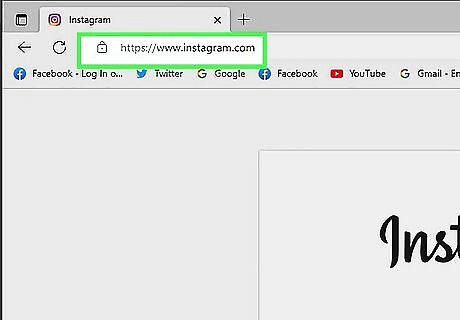
Open the Instagram app or https://www.instagram.com/ in a web browser. You'll be able to reactivate your account using your computer or the mobile app.
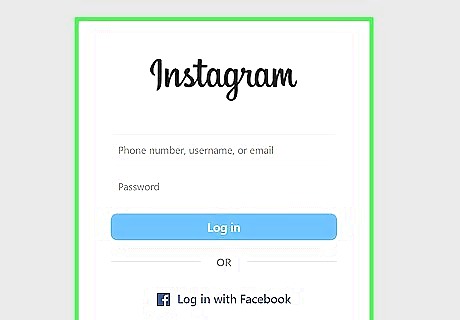
Log in to Instagram. Log in to Instagram using your username and password. Your account will be reactivated. If you logged in on Instagram's website, your account will be reactivated, but you'll still need to enter your login information on your devices to access your account on the app.
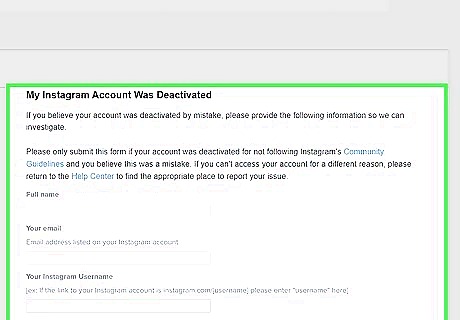
Appeal a disabled account (optional). If your account was suspended, you'll need to use the Instagram Appeal form to restore it. Fill the form with your personal information and reason for the appeal. The Instagram team will review your appeal and contact you with the final decision.










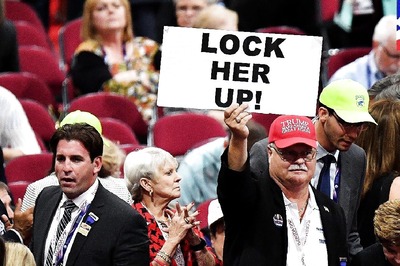









Comments
0 comment