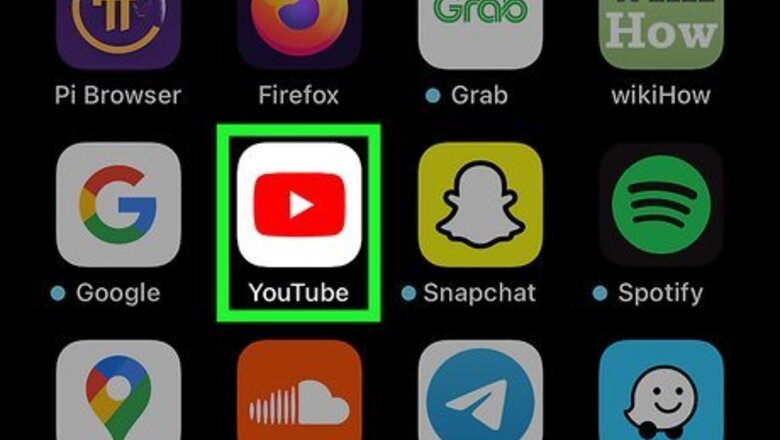
views
- Changing your location on the website or the mobile app only changes which videos are displayed in "Recommended", "Trending", and "News."
- To change your location, click or tap your profile icon, click or tap "Location" and select the region you'd like to use.
- If you want to watch content that's blocked in your area, you need to sign up and use a proxy or VPN service instead.
Changing Location on Mobile
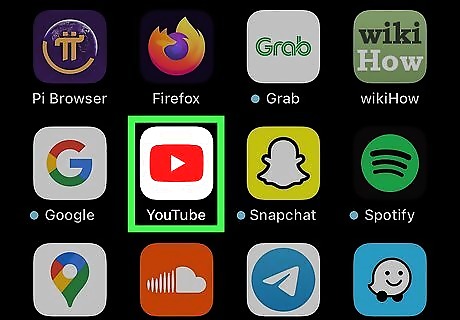
Open YouTube. Tap the YouTube app icon, which resembles the red and white YouTube logo. This will open your profile's home page if you're logged into YouTube. This method will ensure that YouTube knows which country you're in so it can provide you better recommendations. If you want to see content that isn't available in your region, see Using a Proxy or VPN.
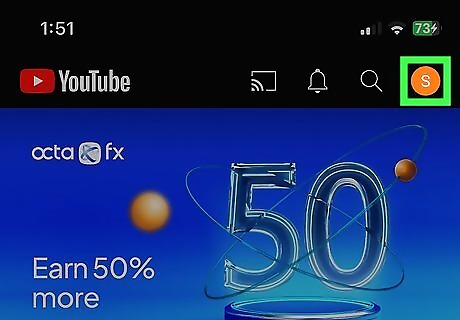
Tap your profile icon. It's in the top-right corner of the screen. A menu will open.

Tap Settings. You'll find this near the middle of the screen.
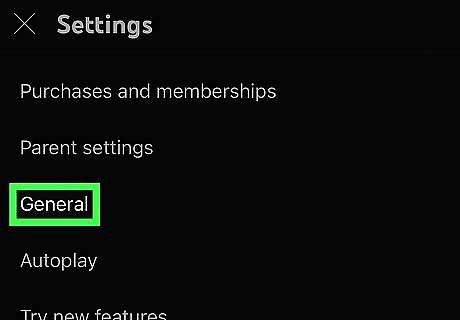
Tap General. This is usually the first option on the menu.
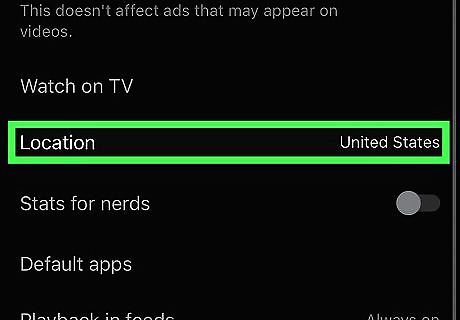
Tap Location. It's near the bottom of your screen and will display your current location setting.
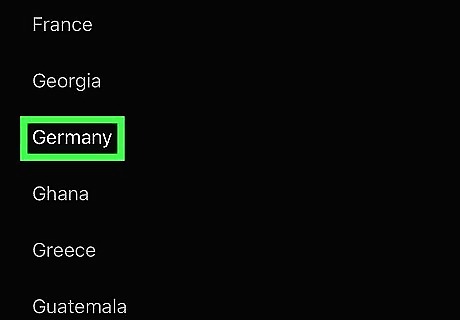
Select a country. Find in the list the country you want to change to, then tap the country to select it. Once you select a country, YouTube will refresh to show you different videos in the "Recommended", "Trending", and "News" sections. Changing your YouTube country will only change the order in which some content is displayed. If you want to view blocked videos in your region, you'll need to use a proxy or VPN.
Changing Location on a Computer
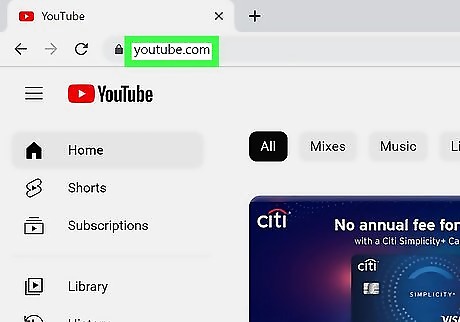
Open YouTube. Go to https://www.youtube.com. This will open your profile's home page if you're logged into YouTube. If you aren't logged into YouTube, click SIGN IN and enter your email address and password before continuing. This method will ensure that YouTube knows which country you're in so it can provide you better recommendations. If you want to see content that isn't available in your region, see Using a Proxy or VPN.
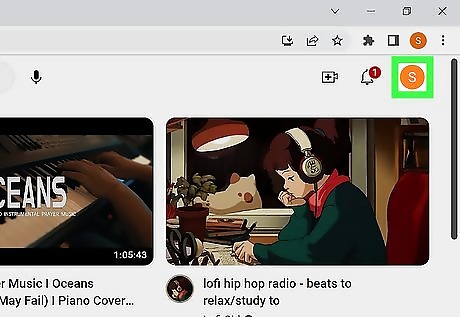
Click your profile icon. It's in the upper-right side of the YouTube page. A drop-down menu will appear.
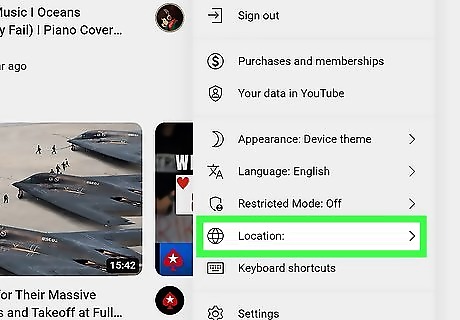
Click Location. This option is near the bottom of the drop-down menu next to a globe icon.
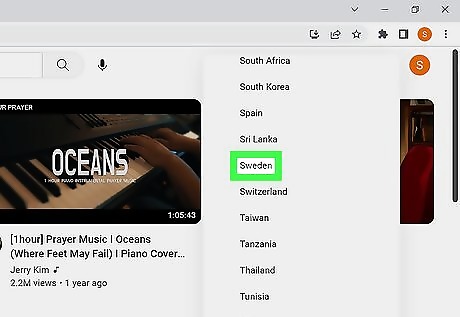
Click the country that you want to switch to. Doing so will refresh the page and set your content's location as that country.
Using a Proxy or VPN
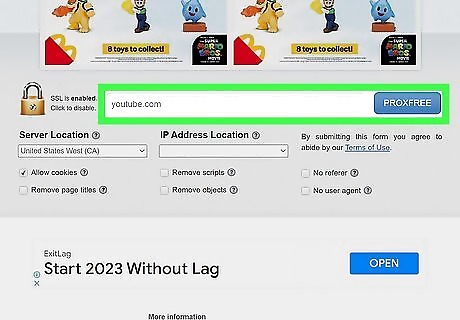
Try a web-based proxy. If you want to fake your location quickly to watch YouTube videos that aren't available in your country, you could use a browser-based web proxy site that allows you to fake your location. Try https://www.proxfree.com/youtube-proxy.php, or visit https://proxy.org for a list of public proxies. Free proxies can be slow to load YouTube videos and may also pose security risks. If you opt to use a web-based proxy service, avoid entering passwords while connected, as they could be intercepted. Your school or work network may block proxies and proxy listing sites. Visit the site at home and make a list of 10-15 proxy sites to try on the blocked computer. Proxies that are overused get noticed and blocked, so vary which ones you use on a day-to-day basis.
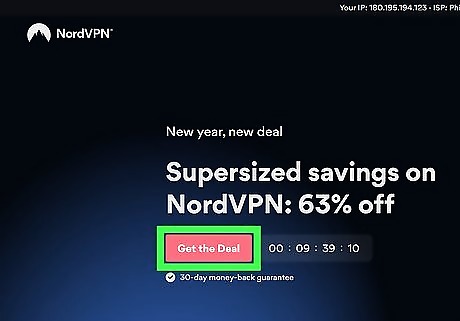
Choose a VPN for faster video loading and better security. If you need to change your country to watch YouTube videos on a regular basis, it'll be best to subscribe to a VPN service. VPNs are more reliable than proxies, are generally faster, and are far more safe. VPNs also encrypt your web browsing so nobody will know that you're watching YouTube videos when you're connected through the proxy. Some popular safe VPNs that let you change your location are Private Internet Access, Express VPN, and NordVPN. There are some free VPNs, but they aren't reliable. Fortunately, paid VPNs are very affordable, and there are many to choose from.












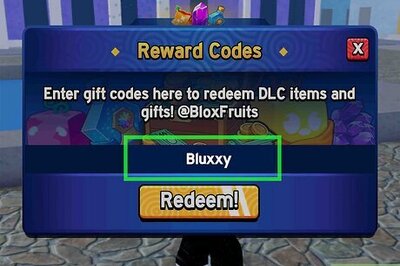

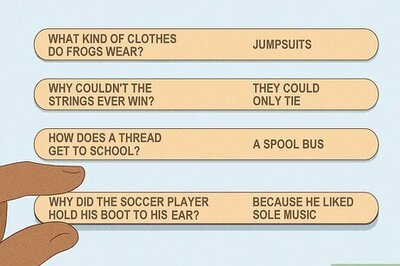

Comments
0 comment