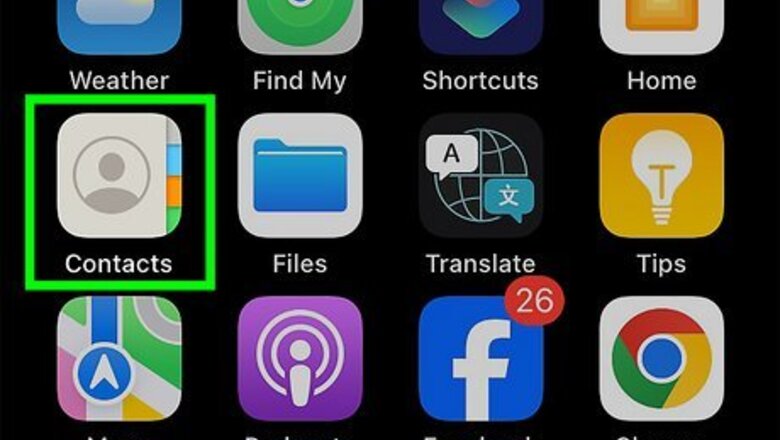
views
- To add Favorites on iPhone, open the Contacts app and tap a contact. Tap "Add to Favorites".
- To remove a Favorite, open the Phone app and tap "Favorites". Tap "Edit", the red circle, and then "Delete".
- To rearrange a contact, tap "Edit". Tap and hold the three lines to move the contact.
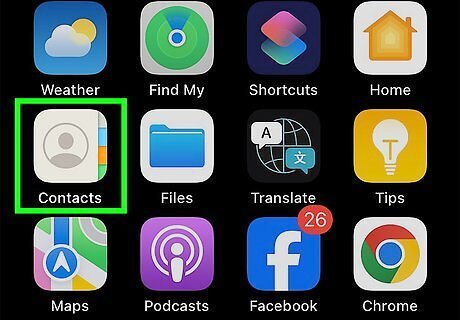
Open the Contacts app. This will open all your added contacts. You won't be able to Favorite someone who's not in your contacts, so be sure to add them first. You can also access this page in the Phone app; just tap the Contacts tab at the bottom of the screen.
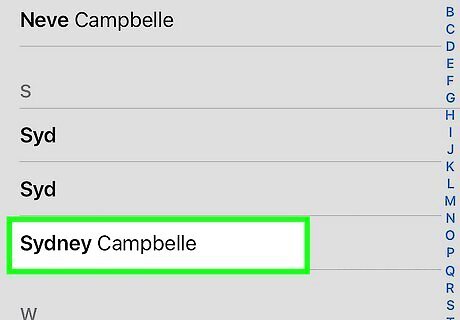
Tap a contact. They'll be listed in alphabetical order.
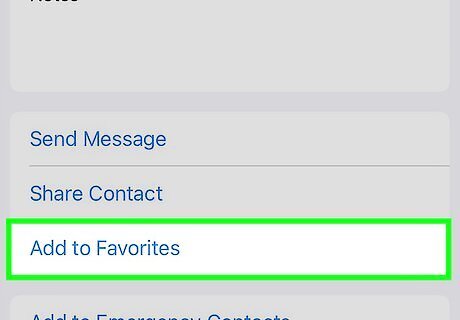
Scroll down and tap Add to Favorites. This will be below the Notes section.
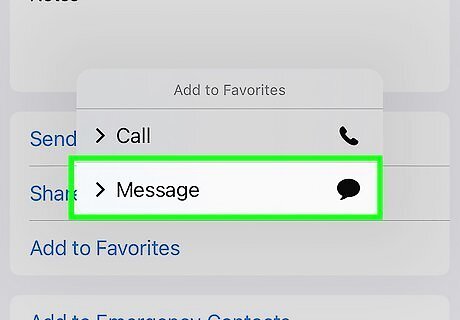
Tap the number you'd like to add. Select one from the following: Message for their primary text messaging number. Call for the contact's primary voice number. Video for the contact's primary FaceTime ID. The contact will be added to your Favorites. Favorite contacts can bypass Do Not Disturb or another Focus in your Settings.
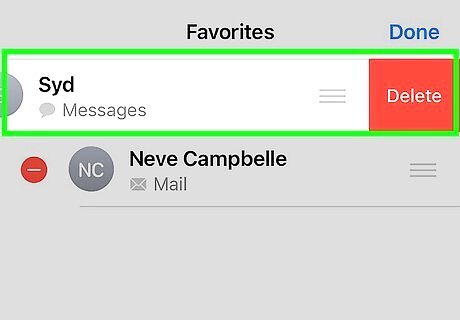
Edit a Favorite (optional). You can rearrange your Favorites or delete them. To rearrange a Favorite: Open the Phone app. Tap Favorites. Tap Edit. Tap and drag the three lines icon to move the contact. To delete a Favorite: Open the Phone app. Tap Favorites. Tap Edit. Tap the red circle next to the contact. Tap Delete.

















Comments
0 comment