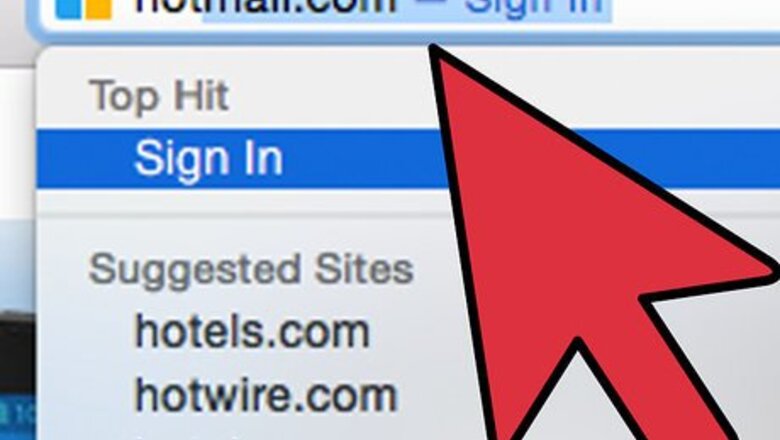
views
Chat icons
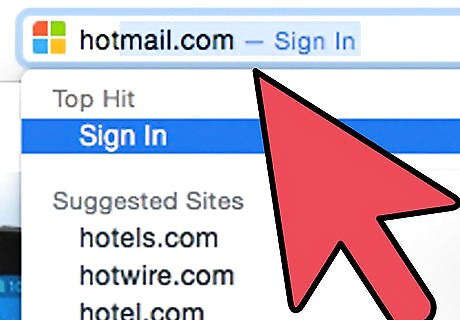
Open your web browser. Go to Hotmail at http://www.hotmail.com.
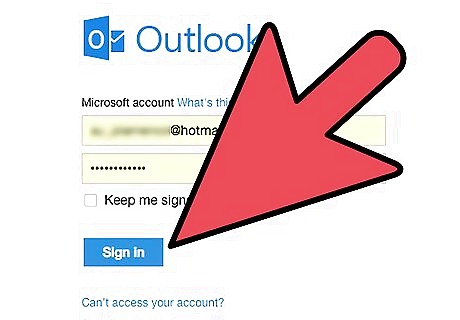
Sign in to your Hotmail account.
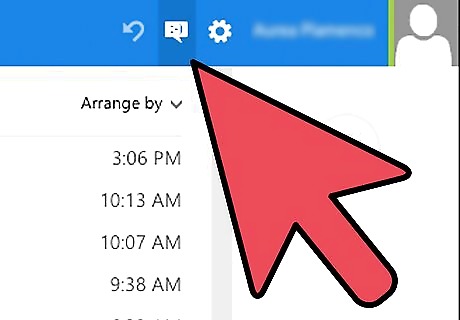
Click on the chat icon in the upper right corner of the page.
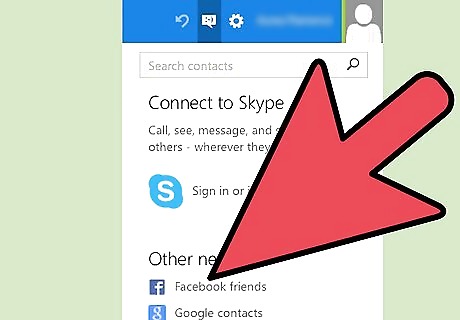
Choose Facebook, Google, or both to connect to your contacts. A window will appear asking you to confirm the connection. Click on "okay" or "connect".
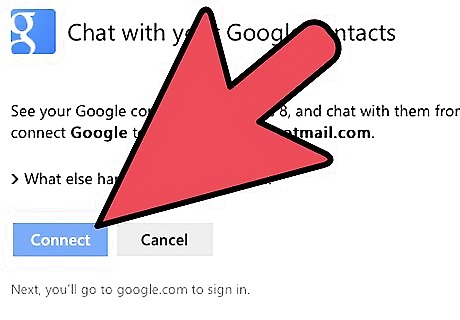
Once you've approved the connection, you should have no problem adding your Facebook friends or Google contacts to your Hotmail account.
Add new contact
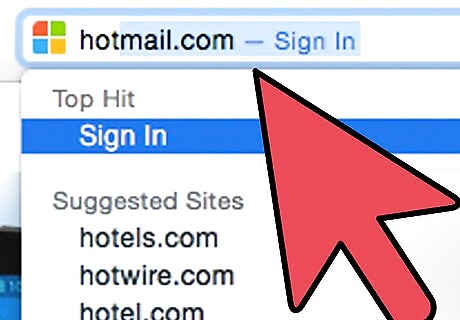
Open your web browser. Go to Hotmail at http://www.hotmail.com.
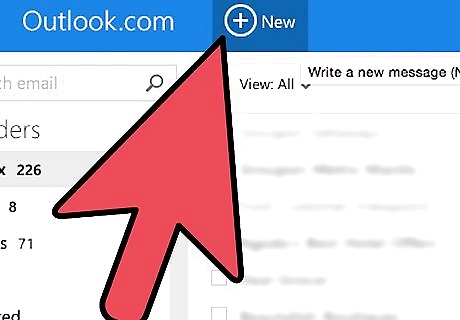
Click "New".
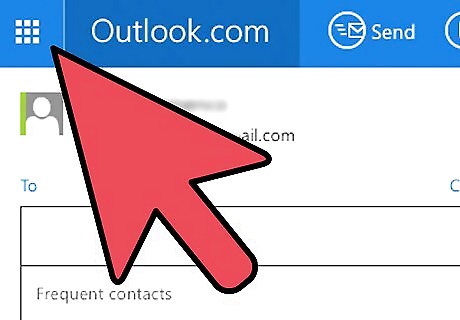
Look at the upper left of the screen where it says the word "Outlook". There is a down arrow next to that. Click on the down arrow.
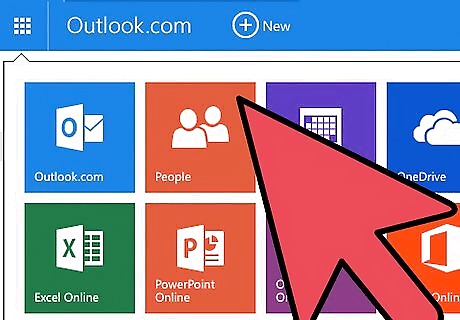
A new page opens with a bunch of categories. Click the red box that says "People".
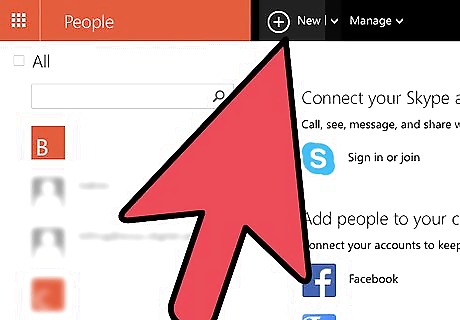
Another new page opens. At the top of this page there's a plus sign in a circle, and the word "New". Click on this.

Now a page (within the page) opens that says "Add new contact."
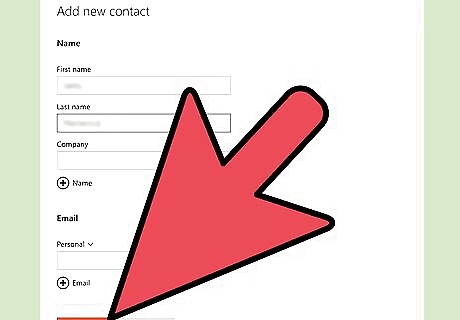
Type in your contact's information. When done, click "Save" at the bottom.














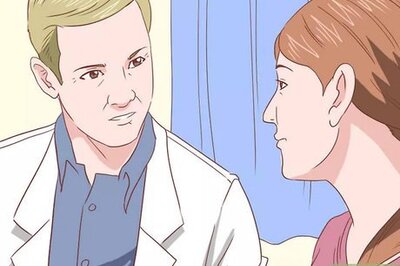


Comments
0 comment