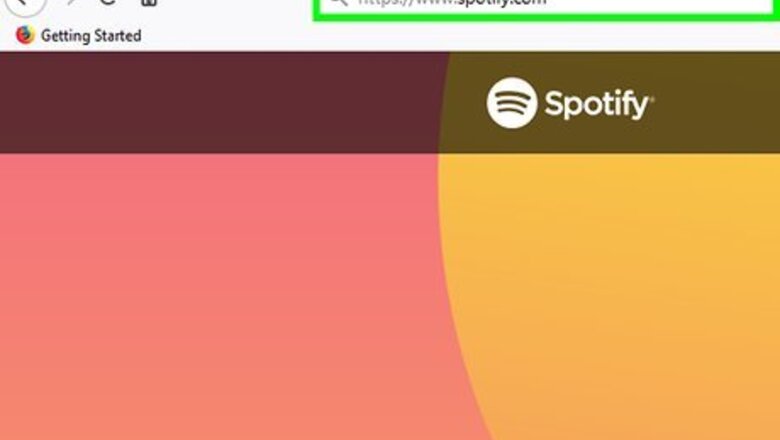
views
Canceling at Spotify.com

Go to https://www.spotify.com on a computer. If you signed up for your trial in the Spotify app or at Spotify.com, you can cancel it at Spotify’s website.
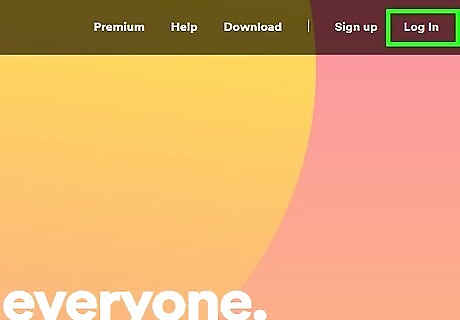
Click Log In. It’s at the top-right corner of the screen.

Sign in to Spotify. If you signed up through Facebook, click LOG IN WITH FACEBOOK to access your account. Otherwise, enter your Spotify username and password, then click LOG IN. If signing in does not redirect you to a page called “Account overview,” click Profile (at the top-right corner of the page), then click Account.
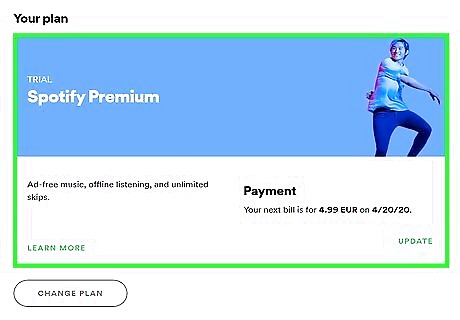
Click VIEW DETAILS. It’s the black-and-white button under “Spotify Premium.”
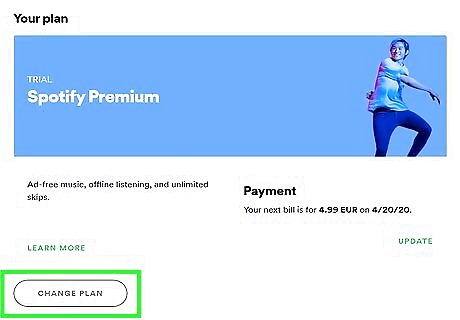
Click CHANGE OR CANCEL. It’s the green button at the center of the page.
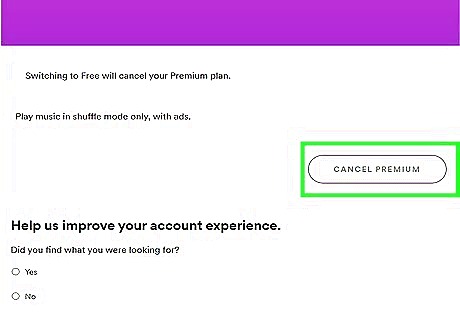
Click CANCEL PREMIUM. It’s the gray-and-white button next to “Spotify Free.” A confirmation message will appear.

Click YES, CANCEL. This cancels your subscription immediately, returning your account to the free, ad-supported version.
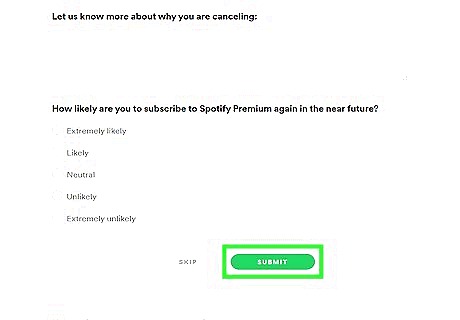
Provide your reason for canceling and click Submit. This is optional, as your trial is already canceled.
Canceling Spotify if Subscribed with iTunes (iPhone or iPad)
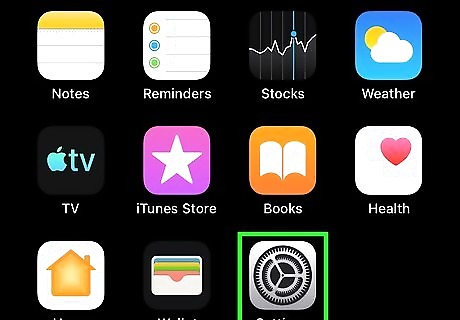
Open your iPhone or iPad’s Settings iPhone Settings App Icon. You’ll usually find this app on the home screen. Use this method if you’re subscribed to the trial through iTunes/the App Store.
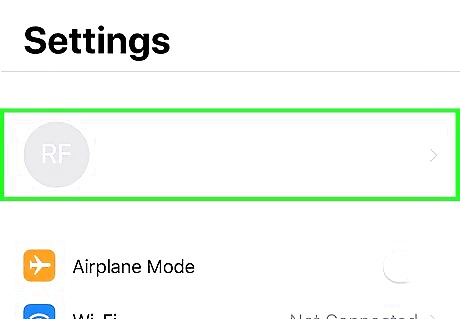
Tap your Apple ID. It’s your name at the top of the screen. A pop-up will appear.
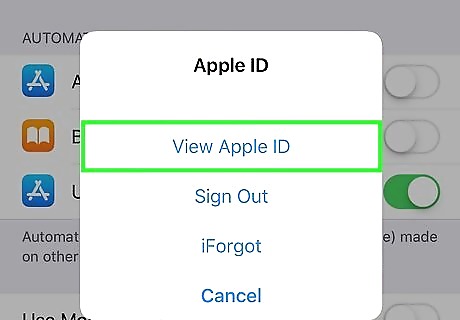
Tap View Apple ID. This opens the Account Settings page. You may have to provide a PIN or use Touch ID to continue.
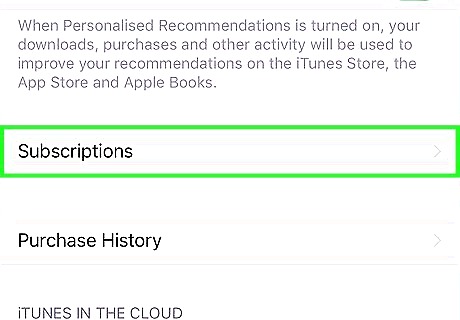
Tap Subscriptions. A list of your subscriptions through iTunes will appear. If Spotify is not listed, see Canceling at Spotify.com.
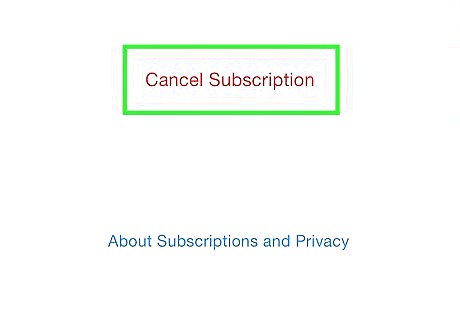
Tap Cancel Subscription. It’s at the bottom of the page.

Confirm your cancellation. Once you’ve confirmed, your Spotify Premium trial will revert to the free, add-supported version.
Canceling Spotify if Subscribed with iTunes (macOS)
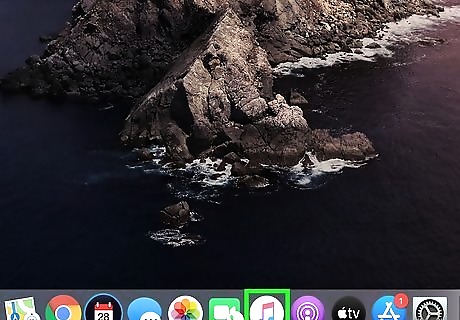
Open iTunes on your Mac. It’s the music note icon in the Dock at the bottom of the screen. Use this method if you’re subscribed to the trial through iTunes/the App Store. If you’re not signed in with your Apple ID, sign in now.

Click the Account menu. It’s in the menu bar at the top of the screen.
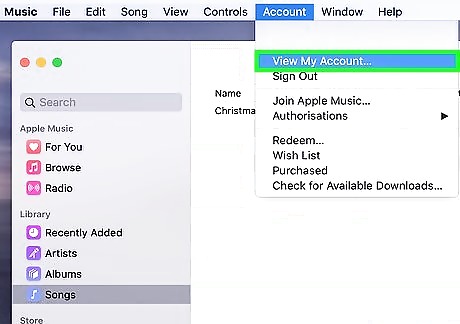
Click View My Account….
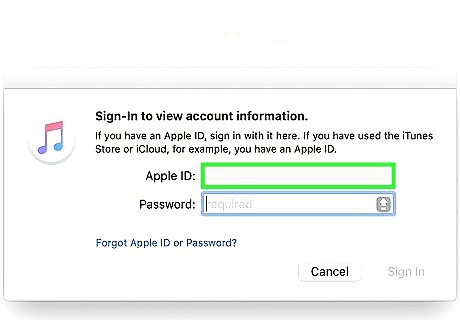
Authenticate your account and click View Account. If prompted, enter your password or other requested details to proceed.
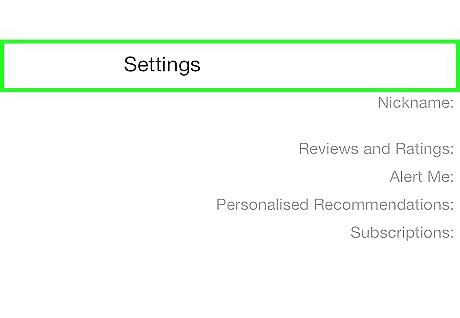
Scroll down to the “Settings” section. It’s near the bottom of the page.
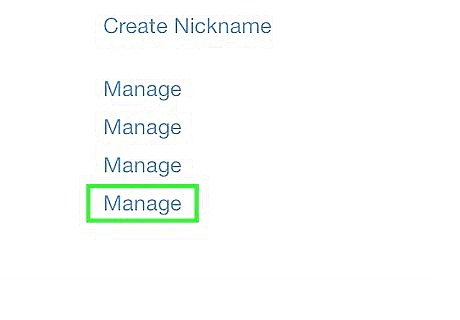
Click Manage next to “Subscriptions.” It’s at the bottom of the “Settings” section. A list of subscriptions will appear.
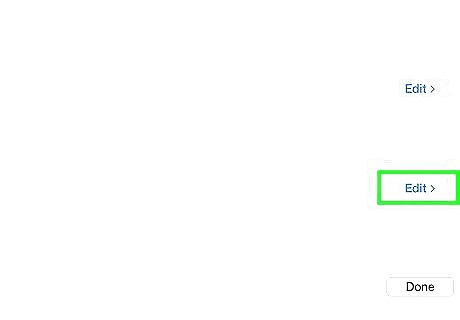
Click Edit next to your Spotify subscription. The subscription details will appear. If Spotify is not listed, see Canceling at Spotify.com.

Click Cancel Subscription. It’s at the bottom of the page.
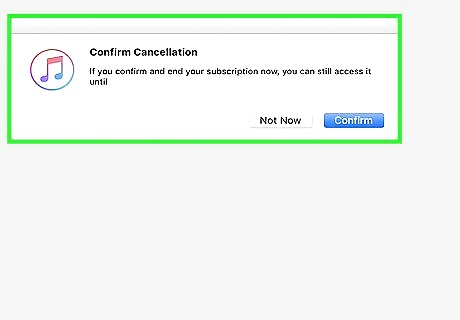
Confirm your cancellation. Once you’ve confirmed, your Spotify Premium trial will revert to the free, add-supported version.














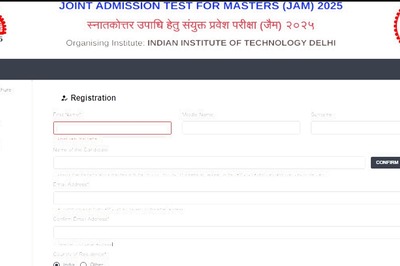

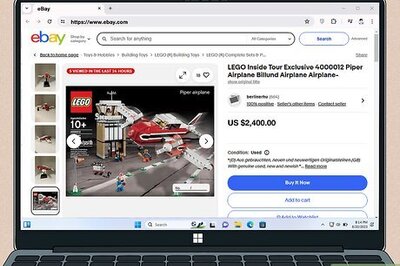
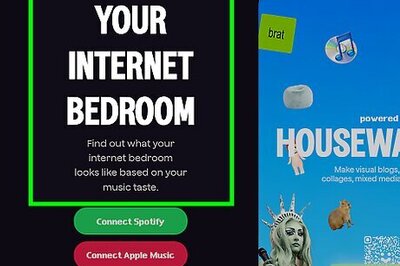
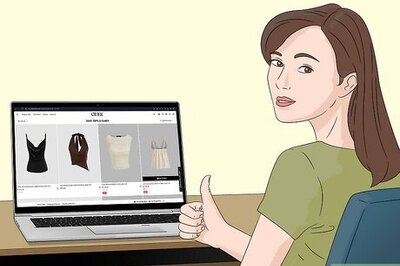
Comments
0 comment