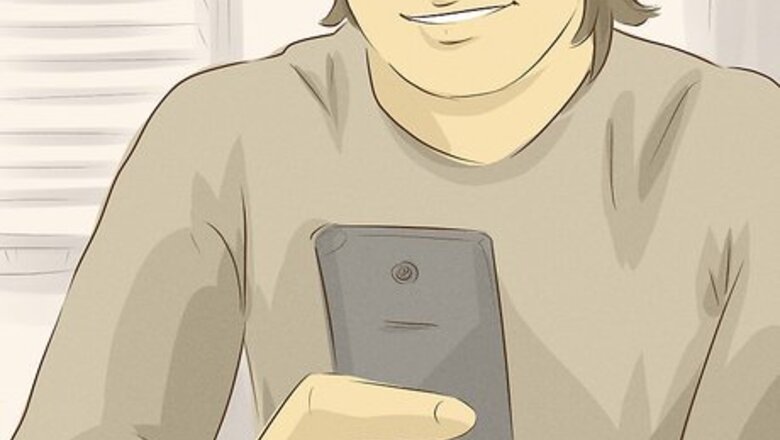
views

Press the Home button. It's the middle circular button at the bottom of your screen. On some Android phones, such as older Samsung Galaxy phones, this could be a physical button on the outside of the phone.
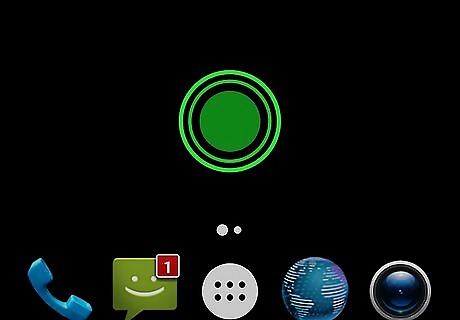
Press and hold in an empty space on the Home screen. Doing so opens a menu of additional options for the Home screen. On some devices, you may need to tap the plus "+" sign or Add to move to the next screen.
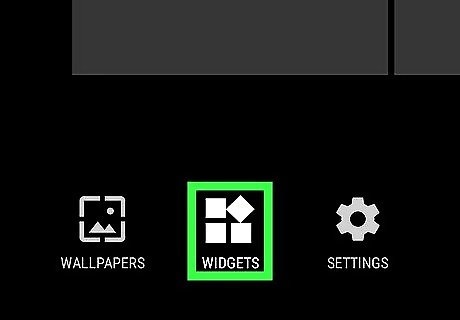
Tap Widgets Android 7 Widgets. It's the middle option at the bottom of the screen with the icon of 3 straight squares and one tilted square. A list of available widgets will appear on the screen.
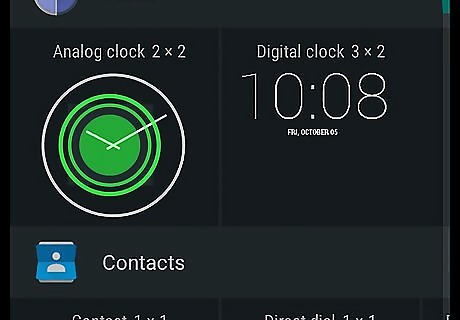
Tap and hold a widget. There are often multiple pages of widgets you can choose from. Swipe through the available widgets until you find one you want to place on your desktop.
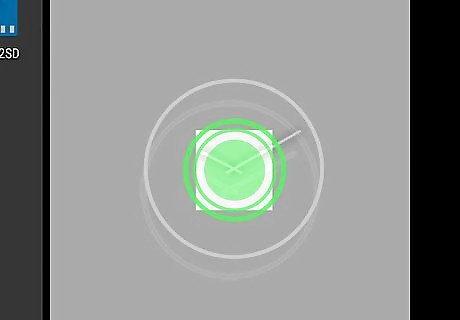
Drag the widget to your Home screen. Tap and hold on a widget to select it and then drag it to your Home screen. Keeping your finger on the screen, drag the widget to the area you want to place it in and then release your finger to place the widget.










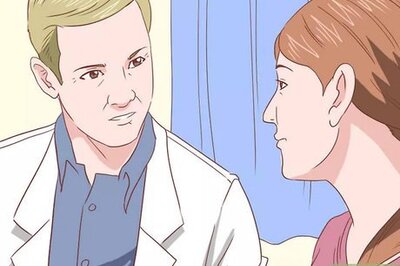
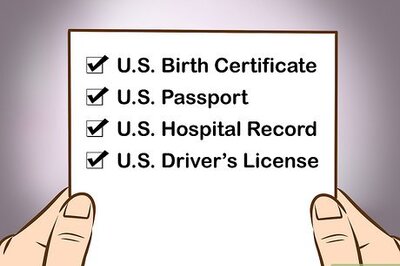






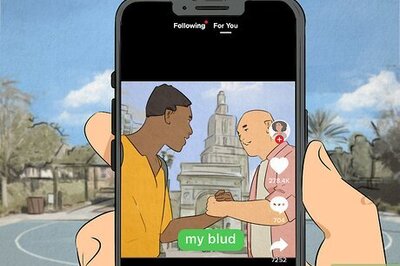
Comments
0 comment