
views

Find the appropriate keys on your keyboard. Windows 10 PCs allow you to adjust your brightness using hotkeys on your keyboard. These hotkeys are represented by two different images of a sun, one for increasing and another for decreasing brightness. Find the keys on your keyboard to get started. These hotkeys will look slightly different on every computer. They are often differentiated by a filled-in sun (decrease) and an empty sun (increase) or a sun with dots for rays (decrease) and a sun with lines for rays (increase). Also be on the lookout for arrows pointing upwards or downwards, indicating an increase or decrease in brightness. These hotkeys will be mapped onto different buttons on different keyboards. Check out your left and right arrow keys, or the function keys (F1, F2, etc.) lining the top of your keyboard.
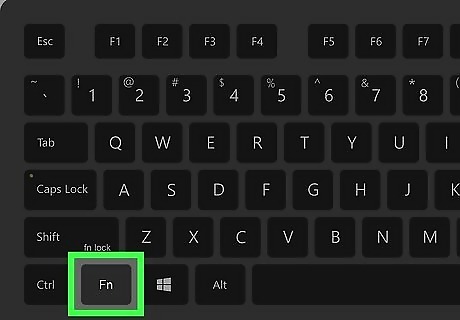
Hold down the "Fn" key on your keyboard. The brightness hotkeys are not the primary function of the keys they are mapped onto. You'll therefore needed to hold down the Fn key while you adjust your screen's brightness.
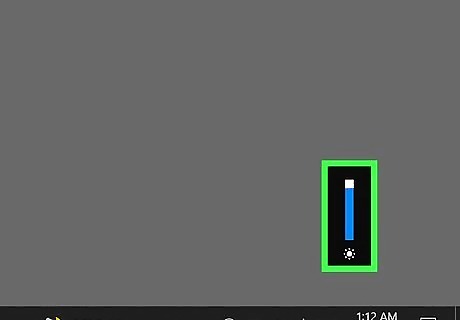
Tap the appropriate hotkeys. While holding Fn, tap the corresponding hotkeys to turn your PC's brightness up or down.















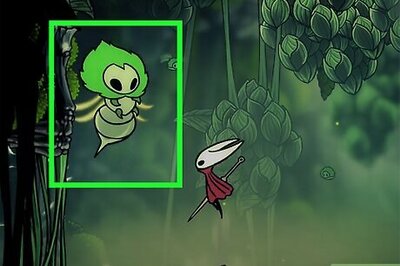
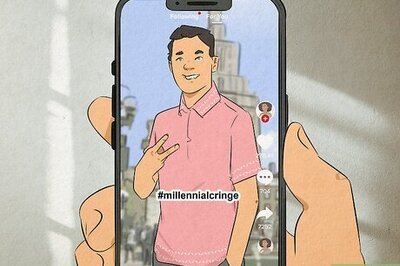
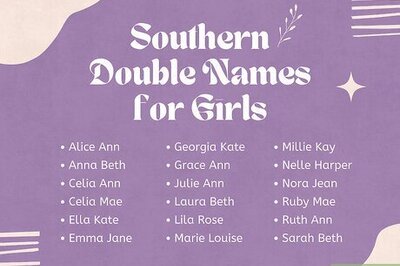

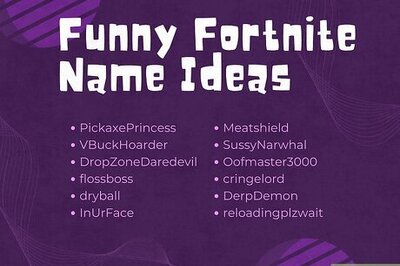
Comments
0 comment