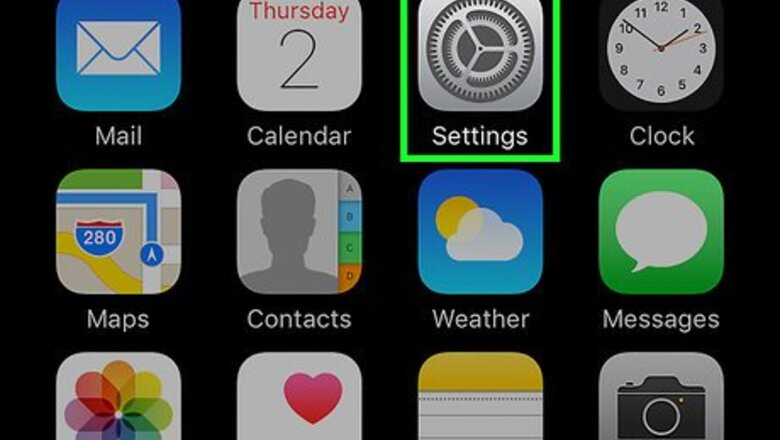
views
Viewing the Blocked Numbers List
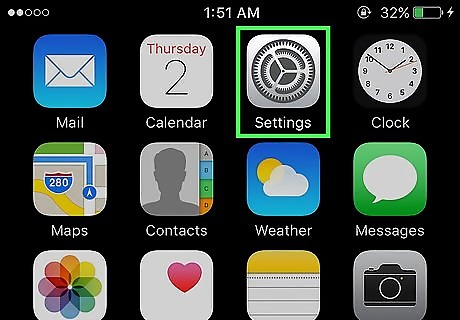
Open your iPhone's Settings. This is the grey gear on the Home Screen.
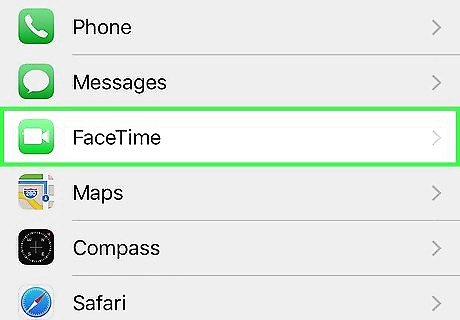
Scroll down and tap FaceTime. It's the fifth option on this page.
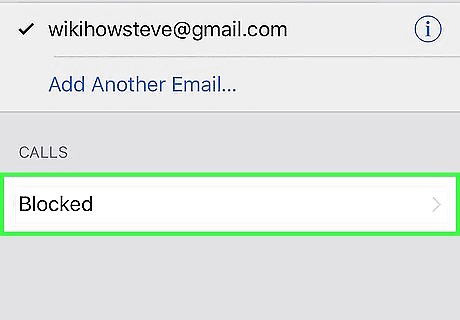
Scroll down and tap Blocked. You'll find this at the bottom of the screen.
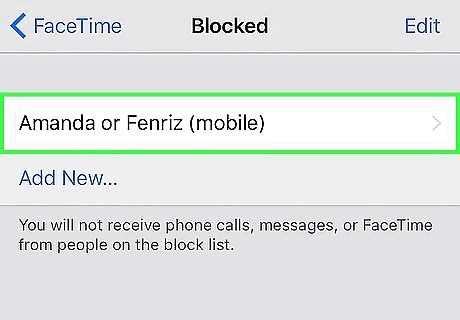
Review the results. You'll see every number you've ever blocked from contacting you listed here. If you've blocked numbers from contacting you in the Phone or Messages app, they'll appear here as well.
Adding a Number to the Blocked List (Saved Contact)
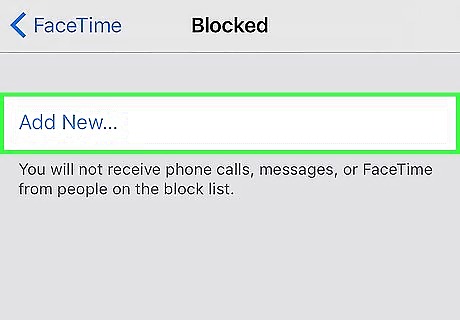
Tap Add New. This will be at the bottom of the Blocked screen, below all of your blocked numbers.
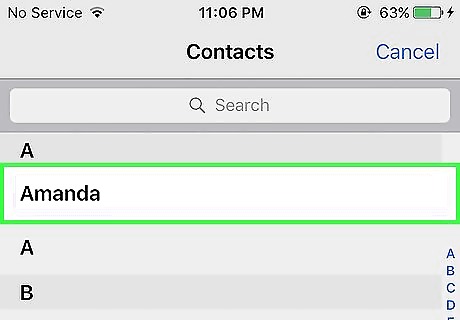
Tap a contact. This will add them to your Blocked list. If you don't have the number you wish to block in your Contacts list, you can block it from the Recents tab in the Phone app.
Adding a Number to the Blocked List (Unknown Contact)
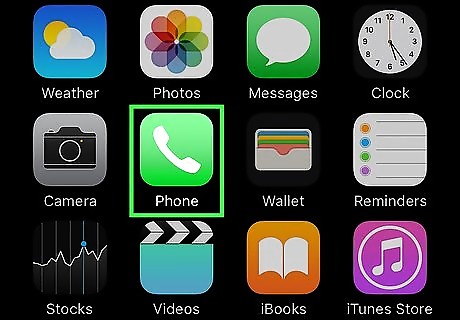
Open your Phone app. This is the white phone icon with a green app background on the Home Screen.
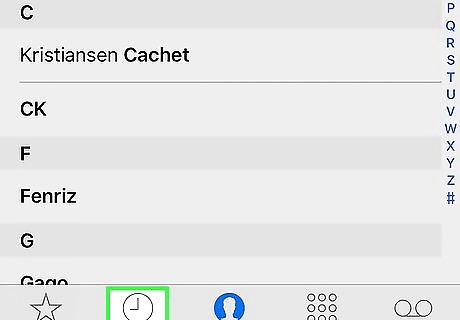
Tap the Recents tab. It's at the bottom of your screen.
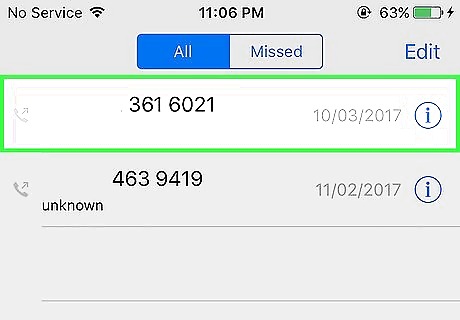
Locate the number you wish to block. This will work for both FaceTime and Phone calls.
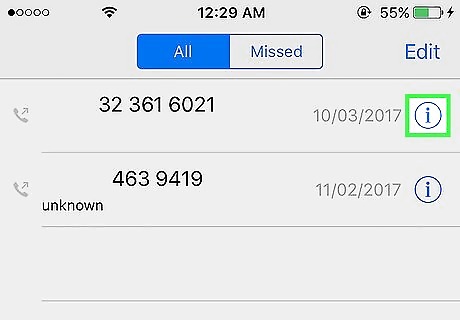
Tap ⓘ. You'll find this to the right of the number you want to block.
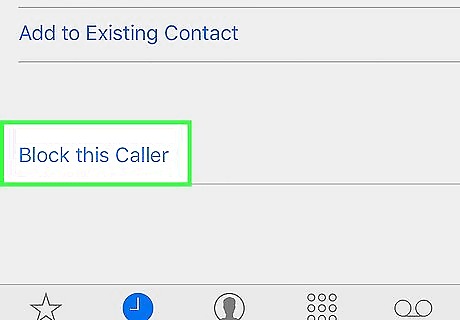
Scroll down and tap Block This Caller. You should see this at the bottom of the screen.
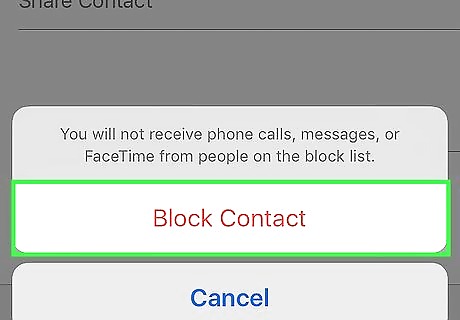
Tap Block Contact. This will add their number to your Blocked list, which will prevent them from being able to contact you with phone calls, FaceTime calls, and iMessages.












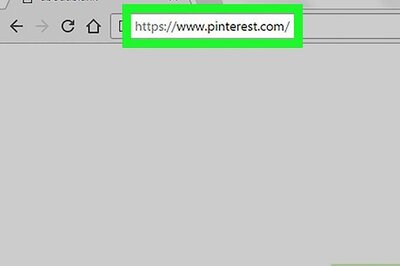





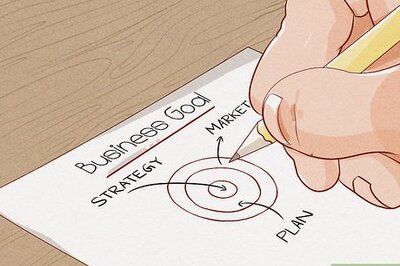
Comments
0 comment