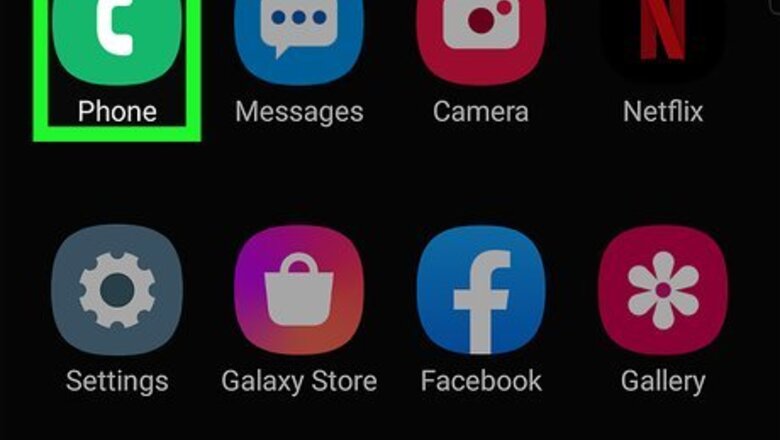
views
Using the Hidden Menu
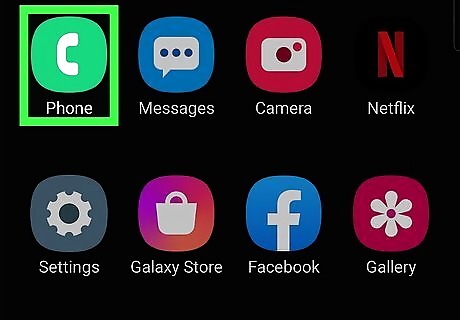
Open the Phone dialer. It's the phone icon on your home screen. You'll be entering a special code in the dialer to access the hidden system menu that lets you test and recalibrate your gyroscope. This method should work on most Samsung Galaxy models, including newer ones that no longer have a gyroscope calibration option in the Settings menu. The exception is that it may not work with certain mobile carriers, including Verizon and older Sprint phones. If this method doesn't work for you, try the Using a Third-Party App method.
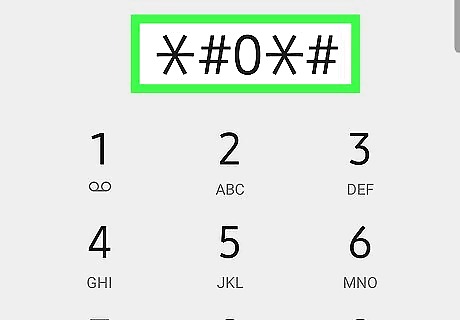
Dial *#0*#. Once dialed, you'll see a diagnostic menu with several buttons.
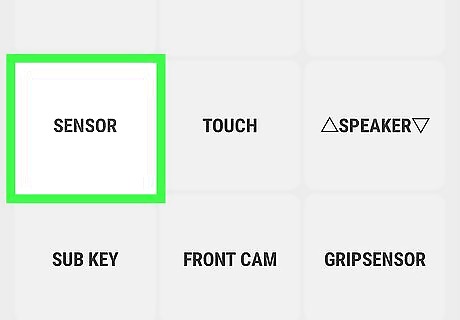
Tap the Sensor button. You'll see this near the middle of the screen.
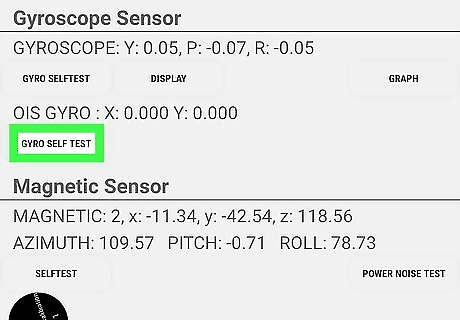
Place the Galaxy on a flat surface and tap Gyro Selftest. This will recalibrate the gyroscope and display the word "PASS" when complete. If you see "FAIL" instead of "PASS," there is something wrong with your Galaxy's internal hardware. Contact your carrier (or Samsung) if your phone is under warranty for repair options. Tap the back button twice to return to your home screen after recalibration.
Using a Third-Party App
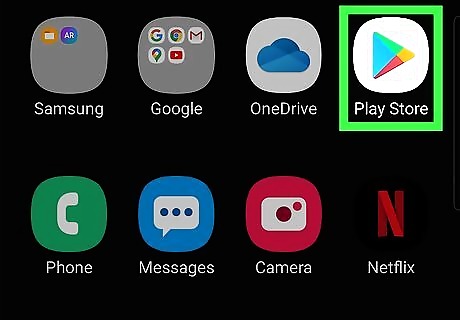
Open the Play Store Android Google Play. You can find the Play Store app in your app list.
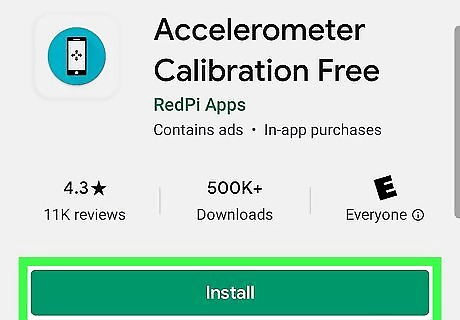
Download Accelerometer Calibration Free. This is a completely free app that will calibrate your gyroscope. To get the app: Type accelerometer calibration free into the search bar and tap the search button. Tap Accelerometer Calibration Free by RedPi Apps (the blue icon with a smartphone and several arrows inside) to open its details. Tap Install. Follow any on-screen instructions to grant the app permission to install.
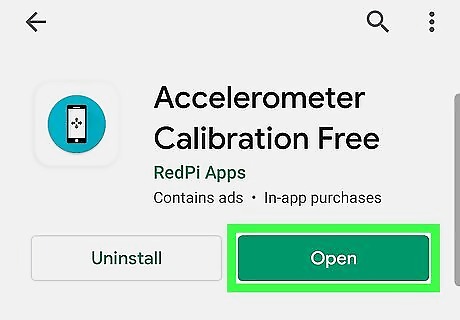
Open Accelerometer Calibration Free. If you're still in the Play Store, tap OPEN near the top of the screen to do this. Otherwise, tap the new blue icon with a smartphone inside in your apps list.
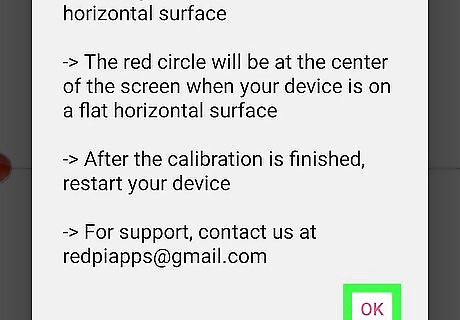
Tap OK on the welcome screen. Now you'll see some moving numbers at the top of the screen.
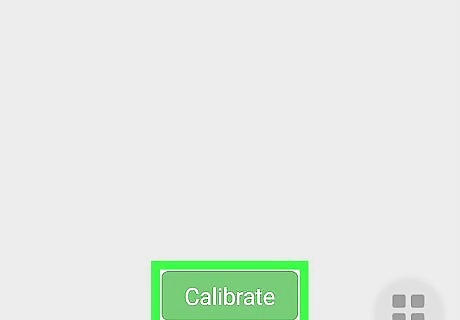
Place your Galaxy on a flat surface and tap Calibrate. It's the green button at the bottom of the screen. Leave the phone or tablet on the surface until the calibration is complete. When you see a message that says the accelerometer has been calibrated successfully, you'll know your gyroscope has been calibrated.
Using the Settings Menu
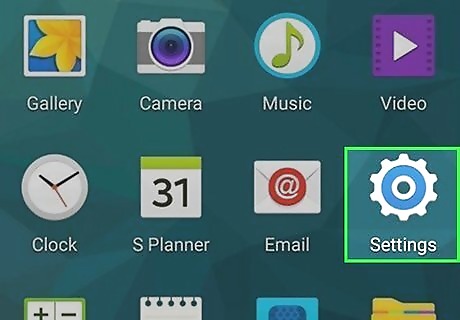
Open your Samsung's Settings menu Android 7 Settings. You can find this gear-shaped icon in your app list. This method will only work on Android 4.3 and earlier.
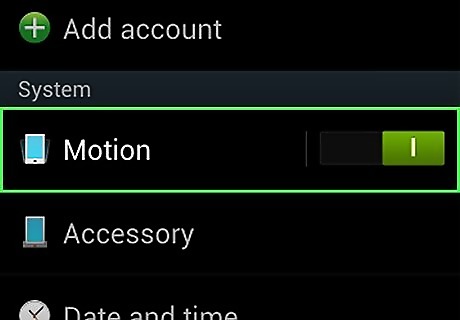
Tap Motion. If you don't have a Motion menu, you can calibrate your sensors using the Using the Hidden Menu method or the Using a Third-Party App method.
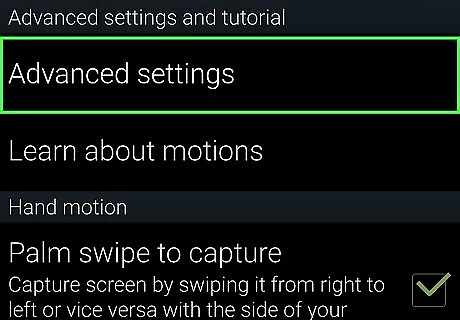
Tap Advanced settings. You may have to scroll down to see it.
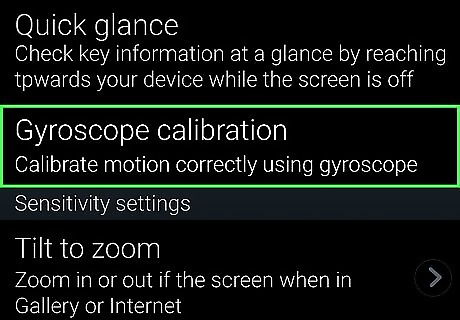
Tap Gyroscope calibration. If you don't see this option, it may be in a menu called Sensitivity Settings.
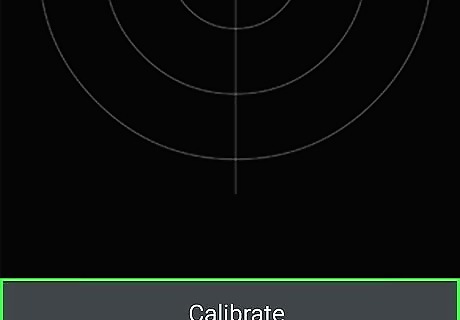
Place your Galaxy on a flat surface and tap Calibrate. Don't move the phone or tablet during the calibration. Once calibration is complete, you'll see a message that says "Calibrated."










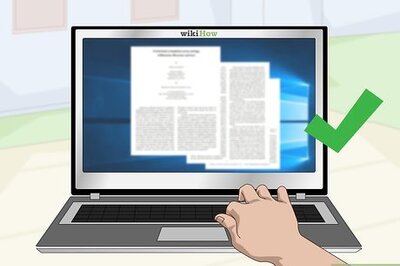





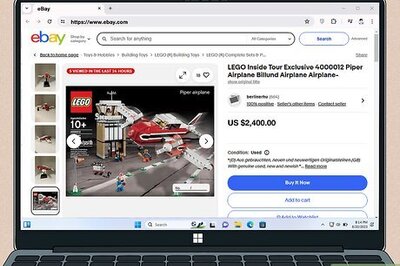
Comments
0 comment