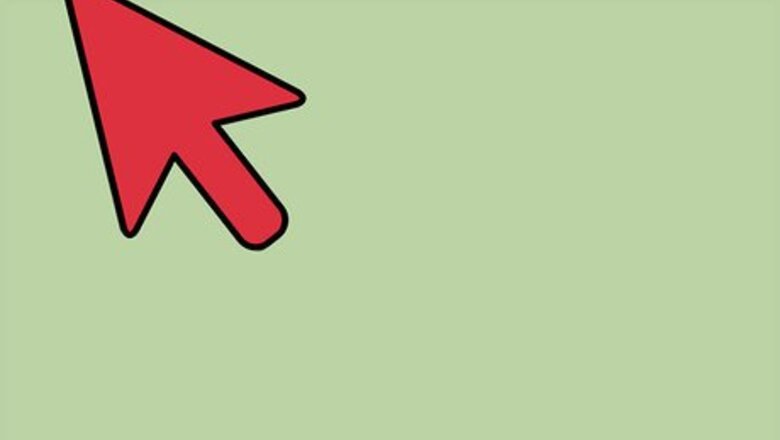
views
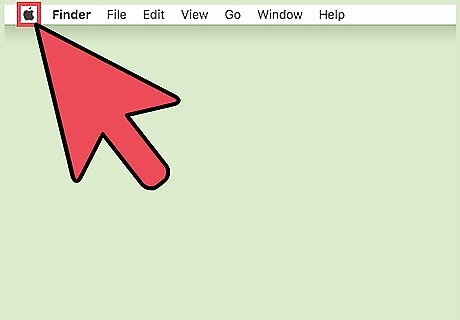
Click the Apple icon. It's the Apple logo at the top left corner of the menu bar.

Click System Preferences.
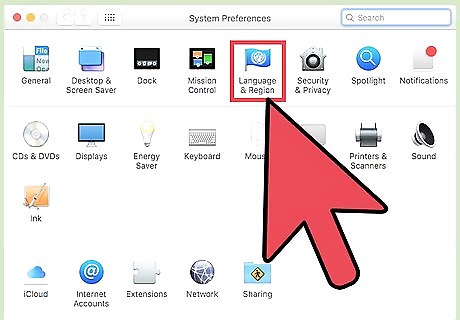
Click the "Language & Region" icon. It looks like a flag.
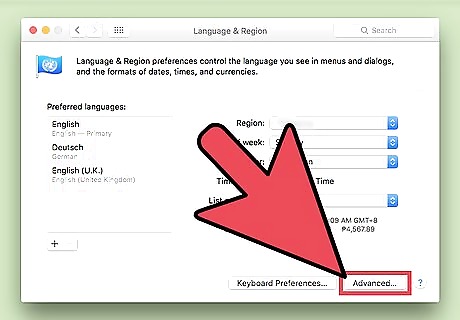
Click Advanced.
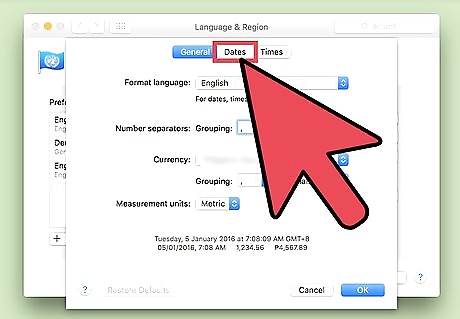
Click Dates. It's along the top of the window.
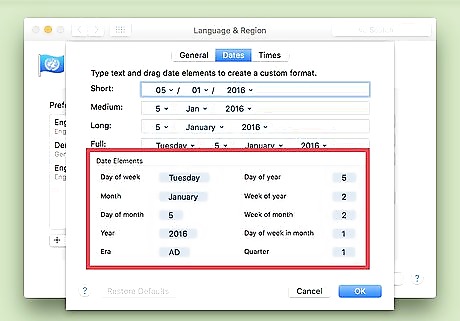
Familiarize yourself with the legend. The legend is located near the bottom of the window and serves as a guide to the date formats listed above it.
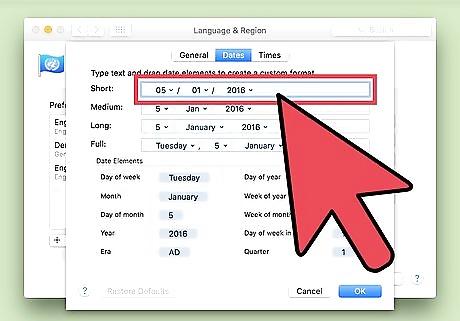
Type in or click and drag elements to format your "Short" date. You can add elements to the date by dragging them from the legend and putting them into to the format bar. Click on the drop-down arrow on the date elements to select more display options. Delete a date element from any format bar by clicking on it and pressing Delete.
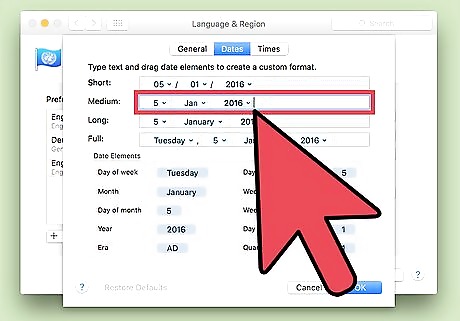
Type in or click and drag elements to format your "Medium" date.
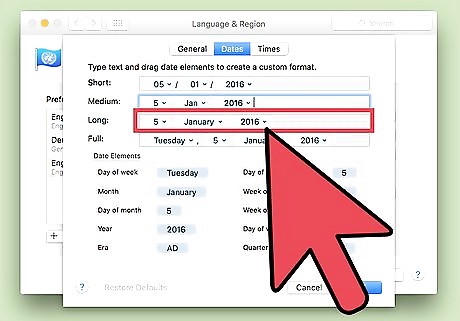
Type in or click and drag elements to format your "Long" date.
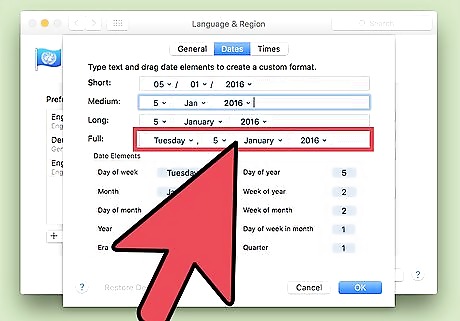
Type in or click and drag elements to format your "Full" date. Click Restore Defaults at the bottom left of the window to return to Mac's default date format.
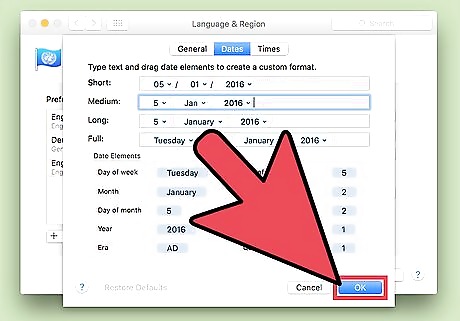
Click OK.
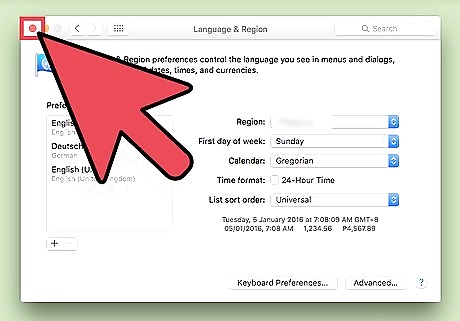
Click the red "x" button. Your date format changes will be made!













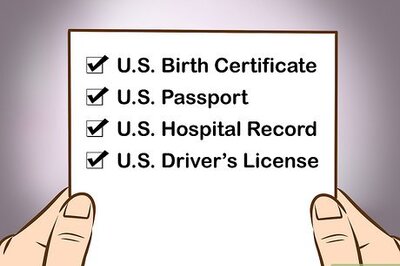


Comments
0 comment