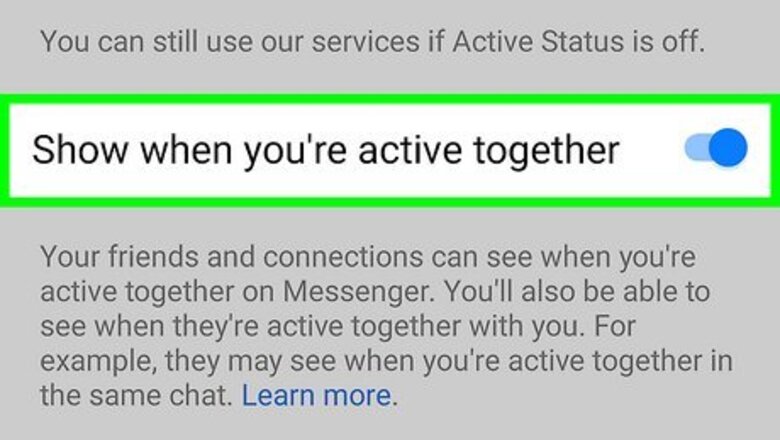
views
- Active users on Messenger are indicated by a green dot next to their name and profile picture.
- On mobile, open the Facebook Messenger app. Tap "People" → "Activity".
- On desktop, go to https://www.messenger.com. Sign into your account, and then click the "People" tab.
What does the green dot mean?
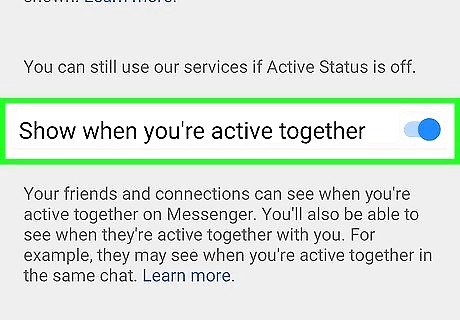
The green dot means the user is currently or has been recently active on Facebook or Messenger. In some cases, the green dot may appear even if the user isn't currently chatting. This could be due to Facebook being open in the background, network issues, or having push notifications enabled. If you want to know if the user is currently active in the same chat, you must have "Show When You're Active Together" enabled in your Active Status settings. Currently, this feature is only available on mobile. The green dot won't show for users who have adjusted their privacy settings to disable activity status.
Using the Mobile App
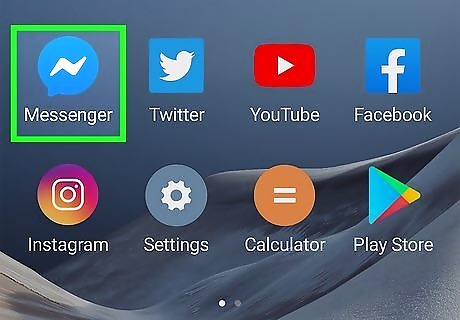
Open Facebook Messenger. It's the multi-colored chat bubble icon with a white lightning bolt inside. You'll find it on your home screen or in the app drawer (Android). If you're not signed in, follow the on-screen instructions to sign in now. Facebook Messenger is available for iOS in the App Store and for Android in the Google Play Store.
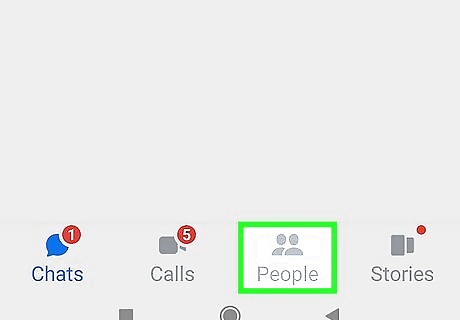
Tap People. This is the tab at the bottom-right corner of the screen.
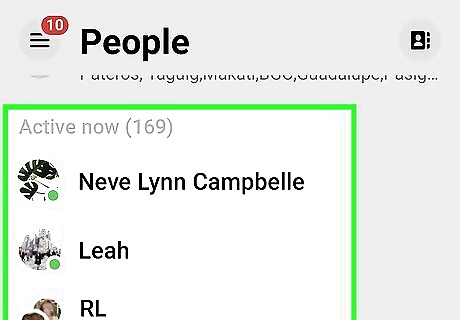
Tap Activity. This is the left tab at the top, next to Stories. You'll see a list of everyone who is currently active on Messenger. If a friend is online, you'll see a green circle next to their profile picture. If you return to the Chats tab, you can see a list of recent friends. If they are not active on Messenger, you'll see Active (minutes/hours) ago.
Using a Computer
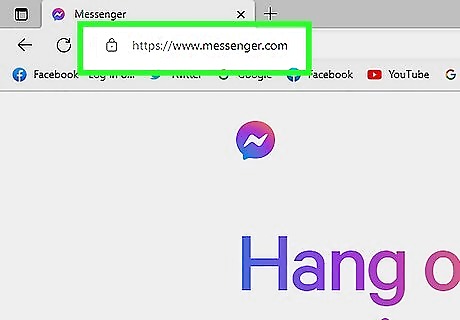
Go to https://www.messenger.com in a web browser. This is Facebook's official Messenger app for desktop browsers.
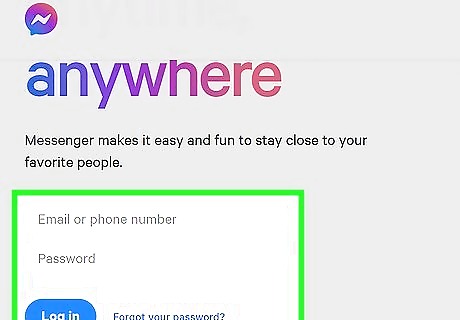
Sign into your Facebook account. If you're already signed in, you'll see a list of recent Messenger conversations. Otherwise, click Continue as (your name) or enter your login information as prompted. If you don't remember your password, you can reset it.
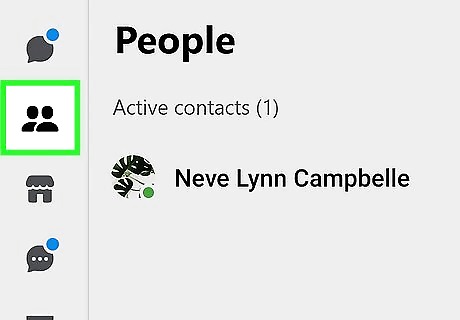
Click the "People" tab. This looks like an icon of two people. You'll find it underneath the Chat tab.
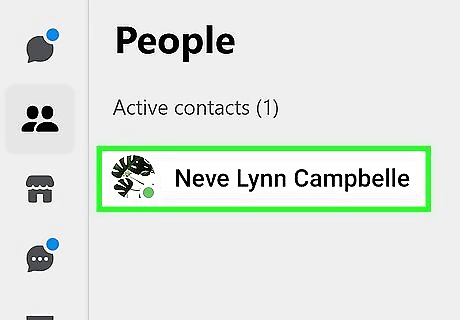
View active contacts. You'll now see a list of your Messenger contacts who are actively online. If you see Active contacts (0), this means no one is currently active on Messenger. If you return to the Chats tab, you can see a list of recent friends. If they are not active on Messenger, you'll see Active (minutes/hours) ago. You can always add new contacts or create a post on a friend's timeline.











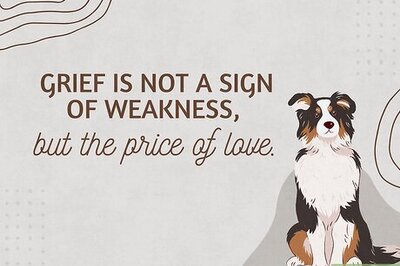

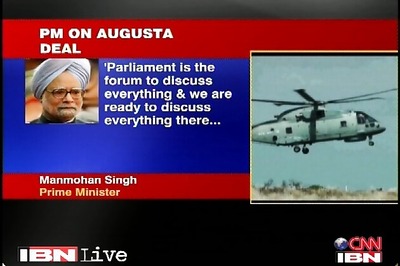




Comments
0 comment