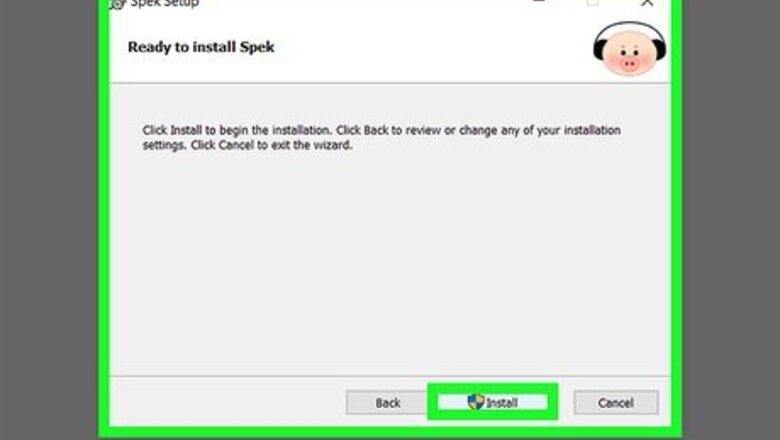
views
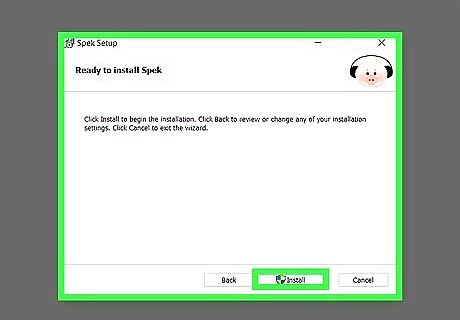
Install Spek on your computer. Spek is a free program that performs a spectrum analysis on an audio file. The spectrum (or chart) is a graph which shows the frequency (in kHz) and the loudness (in dB), and you can use this information to determine the true bitrate. To download Spek, go to http://spek.cc, and then: If you're using Windows, click spek-0.8.2.msi (the version number may be a little different) to download it to your computer. Then, double-click the downloaded file and follow the on-screen instructions to install. If you're using macOS, click spek-0.8.3.dmg (the version number may be different) to download then installer. Then, double-click the downloaded file and drag the Spek icon to the Applications folder icon to install.
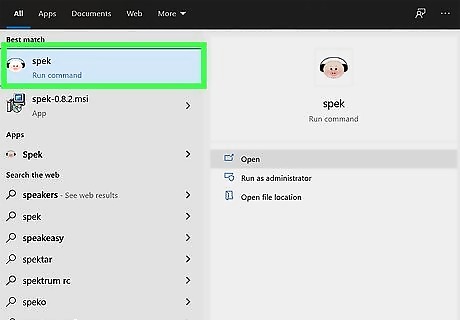
Open Spek. After installing Spek, you'll find it on your Start menu (Windows) or in your Applications folder (macOS).
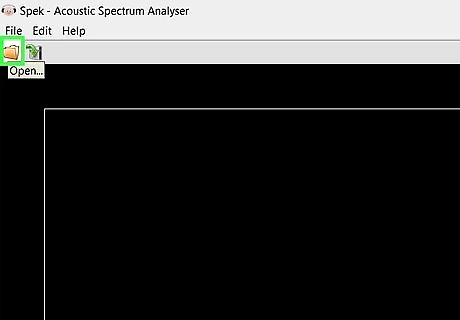
Click the folder icon. It's at the top-left corner of Spek. This opens your file browser.
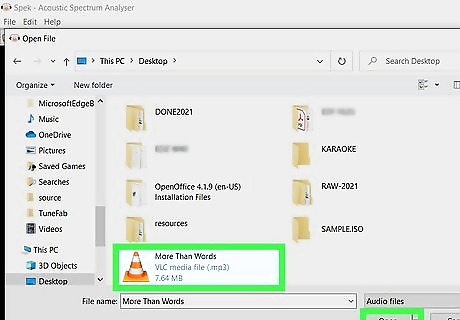
Select the audio file and click Open. Spek can open nearly any audio file type, including AAC, MP3, M4A, FLAC, and WAV. Now you'll see a colorful spectrum that represents your song.
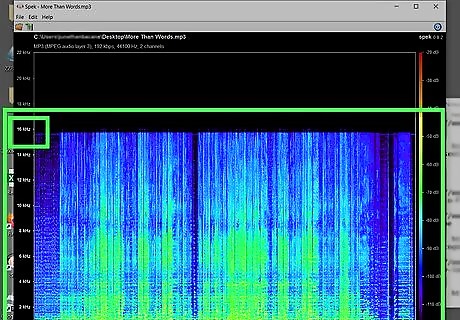
Observe the cut-off on the graph. How high does the spectrum go? The cut-off is the line where the graph cannot go any higher. To get an idea of the cutoffs you'd see for certain bitrates: MP3 64 kbps: Cut-off at 11kHz. MP3 128 kbps: Cut-off at 16 kHz. MP3 192 kbps: Cut-off at 19 kHz. MP3 320 kbps: Cut-off at 20 kHz. M4A 500 kbps: Cut-off at 22 kHz. FLAC or WAV lossless quality (usually 1000 kbps or higher): No cut-off.












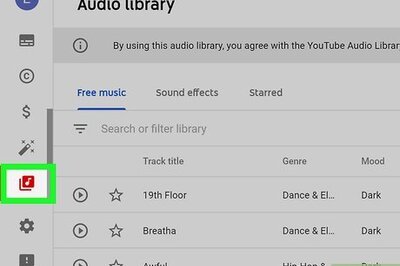
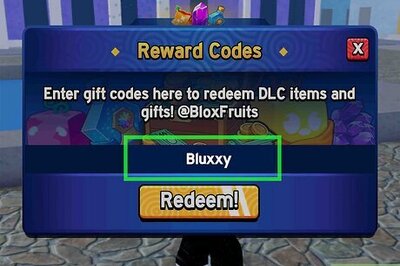

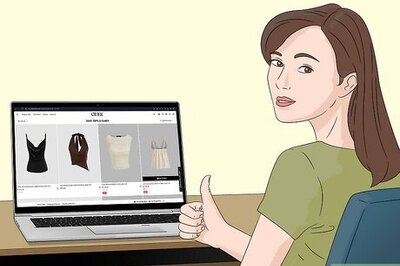
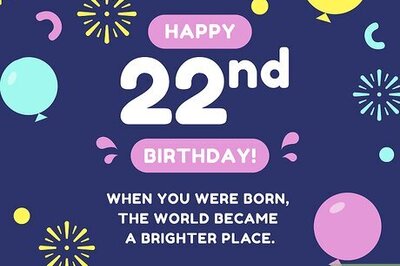
Comments
0 comment