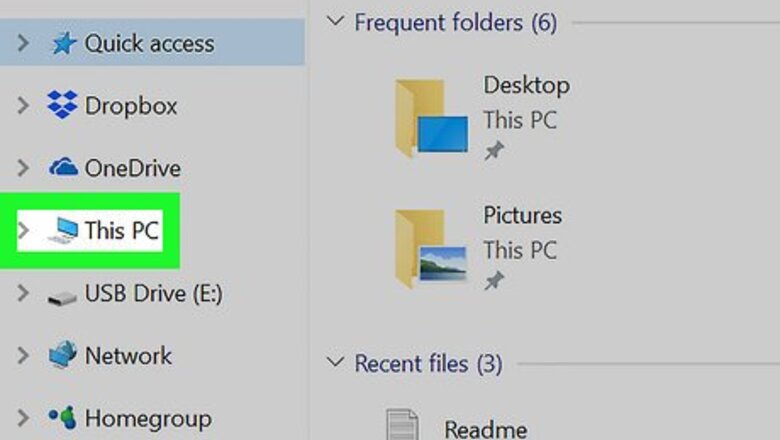
views
Windows
Plug the flash drive into your PC. You can connect your flash drive to any working USB port on your computer.
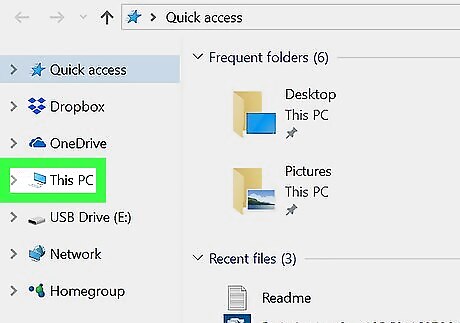
Double-click This PC. It’s the computer icon on your desktop. If you don’t see this icon, press ⊞ Win+E to open the File Explorer, then double-click This PC in the left sidebar.
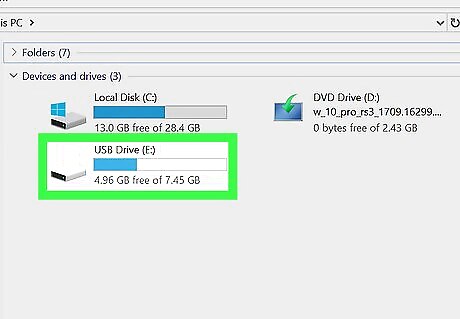
Right-click your flash drive. It’s under the “Devices and drives” header in the right panel. A drop-down menu will appear.
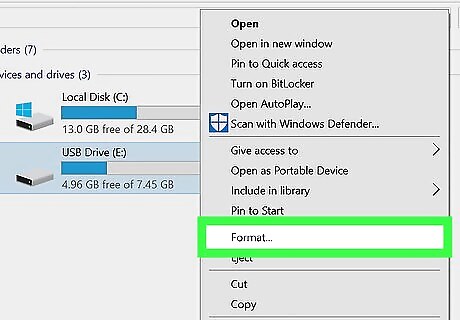
Click Format…. The Format window will appear.
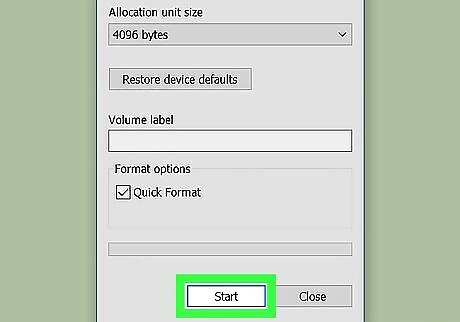
Click Start. It’s at the bottom of the window. A confirmation message will appear, letting you know that all data on the drive will be erased.
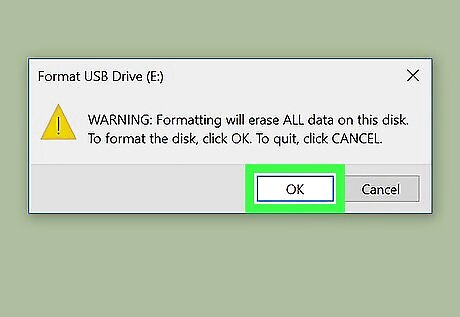
Click OK. Windows will now remove all of the data from your flash drive. You’ll see a message that says “Format Complete” once the drive is cleared.
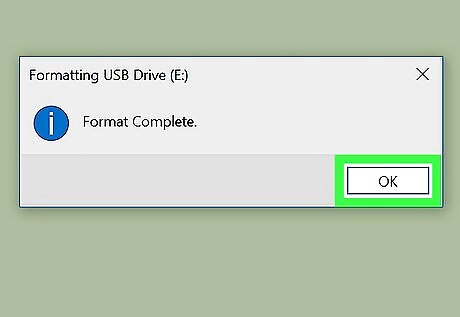
Click OK. This closes the window.
macOS
Plug the flash drive into your Mac. You can connect your flash drive to any working USB port on your computer.
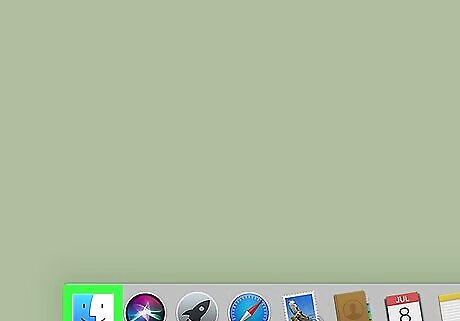
Open Finder Mac Finder. It’s on the Dock.
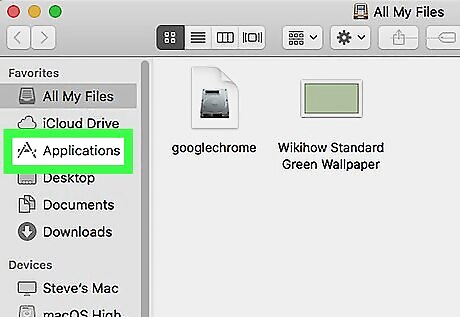
Open the Applications folder. Click Applications in the left sidebar, or double-click Applications in the right panel.
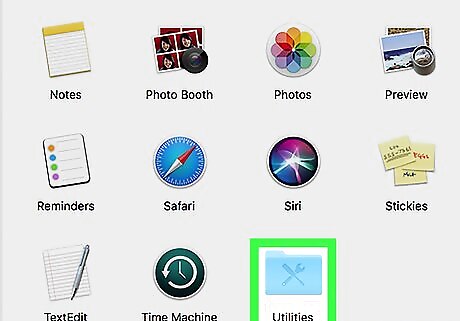
Double-click the Utilities folder.
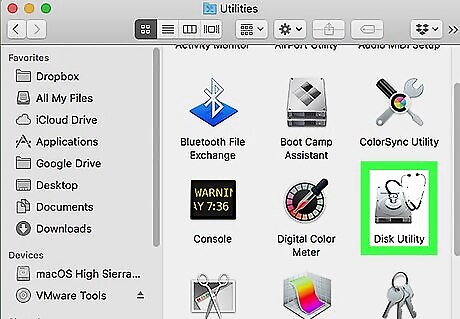
Double-click Disk Utility.
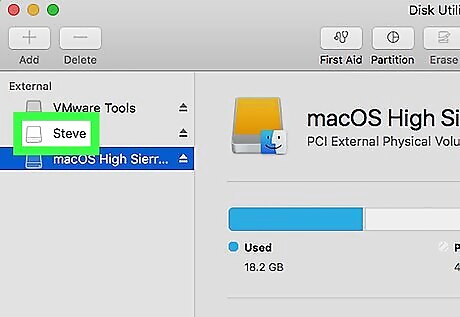
Select your flash drive. It’s in the left panel.
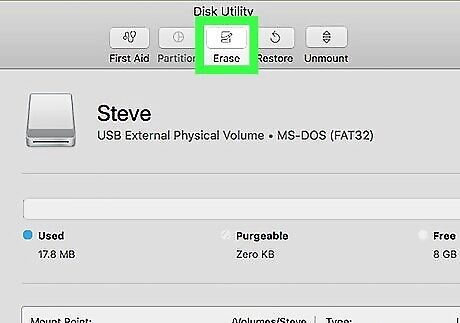
Click the Erase tab. It’s at the top of the right panel.
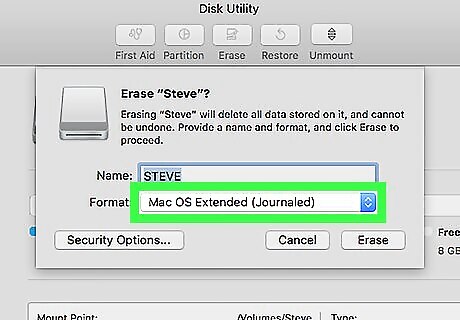
Select a format. The default formatting option is OS X Extended (Journaled) should work for most people. If you want to erase all of the files and use the drive on a Windows PC, select MS-DOS (Fat) instead.
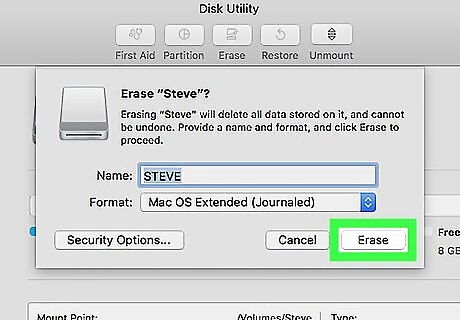
Click Erase…. It’s at the bottom-right corner of the window. A confirmation message will appear.
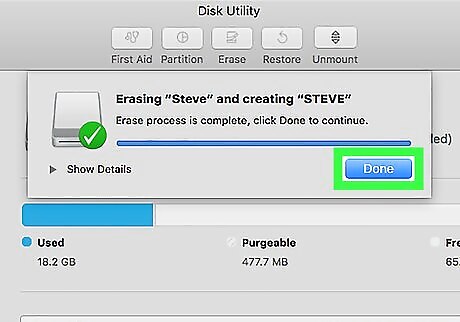
Click Erase. This removes all of the files from your flash drive.

















Comments
0 comment