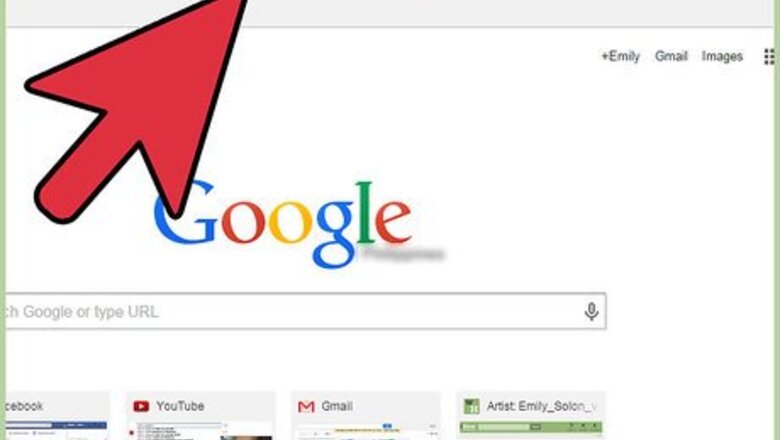
views
Remove Most Visited Sites One at a Time
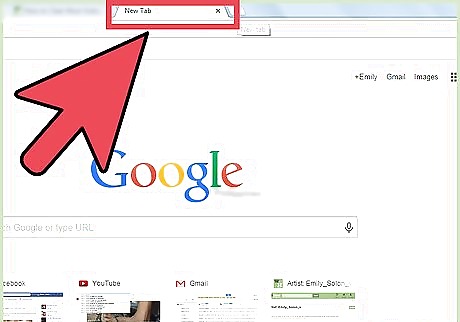
Open Google Chrome or open a new browser tab. If you haven’t changed the homepage yet, the default page when you create a new tab is the Google Search bar. Below it are thumbnails of some of the frequent sites you go to.
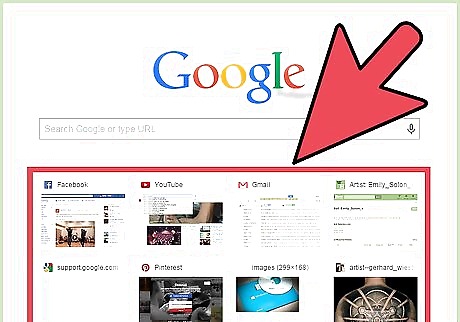
Drag your mouse pointer over one of the thumbnails. A small translucent X (close) button will appear at the upper right of the thumbnail.
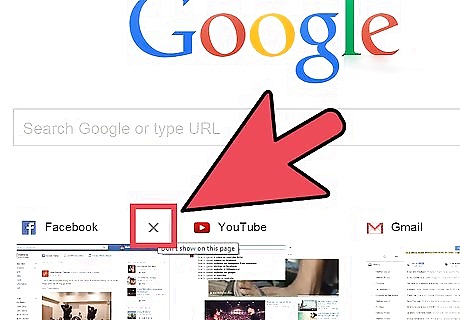
Close. Click on the close button to remove it from the most visited list. If you’ve been to a lot of sites lately, the site next on the list will replace that one you removed.
Clear the Entire Most Visited Lists
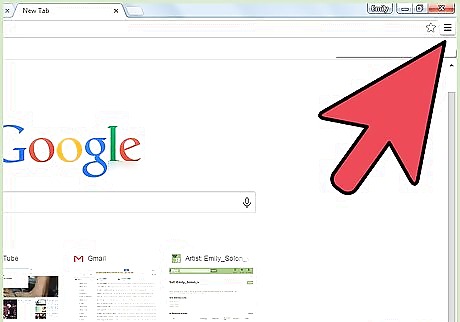
Go to "Settings." Open up Chrome’s settings by tapping the button at the upper right of the window.
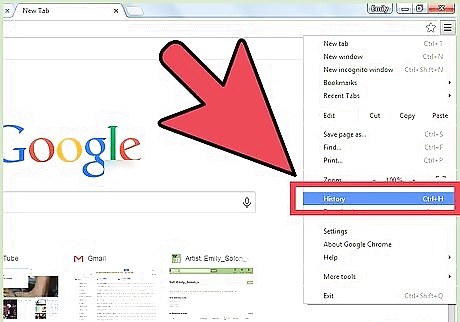
Click on "History." From the pop-up menu, click on "History." You can also open the History tab by simultaneously pressing the CTRL and H button on your keyboard.
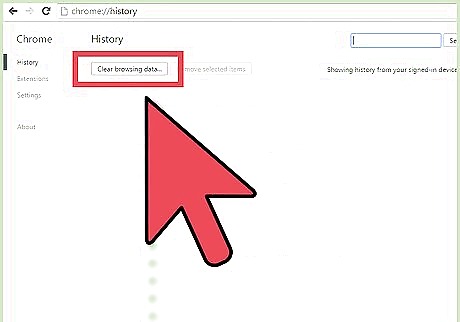
Click on “Clear browsing data” button. A small window will appear where you can select which data you want to clear and the date.
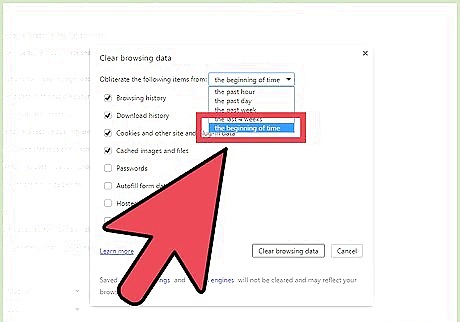
Click on the dropdown button and select “the beginning of time.”
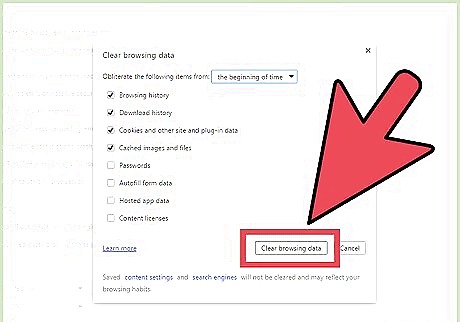
Press “Clear browsing data.” This will remove all the sites displayed on the Most Visited.

















Comments
0 comment