
views
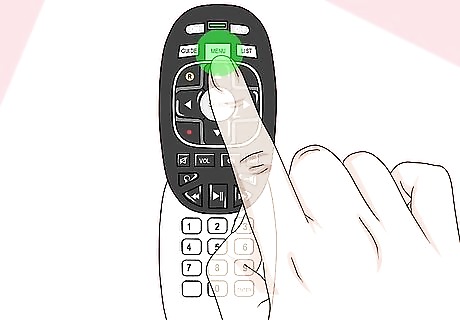
Press Menu on your remote. This is usually the button right below the red power button in the top left corner of the remote.
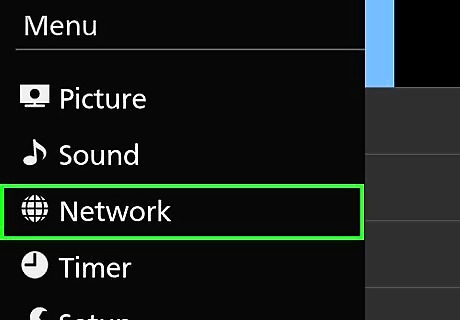
Navigate to Network. You'll see this in the menu that runs vertically down on the left side of your screen and a network menu will display on the right side of the screen.
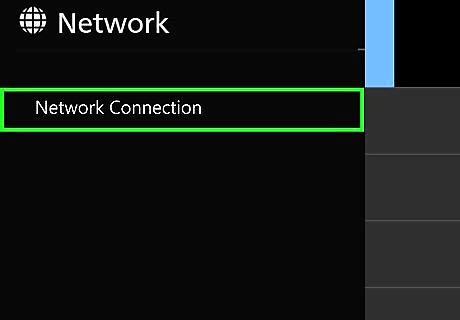
Navigate to Network connection and press Select. Select is usually the button in the center of the navigational arrow buttons.
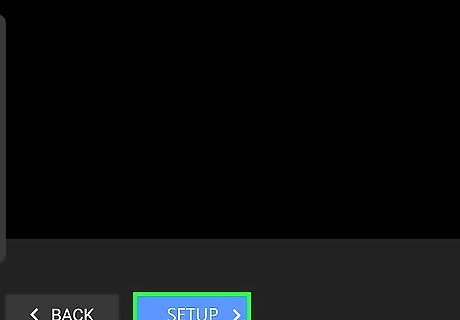
Navigate to Quick setup and press Select. This is the easiest and quickest way you can connect to a Wi-Fi network.
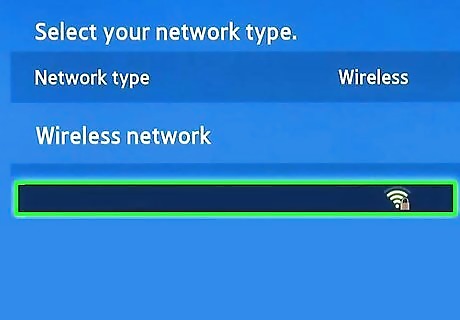
Navigate to your network and press Select. You'll see the signal strength you're getting from the router displayed on the right side of the panel.
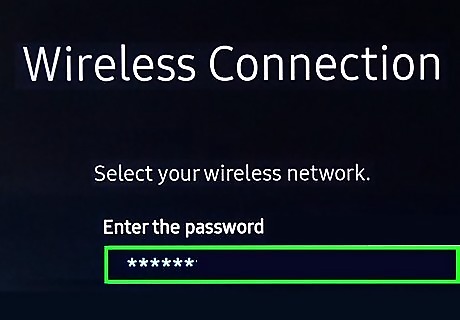
Enter your network password then press Back or Return. Using the buttons on the remote, you'll be able to navigate the on-screen keyboard to enter the password. If you didn't set a custom one, you'll find your network name and password on a sticker on your router. Pressing Back or Return stores the information you entered.

Press Select. Once the connection is successful, you'll see the details of the Wi-Fi network displayed in a pop-up window. Pressing the Select button closes that window.

















Comments
0 comment