views
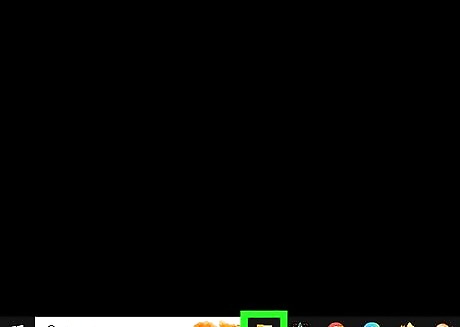
Open up 'Windows Explorer' this can be done by clicking the folder icon at the task bar. Don't see it? Search up 'Windows Explorer' in the search program and files bar in Windows 7 and in Windows 8 go to the 'Tiles' Page and then search Windows Explorer.
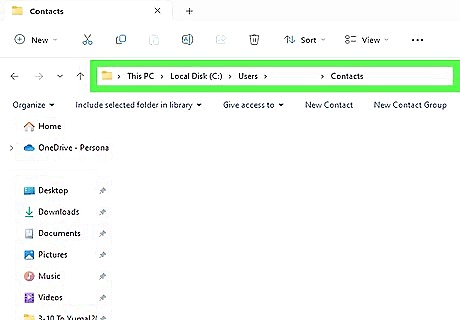
See the file icon on top? The one which says libraries? Type in there C:\Users\username goes here\Contacts except that replace the 'username goes here' with your computer username. Here now we are at our .contacts files. at this stage your Windows Explorer should fit your whole screen. Except your task bar, see export right at the top right after import?
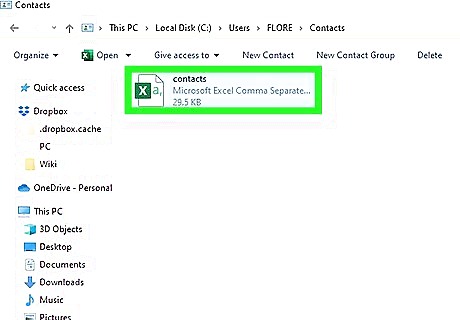
Click that.
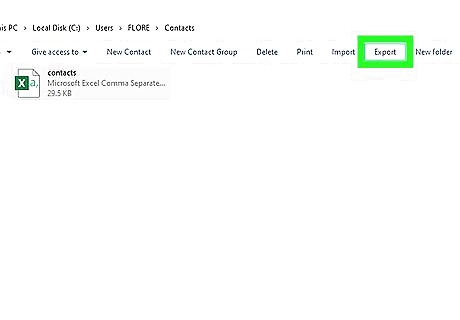
Choose where you want your contacts exported, I'd recommend a new file at documents.
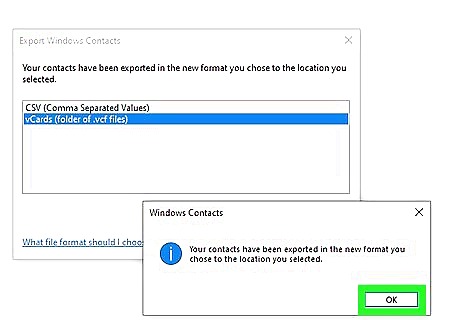
If it says Your contacts have been exported, or something close to that your PARTLY done.
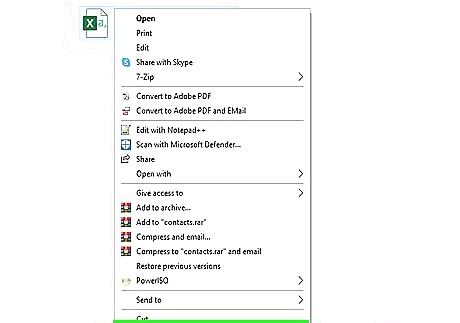
Go to where you exported your contacts, highlight what you want and press CTRL+C
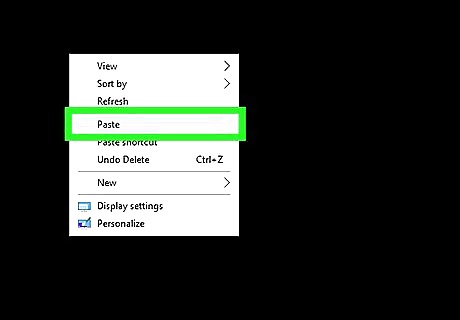
Now plug your device using a USB stick, then go into your phone, make a folder called contacts inside the device and then CTRL+V all the contacts in that file.
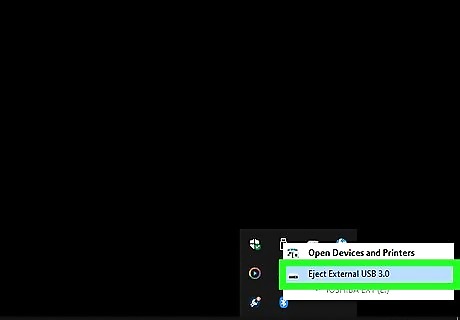
Unplug the device.
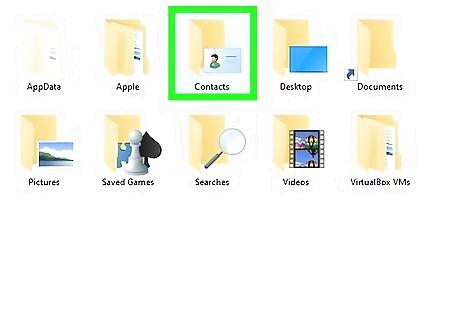
Go to contacts and click on the right off the bottom.
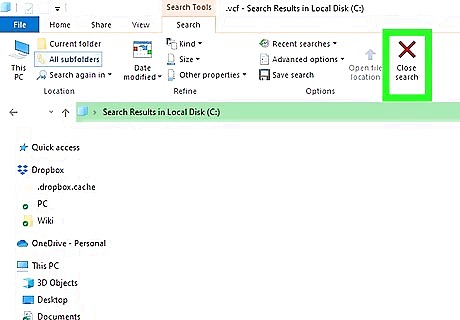
Click anything that is close to scanning for vCards.

















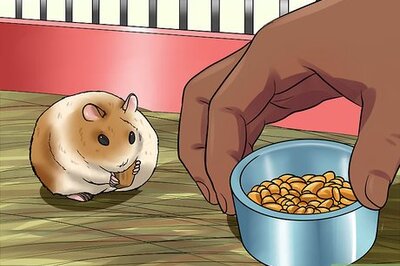
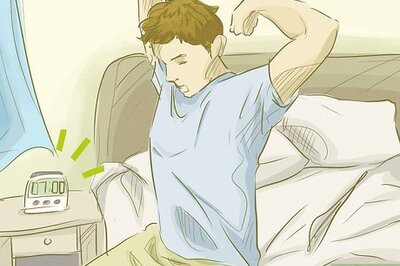

Comments
0 comment