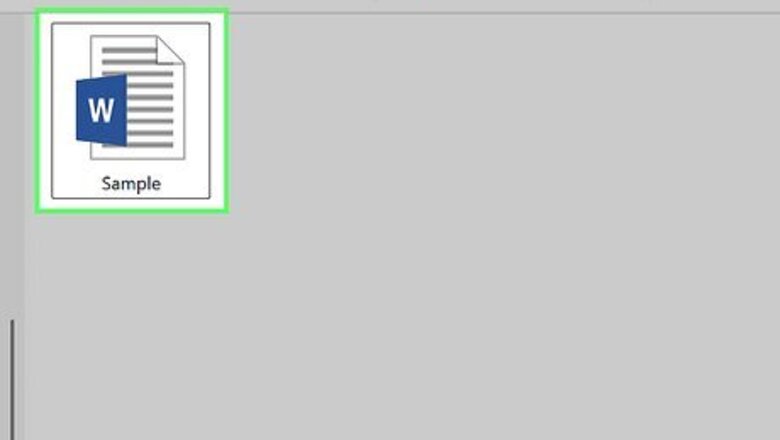
views
Using Print to PDF on Windows
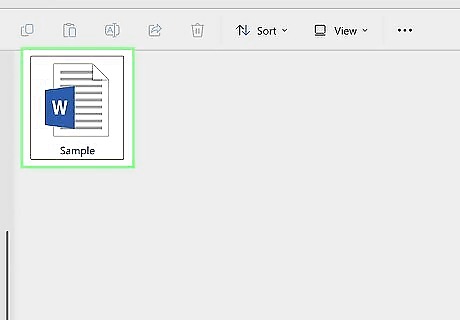
Open the file you want to convert. According to computer & tech specialist Luigi Oppido, printing to PDF is the easiest way to convert files. Go to the location of the file you want to convert into a PDF, then double-click the file to open it. Remember that you can only convert these types of files: Text files (.txt) Microsoft Office documents (.docx, .xlsx, .pptx, and so on) Photos (.jpg, .png, .bmp, and so on) XPS files (.xps) If you want to add multiple photos to one PDF, instead do the following: select each photo you want to use by holding down Ctrl while clicking them, right-click one of the selected photos, and click Print in the resulting drop-down menu. You can then skip the next step. If you want to create a PDF of an HTML file, open the HTML file in Notepad by right-clicking the HTML file and then clicking Edit in the drop-down menu.
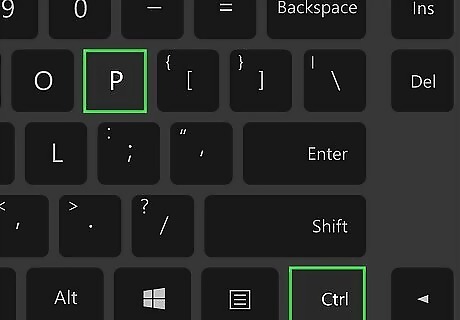
Open the "Print" menu. The fastest way to do this is usually by pressing Ctrl and P at the same time, but you might need to click File and then click Print in the resulting menu. Don't be alarmed if you don't have a printer attached to your computer—you're not actually going to print anything.
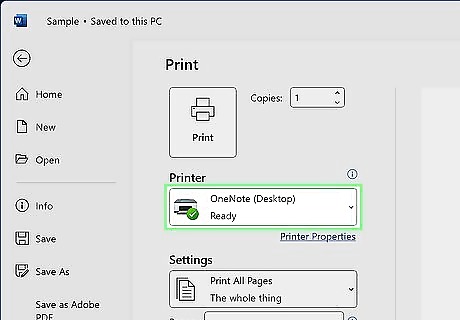
Click the current printer's name. It should be near the top of the menu below the "Printer" or "Printers" heading. A drop-down menu will appear. If you're using a text document or an XPS document, skip this step.
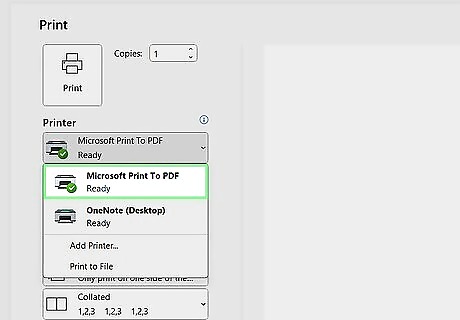
Click Microsoft Print to PDF. It's in the drop-down menu. Doing so selects your computer's "Print to PDF" feature as the method with which you'll "print" your document. If you're using a text document or an XPS document, you'll just click Microsoft Print to PDF in the "Select Printer" section near the top of the window.
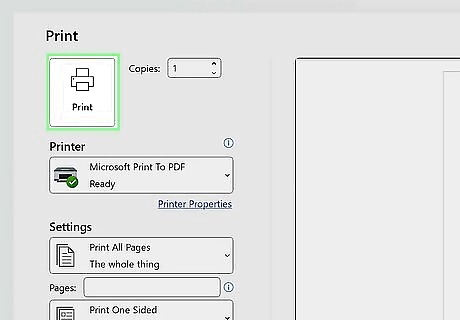
Click Print. It's usually at the bottom of the menu, though you'll click Print at the top of the menu if you're using a Microsoft Office program (e.g., Microsoft Word). A File Explorer window will appear.
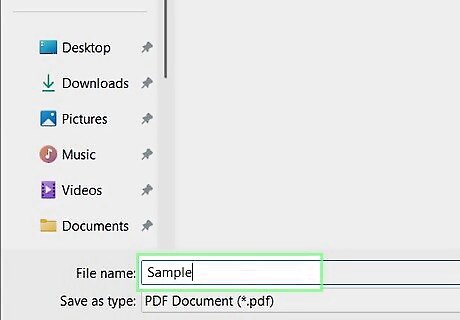
Enter a name for your document. In the "File name" field, type in whatever you want to name the PDF version of your document. Since you're creating a PDF version of the document, you can name the PDF the same thing as the original document and store it in the same location if you wish.
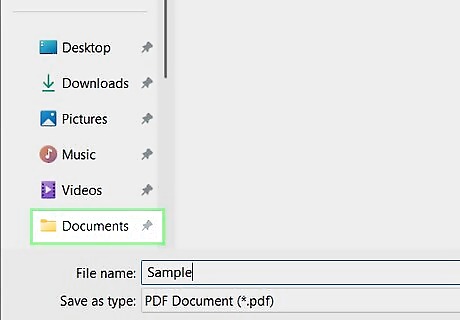
Select a save location. On the left side of the window, click the folder in which you want to store your PDF. For example, if you want to save your PDF on the desktop, you'd find and click Desktop in the left-hand sidebar.
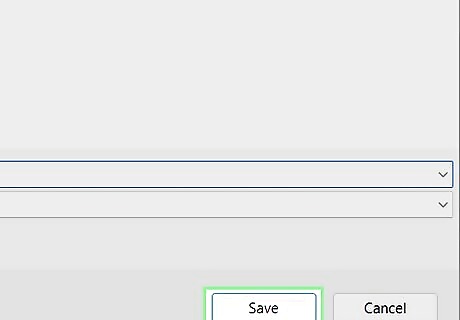
Click Save. It's at the bottom of the window. Doing so will save your changes and create a PDF version of your file in your selected save location.
Using Print to PDF (with Preview) on Mac
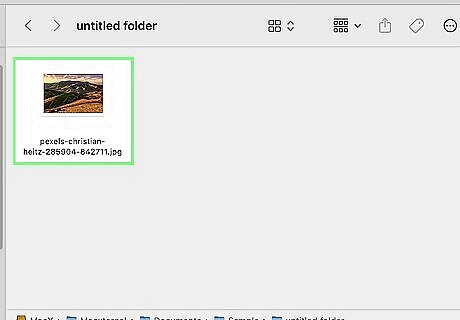
Open the file you want to convert in Preview. You can do this a few ways: Right-click the file in Finder and select Open With > Preview Open Preview, then press Cmd + O and select the file you want to convert. You can convert most files, including TIFF files and Photos (.jpg, .png, .bmp, and so on). You can also use other apps on your Mac the same way, like Messages, if you want to make those a PDF.
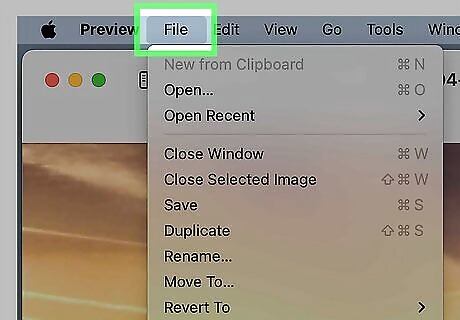
Click File. The drop-down menu will reappear.
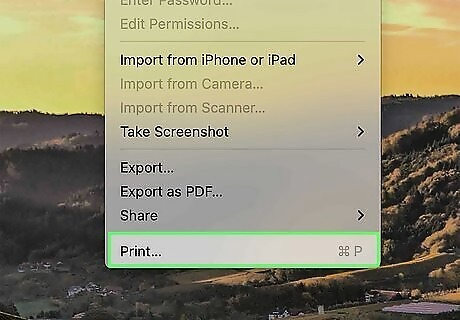
Click Print. This is in the drop-down menu. You can also press Cmd + P to print. Don't worry, you're not actually going to print anything!
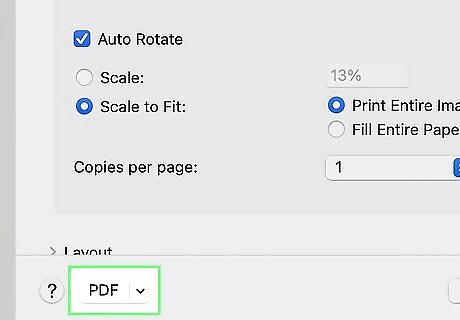
Click PDF. It's on the left side of the window, opposite of the "Print" button. If you don't see it, click to expand the arrow next to "Media & Quality." If you click the arrow next to "PDF," select Save to PDF. Another window pops up.
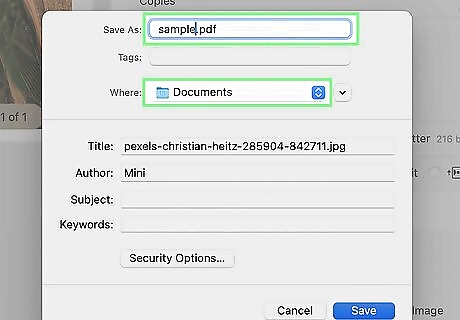
Give your document a name and choose where to save it. You want the name to be something you'll recognize, and the place you save it to be somewhere you'll remember it.
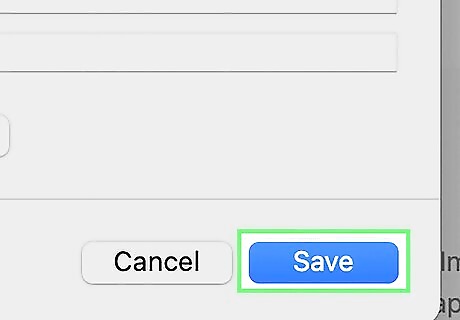
Click Save. It's at the bottom of the window. Doing so will convert your document into a PDF and then store it in your selected save location.
Using Export to PDF on Mac
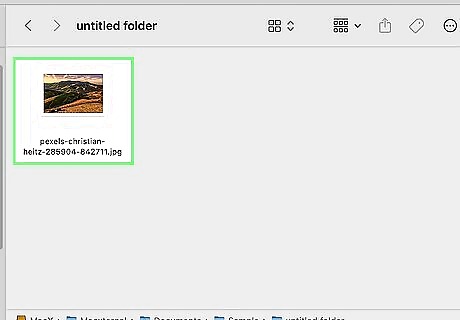
Open the file you want to convert to PDF. Not every app on Mac has the export option. Some include Safari, Mail, and Notes.
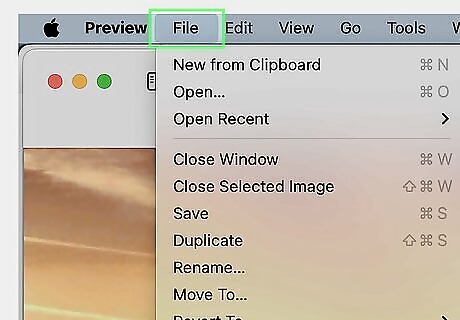
Click File. It's in the menu bar at the top of your screen.
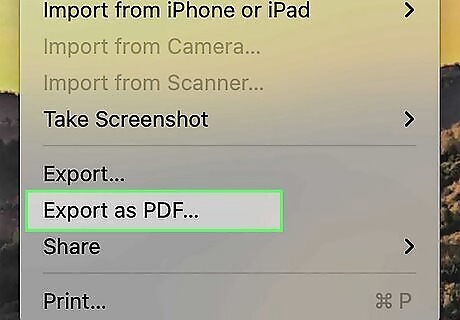
Click Export as PDF…. A small window will pop up.
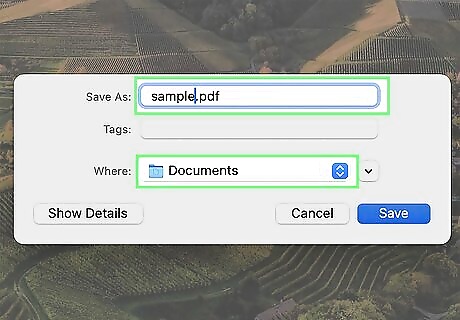
Choose your saving settings. Name the file, tag it, and change the save location.
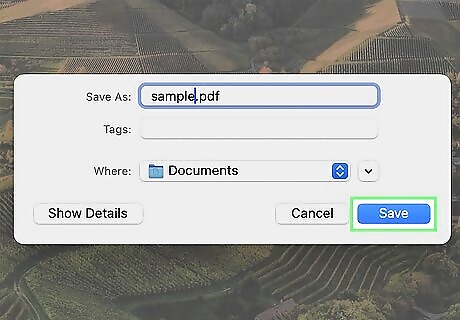
Click Save. It's in the lower left-hand corner and will save the document as a PDF. Only some apps have the "Export" feature, so you might be wondering how you can save something without it. The answer is to use the "Print" function to save it as a PDF.
Using Adobe Acrobat's Online Converter
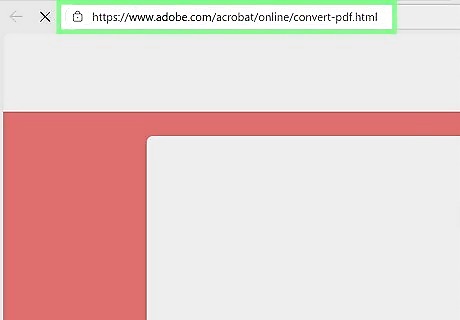
Go to Adobe's free converter in a web browser. You can use this web-based tool on any device including your Windows or Mac computer or smartphone! You won't need to download any extra software. You do need to create a free Adobe account.
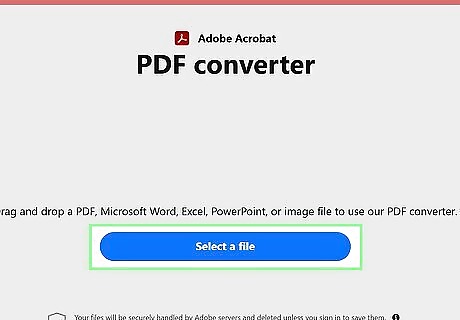
Click Select a file. Use your device's file manager to find and select your document to convert to PDF. Alternatively, you can drag and drop the file to this window.
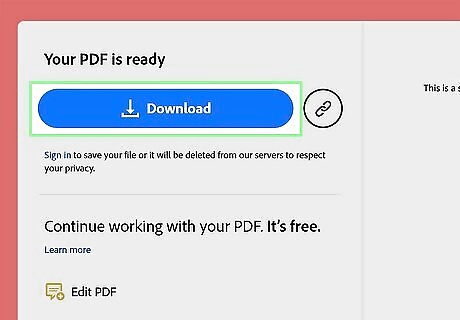
Click Download. You can save the PDF to your local storage or you can click the link icon to get a link to it!
Converting a Photo to a PDF on Android
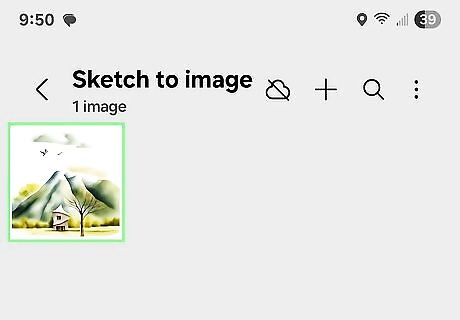
Open your phone's gallery and tap a photo to convert to PDF. The default gallery app will work fine for this.
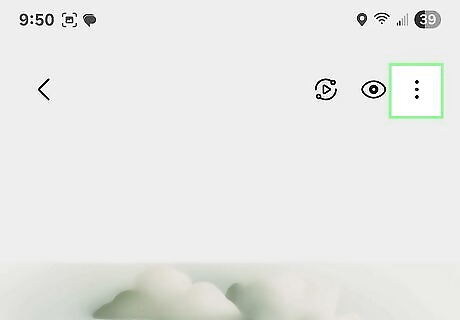
Tap ⋮. This three-dot menu icon is in the top right corner of your screen.
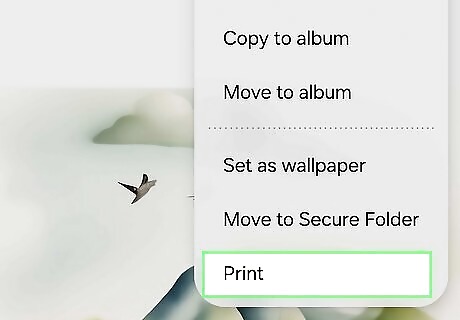
Tap Print. It's the last option on the menu.
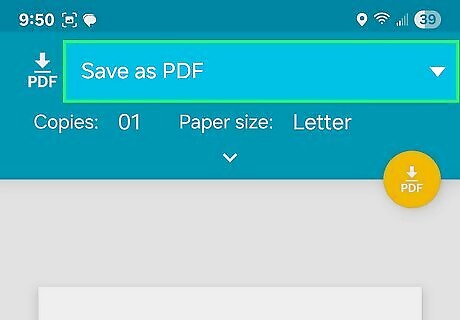
Change "Select a printer" to Save as PDF. You can tap it to change it.
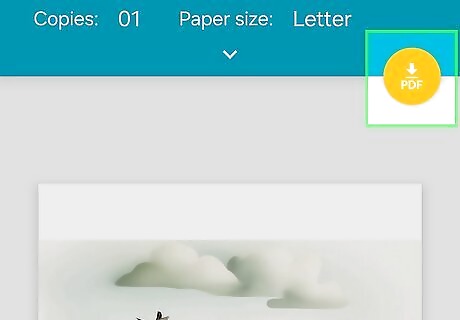
Tap the Save option. It looks like an arrow pointing down at a line over "PDF." Your file manager will open so you can select where to save the file. Tap a location to select it, then tap Done.
Converting a Photo to PDF on iPhone & iPad
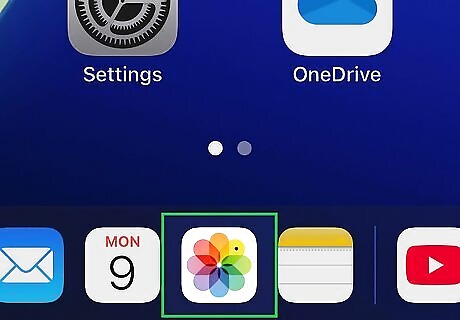
Open Photos and tap a photo that you want to convert. The Photos app looks like a multicolored pinwheel.
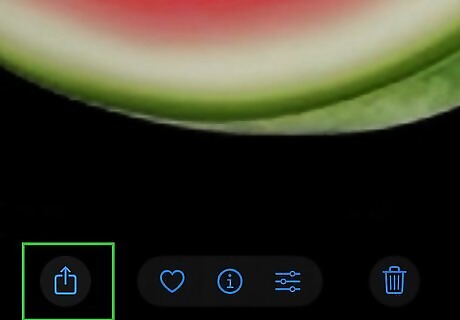
Tap iPhone Blue Share. This rectangle with an arrow pointing out of it is located in the bottom left corner of your screen. Doing so causes a menu to slide up from the bottom.
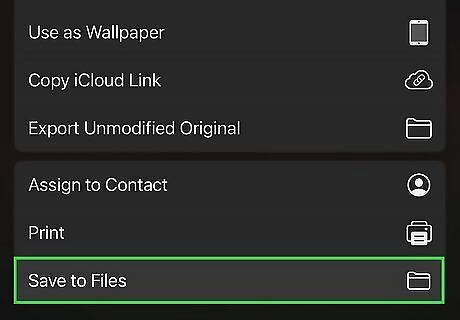
Tap Save to Files. It's near the bottom of the menu, next to an icon of a folder.
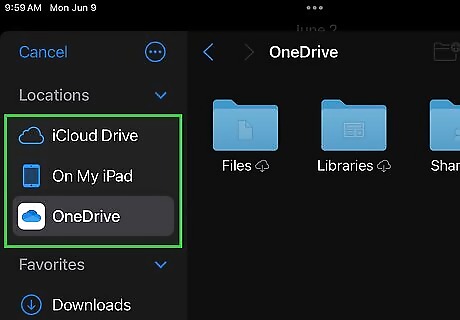
Select where to save your photo. Tap a folder to select it; use the back arrow in the top left corner to navigate back. Tap Save when you are done. Close the Photos app.
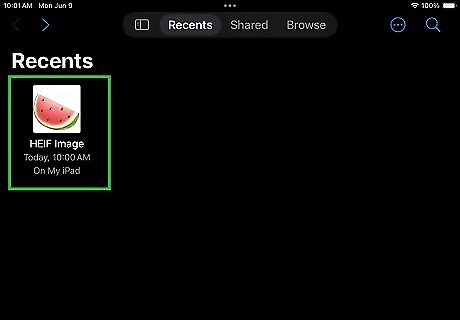
Open Files and find your photo. You can navigate through the app to relocate the file you just saved from Photos. Don't tap it to open it.
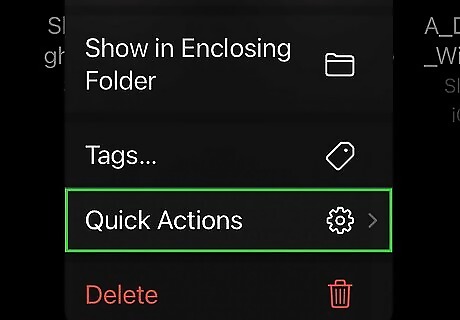
Tap and hold the image to open a menu. This menu has more options for your file.
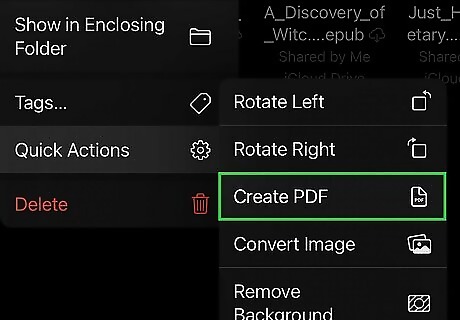
Tap Quick Actions and Create PDF. Tapping "Quick Actions" will expand the menu with more options. Once you tap Create PDF, a duplicate item will appear in Files at the same location with the "PDF" file format.












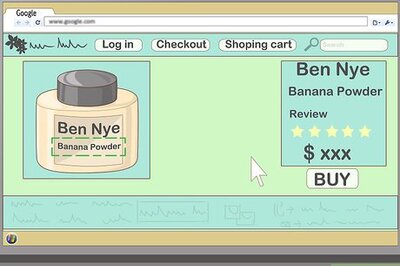







Comments
0 comment